Connections, Wireless connection – Philips BDP5320/F8 User Manual
Page 21
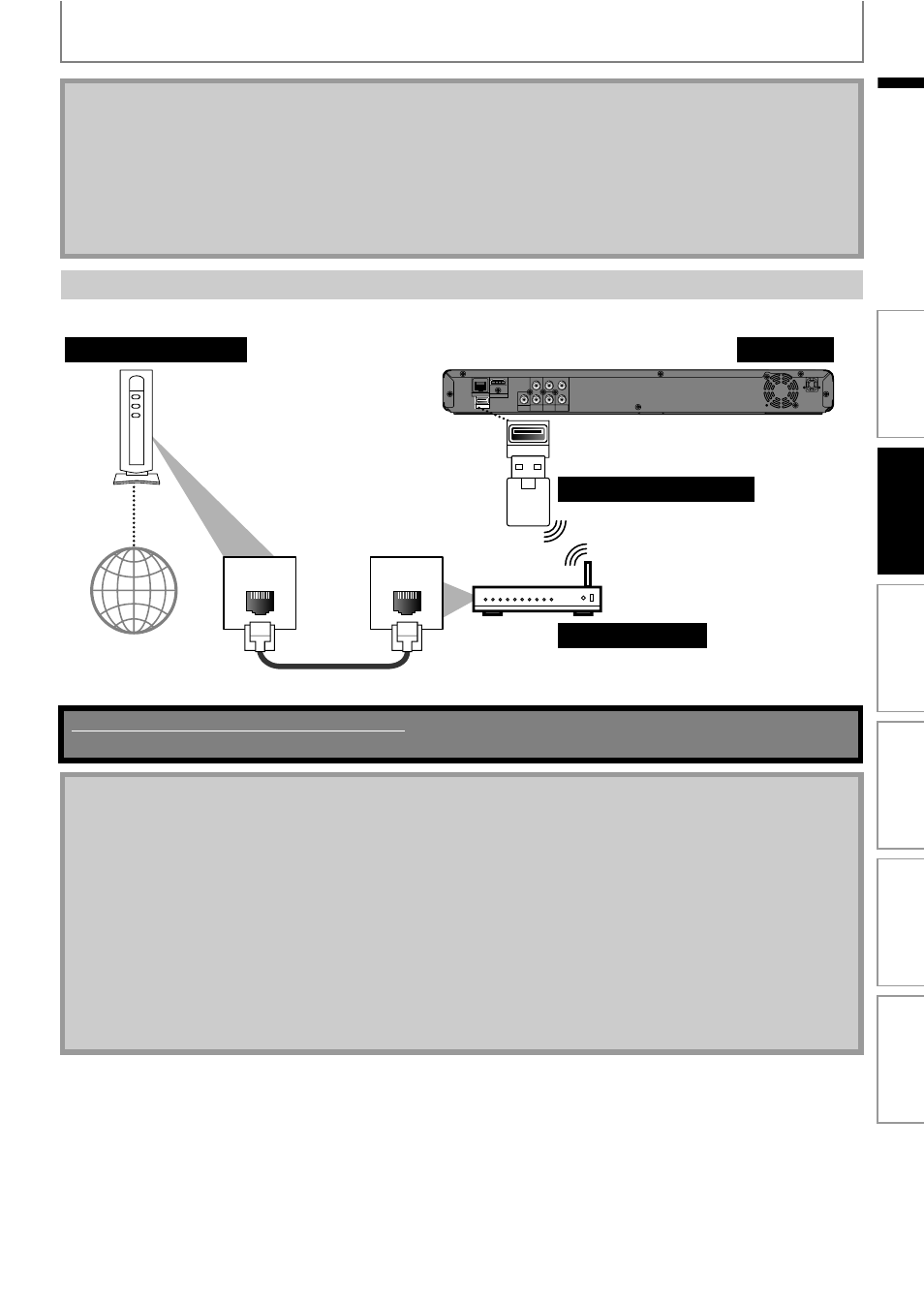
21
CONNECTIONS
EN
EN
Make the following connection if you are using a wireless router.
Note
• After you made a wired connection, set up necessary network settings.
(For the network setting of wired connection, refer to “Enable (Wired)” on page 53.)
• Do not insert any cable other than a LAN cable to the LAN terminal to avoid damaging the unit.
• If your modem does not have router functions, connect a wired router.
• If your modem has router functions but there is no vacant port, use a hub.
• For a wired router, use a router which supports 10BASE-T / 100BASE-TX.
• Do not connect your PC directly to the LAN terminal of this unit.
• Please purchase shielded LAN cables at your local store and use them when you connect to network equipment.
Wireless Connection
DIGITAL OUT
PCM/BITSTREAM
P
R
/
C
R
P
B
/
C
B
Y
L
R
COMPONENT
VIDEO OUT
AUDIO
OUT
VIDEO
OUT
LAN
Wireless LAN
HDMI OUT
COAXIAL
LAN
WAN
Wireless LAN
this unit
Internet
LAN cable
USB wireless LAN adapter
Wireless router
ADSL / cable modem
No supplied cables are used in this connection:
Please purchase the necessary cables at your local store.
Note
• After you made the wireless connection, set up necessary network settings.
(For the network setting of wireless connection, refer to “Enable (Wireless)” on page 55.)
• This unit is compatible with the supplied USB wireless LAN Adapter only.
(Commercially available USB wireless adapters are not supported.)
• Do not insert the supplied USB wireless LAN adaptor when the unit is turned on.
Please insert the USB wireless adaptor when the unit is in the standby mode or turned off.
• Do not insert any device other than the supplied USB wireless LAN adapter to the Wireless LAN terminal to avoid
damaging the unit.
• For a wireless router, use a router which supports IEEE 802.11 b/g/n.
(n is recommended for stable operation of the wireless network.)
• Set the wireless router to Infrastructure mode. This unit does not support Ad-hoc mode.
• Other radio devices or obstacles may cause interference to the wireless network connection.
• Do not insert USB flash memory in the Wireless LAN terminal. This unit is not designed to play back data from USB
flash memory.
In
trod
uc
ti
on
Co
nn
e
c
tion
s
Ba
sic
Setup
P
la
yba
c
k
O
th
ers
Fu
nc
tio
n
Se
tu
p
