Menu mode, English, Recording settings – Philips CDR570/00 User Manual
Page 24
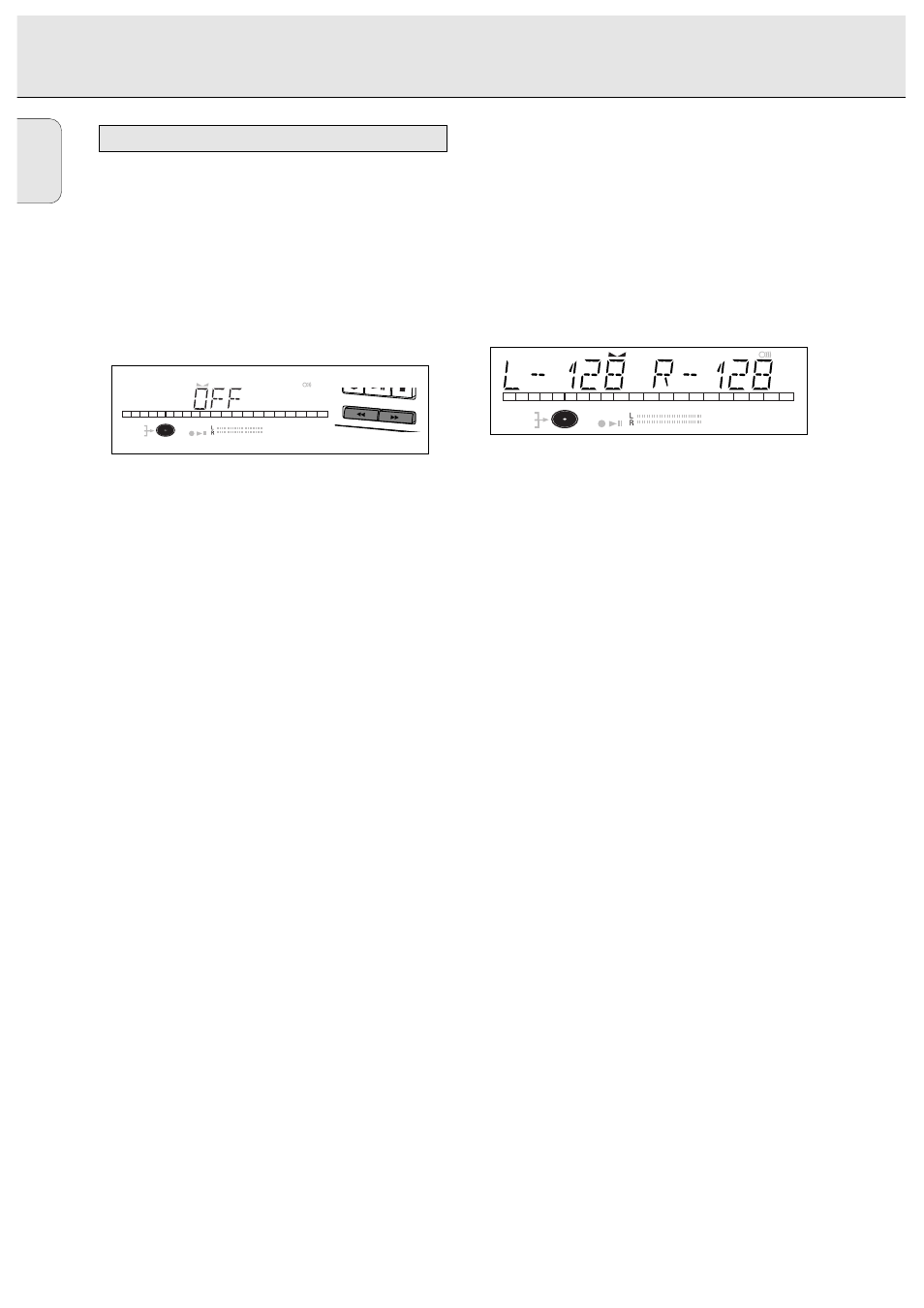
English
24
Auto track increment
1 Select the AUTO TRACKING sub menu.
➜
AUTO TRACK appears on the display.
2 Press EASY JOG/ENTER or ENTER on the remote control to
confirm.
3 Select Auto track
ON or OFF.
4 Press EASY JOG/ENTER or ENTER on the remote control to
confirm.
➜
ON or OFF appears for 2 seconds on the display.
• When
ON is selected, track numbers will be automatically
incremented during recording.
• When
OFF is selected, you can number the recorded tracks
yourself.
5 Press STORE/MENU to store settings and return to the
submenu or STOP 9 to exit.
Balance (Only active in Record/Standby mode)
1 Select the SET BALANCE submenu.
➜
SET BALANCE appears on the display.
2 Press EASY JOG/ENTER or ENTER on the remote control to
confirm.
➜ FE and
L-128 R-128 appear on the display.
3 Adjust recording balance by turning the EASY JOG/ENTER
key.
• Turn left: the figure left (F) counts up, right counts down.
• Turn right: the figure right (E) counts up, left counts
down.
4 Press EASY JOG/ENTER or ENTER on the remote control to
confirm.
5 Press STORE/MENU to store settings.
Note: The balance setting will not be stored.
DIGITAL
OPTICAL
ANALOG
I
I
CD
SYNC
PROGRAM
SHUFFLE REPEAT
SCAN
ALL
MANUAL
TRACK
RW
REM
TRACK
REC
TIME
REM
TOTAL
TIME
STEP
TRACK
FADE
1
2
3
4
5
DIGITAL
OPTICAL
ANALOG
I
I
CD
SYNC
PROGRAM
SHUFFLE REPEAT
SCAN
ALL
MANUAL
TRACK
RW
REM
TRACK
REC
TIME
REM
TOTAL
TIME
STEP
TRACK
FADE
1
2
3
4
5
REWIND
E
FFWD
Recording settings
MENU MODE
