Sound – Philips PB9011 User Manual
Page 38
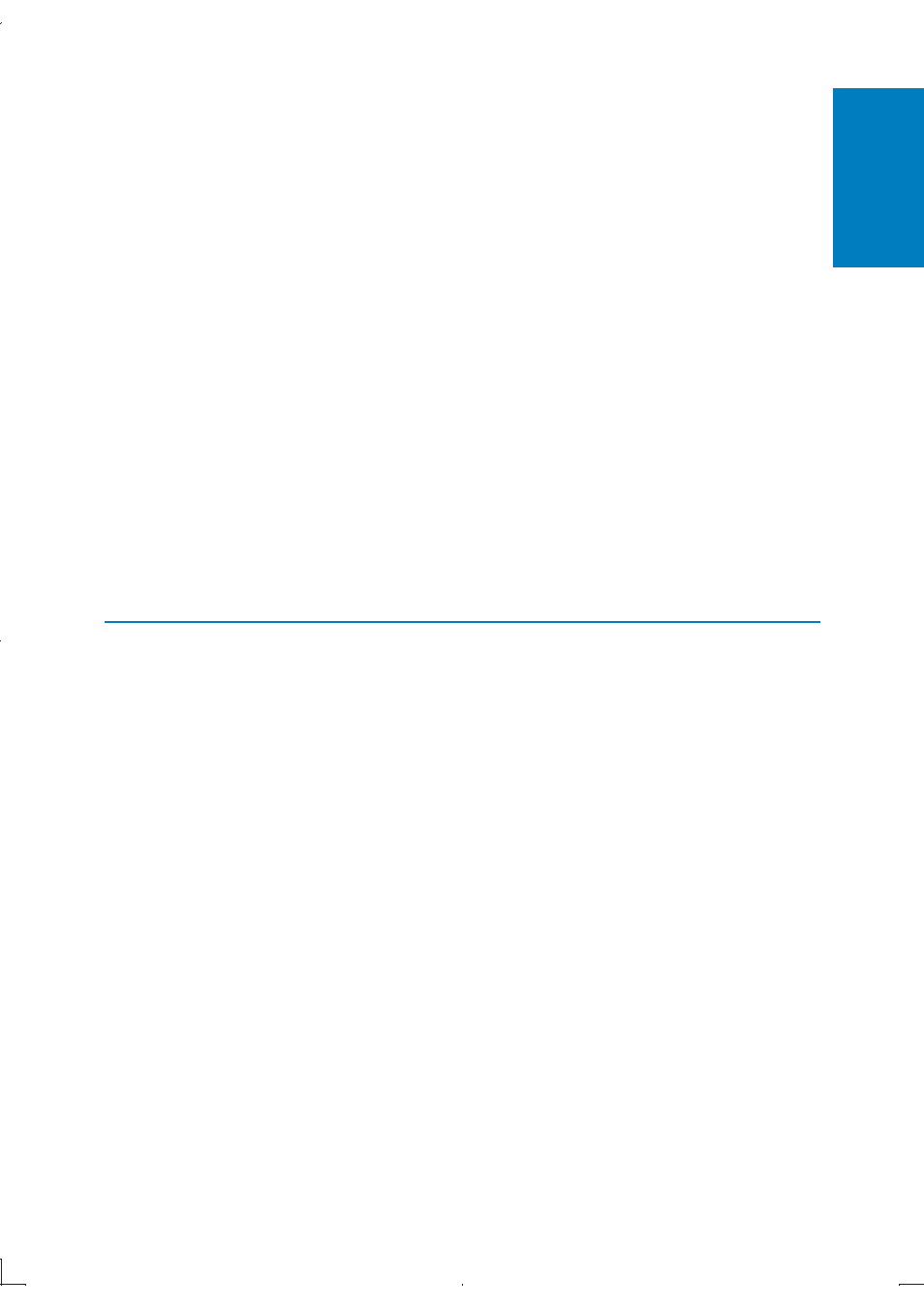
37
Make sure that the HDMI cable is not faulty. If it is faulty, replace with
•
a new HDMI cable.
If this player is connected to an unauthorized display device with an
•
HDMI cable, the audio and video signals may not be output.
Distorted picture
Clean the disc. With a clean, soft, lint-free cloth, wipe the disc
•
outwards from the center.
Make sure that the video output format of the disc is compatible with
•
the TV.
Change the video output format to match your TV or program.
•
The LCD is manufactured using high precision technology. You may,
•
however, see tiny black points and/or bright points(red, blue, green)
that continuously appear on the LCD. This is a normal result of the
manufacturing process and does not indicate a malfunction.
The disc does not play high-definition video.
Make sure that the disc contains high-definition video.
•
Make sure that the TV supports high-definition video.
•
Sound
No audio output from the loudspeakers of the external audio device
(home theater or amplifier).
Make sure that the audio cables are connected to the audio input of
•
the audio device.
Switch the external audio device to the correct audio source input.
•
No sound on HDMI connection.
You may not hear any sound from the HDMI output if the connected
•
device is non-HDCP compliant or only DVI-compatible.
No audio output from the TV.
Make sure that the audio cables are connected to the audio input of
•
the TV.
Make sure that the TV is switched to the correct source input for this
•
player.
English
EN
