Polycom IP3000 User Manual
Page 14
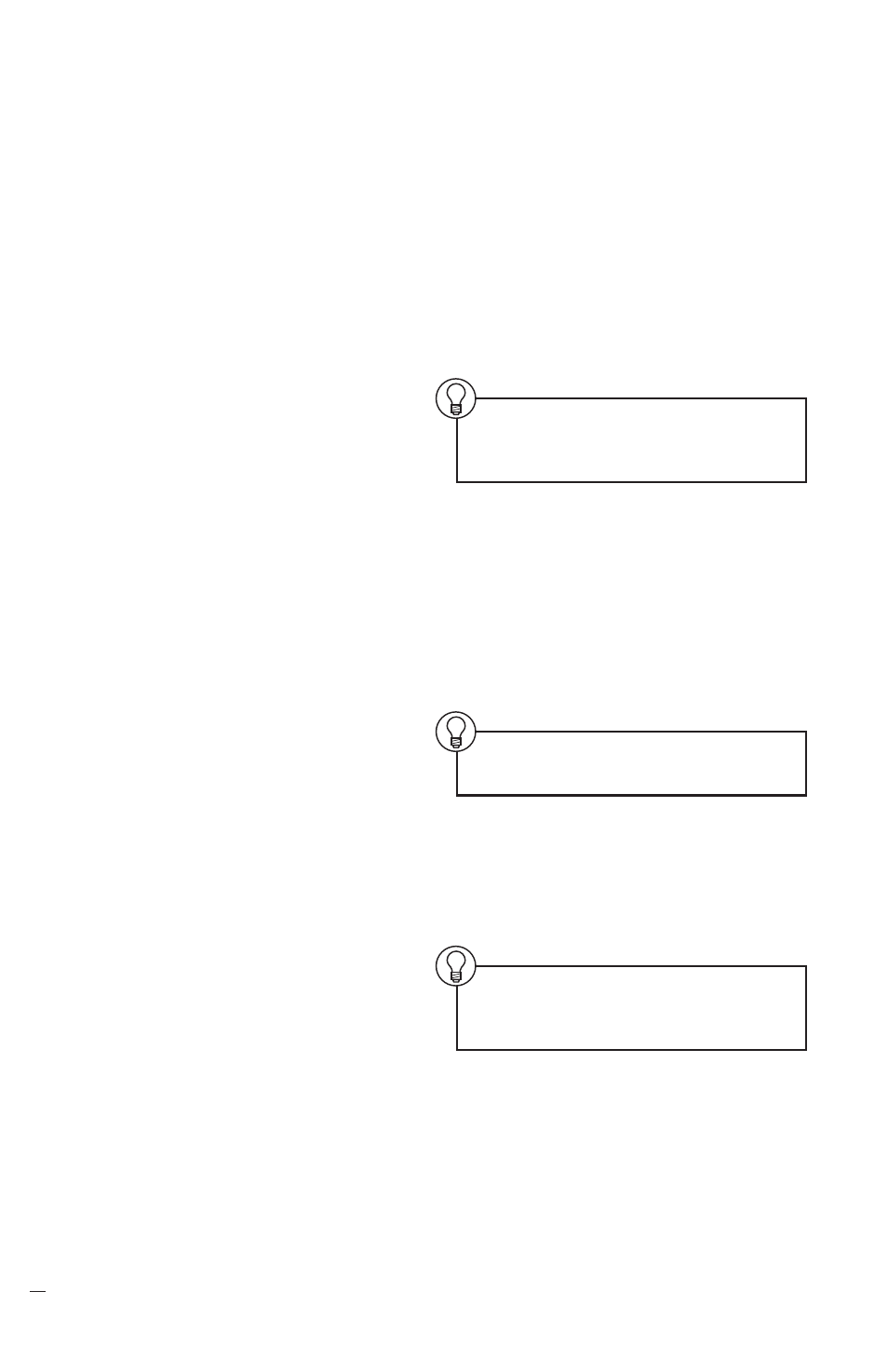
SoundStation IP 3
000
Installation Instructions and User’
s Guide
10
Opening the Phone Book
Click
Phone Book
in the
Navigation panel.
To find entries beginning with a
particular letter, click one of the
letter combinations. For example,
to view entries with last names that
begin with the letter “D,” click
DEF
.
An alphabetically ordered screen
of entries beginning with the letters
on that key will be displayed.
1
On the Phone Book page,
highlight an entry.
2
Click
Dial
.
Opening the Phone Book
Click
Phone Book
in the
Navigation panel.
Finding a Phone Book Entry
To find entries beginning with a
particular letter, click one of the
letter combinations. For example,
to view entries with last names that
begin with the letter “D,” click
DEF
.
An alphabetically ordered screen
of entries beginning with the letters
on that key will be displayed.
Calling a Phone Book Entry
1
On the Phone Book page,
highlight an entry.
2
Click
Dial
.
Adding a Phone Book Entry
1
On the Phone Book page, click
Add
.
2
Enter the last name, first name, and
phone number. (To successfully create
a new entry, you must enter some
data into at least the Last name
and Number fields.)
Repeat these steps to add other
entries to the Phone Book.
Editing a Phone Book Entry
1
On the Phone Book page,
highlight an entry.
2
Click
Edit
.
3
Type information in the fields
you wish to change.
Deleting a Phone Book Entry
1 On the Phone Book page,
highlight an entry.
2 Click
Delete
.
Accessing Online Help
Information About
the Phone Book
Click
i
.
Phone Book
Note: You must click
Add New Entry
,
or the entry will not be saved when you
leave this page.
Note: You must click Update,
or your changes will not be saved.
Note: You must click
Delete
again,
or your entry will be restored when
you leave this page.
