Phone settings, Display settings – Panasonic EB-TX310 User Manual
Page 64
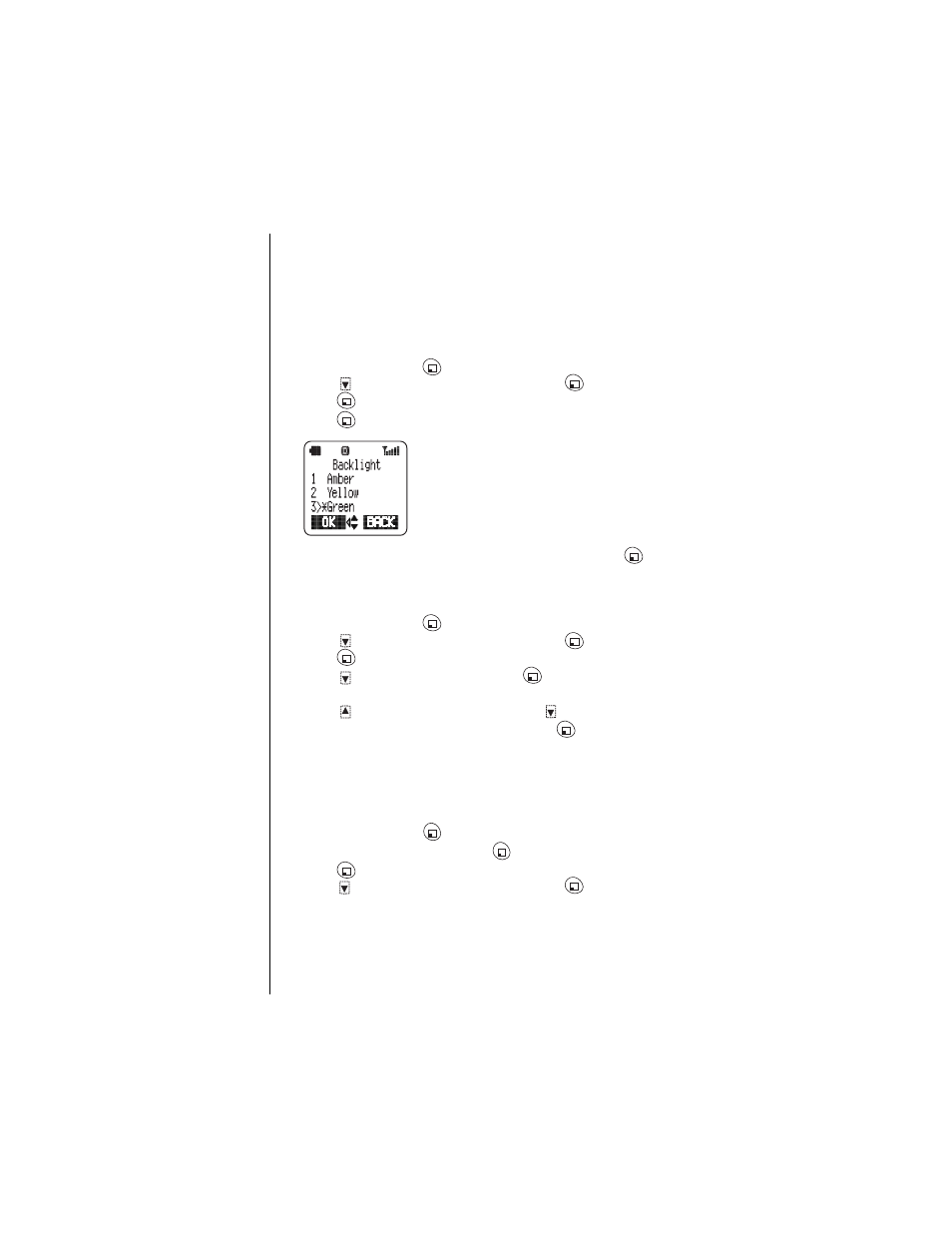
Chapter 6
52 Additional Operations
Phone Settings
The Phone Settings menu allows you to set specific features according to
your own preferences.
Display Settings
Backlight
The backlight color can be set to Amber, Yellow, Green, Blue, Purple, or
Teal.
1
From standby, press
(MENU) to enter the Main Menu.
2
Press
to scroll to Phone Settings. Press
(OK).
3
Press
(OK) to select Display.
4
Press
(OK) to select Backlight.
5
To change the setting, scroll to another color and press
(OK) to
select it.
Display Contrast
The contrast level of the phone’s display can be adjusted.
1
From standby, press
(MENU) to enter the Main Menu.
2
Press
to scroll to Phone Settings. Press
(OK).
3
Press
(OK) to select Display.
4
Press
to scroll to Contrast. Press
(OK).
•
The display indicates the current contrast setting.
5
Press
to increase the contrast. Press
to decrease the contrast.
6
When you see the contrast you want, press
(OK).
Standby Screen
You can set your standby screen to show the current date and time or you
can choose from eight standby pictures. (See “Personalizing Your Phone”
on page 16, for information on how you can choose from additional
pictures for your standby screen.)
1
From standby, press
(MENU) to enter the Main Menu.
2
Scroll to Phone Settings. Press
(OK).
3
Press
(OK) to select Display.
4
Press
to scroll to Standby Screen. Press
(OK).
