Recording 05, Easy timer recording – Pioneer DVR-450H-S User Manual
Page 40
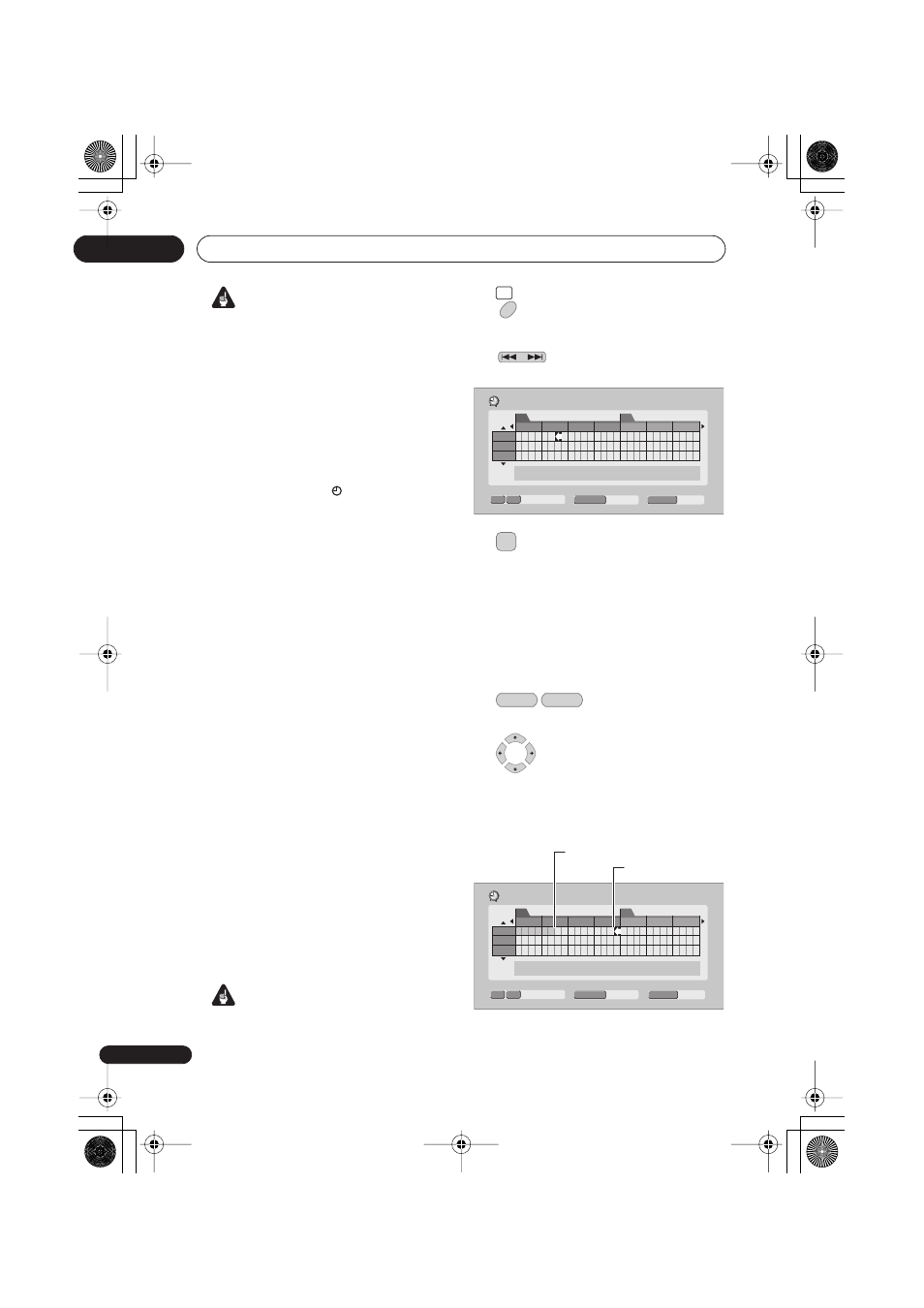
Recording
05
40
En
Important
• A timer recording can’t be set if there are
already 32 timer programmes waiting to
be recorded.
• Timer recording will not start if:
– The recorder is already recording.
– A disc is being initialized, finalized or
unfinalized.
• Timer recording will start when the operation
preventing timer recording has finished.
• When the front panel display is set to ON,
the timer indicator (
) lights in the front
panel display when the timer is active. If
the indicator is blinking it means that (for
a DVD timer recording) there is no disc
loaded, or the disc loaded is not
recordable (for an HDD timer recording it
means that the HDD is not recordable).
• Approximately two minutes before a
timer recording is set to start, the
recorder will go into timer recording
standby. In timer recording standby you
cannot use some functions.
• The maximum length for timer
recordings made to the HDD is 24 hours.
However, because one title (HDD) is
limited to 12 hours, recordings over 12
hours will be spread over two titles. Note
that there will be a break in the recording
of a few seconds between titles.
• When a scheduled recording finishes,
this unit’s power is not turned off if the
power for the plasma television is on. If
you want this unit’s power to turn off
after a timer recording finishes, set the
HDMI Contro
l to
Off
(page 115).
Easy Timer Recording
As the name suggests, Easy Timer
Recording makes setting up a timer
recording as simple as possible.
Important
• Unless otherwise stated, the OSDs
shown in this manual are for the Taiwan
and Philippines model.
1
Select ‘Timer Recording’, then
‘Easy Timer’ from the Home Menu.
2
Set the TV channel to
record.
3
Set the recording quality.
•
DVD recording:
The
AUTO
option
automatically sets the best recording
quality for the space available on the
disc loaded at the time of recording.
•
HDD recording:
The
AUTO
option
automatically sets the best recording
quality that would fit on to a blank DVD
disc.
4
Select the HDD or
DVD for recording.
5
Move the cursor to the
recording start date and time on the grid.
• You can move the cursor forward or back
an hour at a time using the
REV
SCAN
and
FWD SCAN
buttons.
HOME
MENU
PREV
NEXT
AM
PM
Easy Timer Recording
7ch
1/01
MON
9:30
SP
REC MODE
8:00
9:00
10:00
11:00
12:00
1:00
2:00
AM
– ––:––
1/01
1/02
1/03
HDD
HDD/DVD
REC MODE
HDD
DVD
AM
PM
Easy Timer Recording
7ch
1/01
MON
11:45
SP
REC MODE
8:00
9:00
10:00
11:00
12:00
1:00
2:00
AM
– ––:––
1/01
1/02
1/03
Current time
Recording start time
HDD
HDD/DVD
DVR650HS_TLT_EN.book 40 ページ 2007年3月20日 火曜日 午後12時19分
