Onnections, Cont, Vcr) s – Philips WVH111 User Manual
Page 14: Vcr)
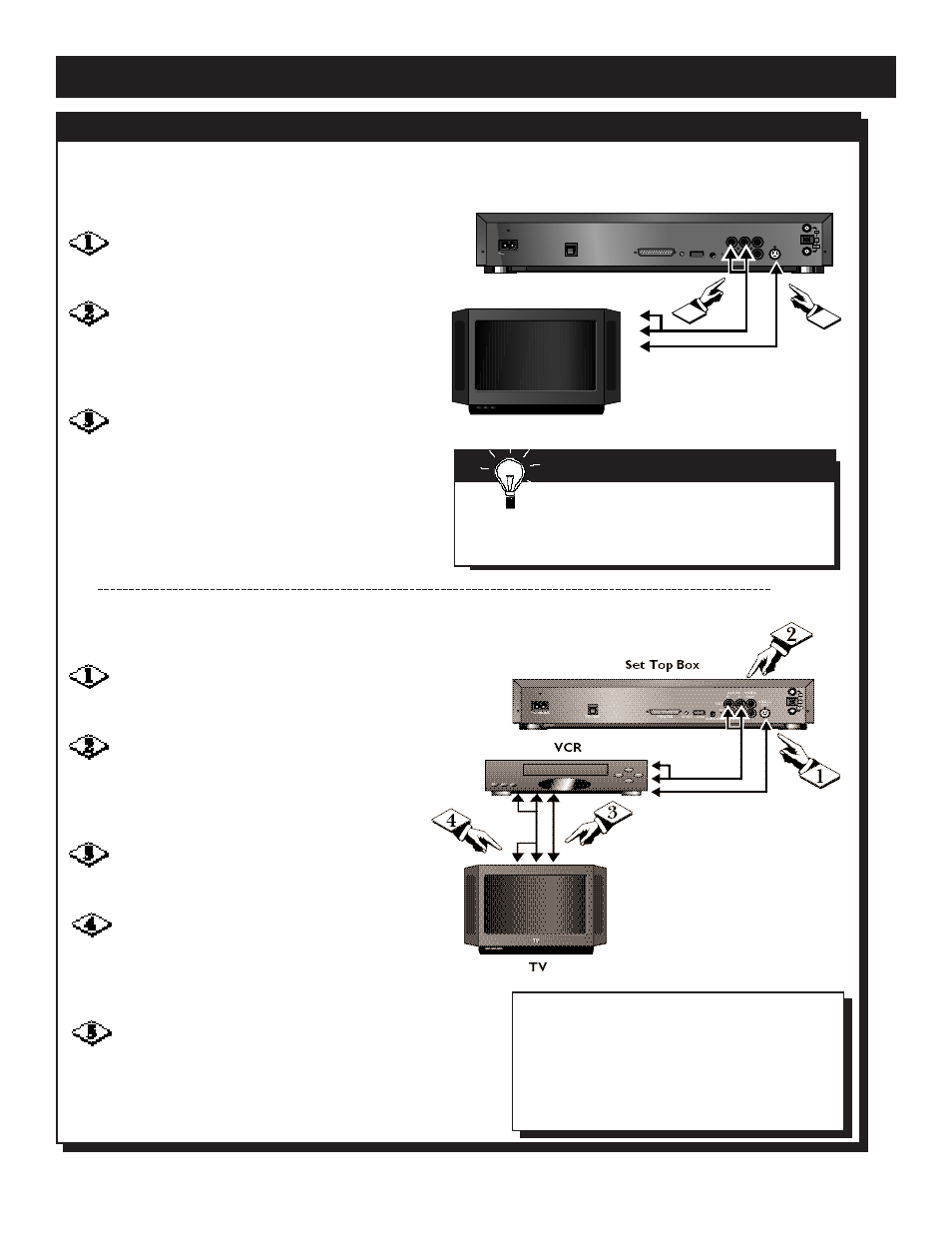
14
C
ONNECTIONS
(
CONT
’
D
)
S
TEP
T
WO
: C
ONNECTING THE
S
ET
T
OP
B
OX TO
Y
OUR
TV
AND
/
OR
VCR (
CONT
’
D
)
U
SING
S-V
IDEO
C
ABLE
(TV
AND
VCR)
S
MART
H
ELP
If you are connecting the Set Top Box to a
stereo, connect the red and white cables to
the AUDIO OUT jacks on the Set Top Box and to
the AUDIO IN jacks (or Auxiliary In) of your stereo.
CAUTION
IF YOU ARE USING THE S-VIDEO CABLE, DO
NOT CONNECT THE YELLOW VIDEO
CABLE.
IF YOU ARE CONNECTING THE SET TOP
BOX TO YOUR STEREO, USE THE AUXILIARY
JACKS. DO NOT USE THE PHONO JACK.
Connect an S-Video cable (not supplied)
to the S-VIDEO OUT jack on the Set Top Box
and to the S-VIDEO IN jack on your VCR.
Connect the red and white audio cables to
the red and white AUDIO OUT jacks on the back
of the Set Top Box and to the AUDIO IN jacks on
your VCR. Match the colors of the cables to the
colors of the jacks.
Connect a second S-Video cable (not sup-
plied) to the S-VIDEO OUT jack on the VCR and
to the S-VIDEO IN jack on your TV.
Connect a second pair of red and white
audio cables (not supplied) to the red and white
AUDIO OUT jacks on the VCR and to the red and
white AUDIO IN jacks on your TV. Match the col-
ors of the cables to the colors of the jacks.
Verify you are using the correct input set-
ting by referring to the user manual for your TV.
On some models, you might need to choose
Auxiliary or Video In as your input source.
TV
T V
T V
OUT
OUT
1
Set Top Box
OUT
MAINS
TEL LINE
PRINTER
RESET
IR BLASTER
AUDIO
L
R
OUT
IN
VIDEO
OUT
USB
IN
OUT
RF
S-Video
OUT
2
U
SING
S-V
IDEO
C
ABLE
(TV
ONLY
,
NO
VCR)
Connect an S-Video cable (not supplied)
to the S-VIDEO OUT jack on the Set Top Box
and to the S-VIDEO IN jack on your TV.
Connect the red and white audio cables to
the red and white AUDIO OUT jacks on the back
of the Set Top Box and to the AUDIO IN jacks on
your TV. Match the colors of the cables to the col-
ors of the jacks.
Verify you are using the correct input set-
ting by referring to the user manual for your TV.
On some models, you might need to choose
Auxiliary or Video In as your input source.
