PYLE Audio PTC19LC User Manual
Page 16
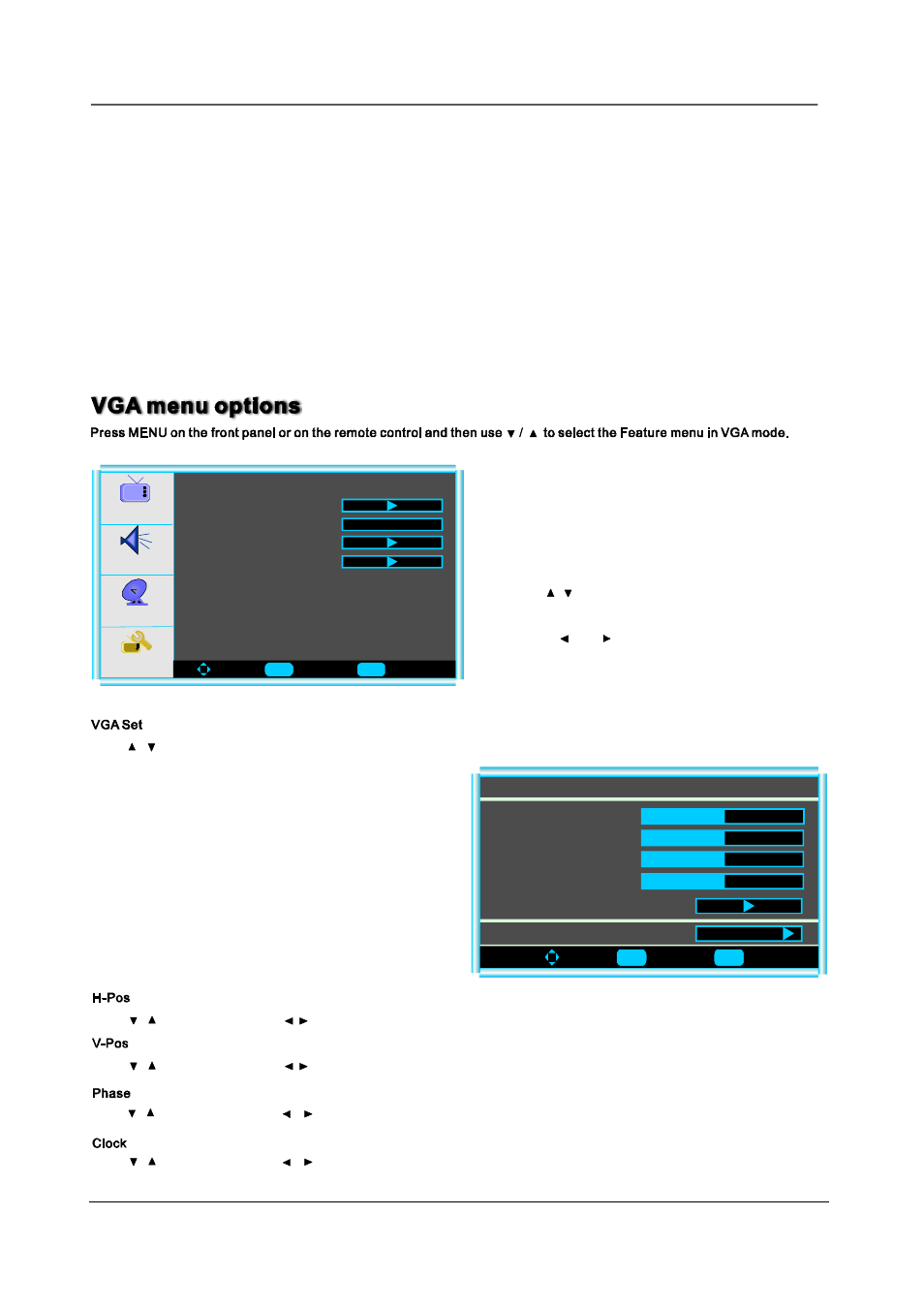
Menu Operation
- Style: press Enter to select one of Automatic and Custom, when you select automatic, the others are disable and can not be
adjusted.
- Size: press
to select one of Normal/Large and Small.
- Font: press
to select one of Default and from Font1 to Font7.
- Text Color: press
to select one of Red/Green/Blue/Yellow/Magenta/Cyan/Black and White.
- Text Opacity: press
to select one of the Solid/Flashing/Transparent/Translucent.
- Background Color: press
to select one of the Black/White/Red/Green/Blue/Yellow/Magenta/Cyan.
- Background Opacity: press
to select one of the Solid/Flashing/Transparent/Translucent.
- Edge Effect press
to select one of the None/Raised/Depressed/Uniform/Left Shadow/Right Shadow.
- Edge Color press
to select one of the Black/White/Red/Green/Blue/Yellow/Magenta/Cyan.
Enter
Enter
Enter
Enter
Enter
Enter
Enter
Enter
Audi o
S etup
Feature
To Move
To Select
To Exit
Time S et
Sle ep Tim er
Adv anced Vid eo M e nu
P ictur e
Off
VG A Se t
3. When you are satisfied with your adjustment, press
to exit the main menu.
MENU
2. Press
and
button to adjust.
1. Use
/
to select what you want to adjust in the
menu.
Feature
Press
/
button and then use Enter to enter the VGA set menu as below:
To Move
To Select
To Exit
V-Pos
VGA Setting-1024x768@70Hz
H-Pos
Clock
Phase
Auto Adj ust
50
50
50
50
Setting
Preset
Press
/
button and then use
/
to adjust the phase of the picture.
Press
/
button and then use
/
to adjust the clock of the picture.
Press
/
button and then use
/
adjust the vertical position of the picture.
Press
/
button and then use
/
adjust the horizontal position of the picture.
15
Ente r
Menu
Enter
Menu
