The initial setup menu 14 – Pioneer DVR-650H-S User Manual
Page 106
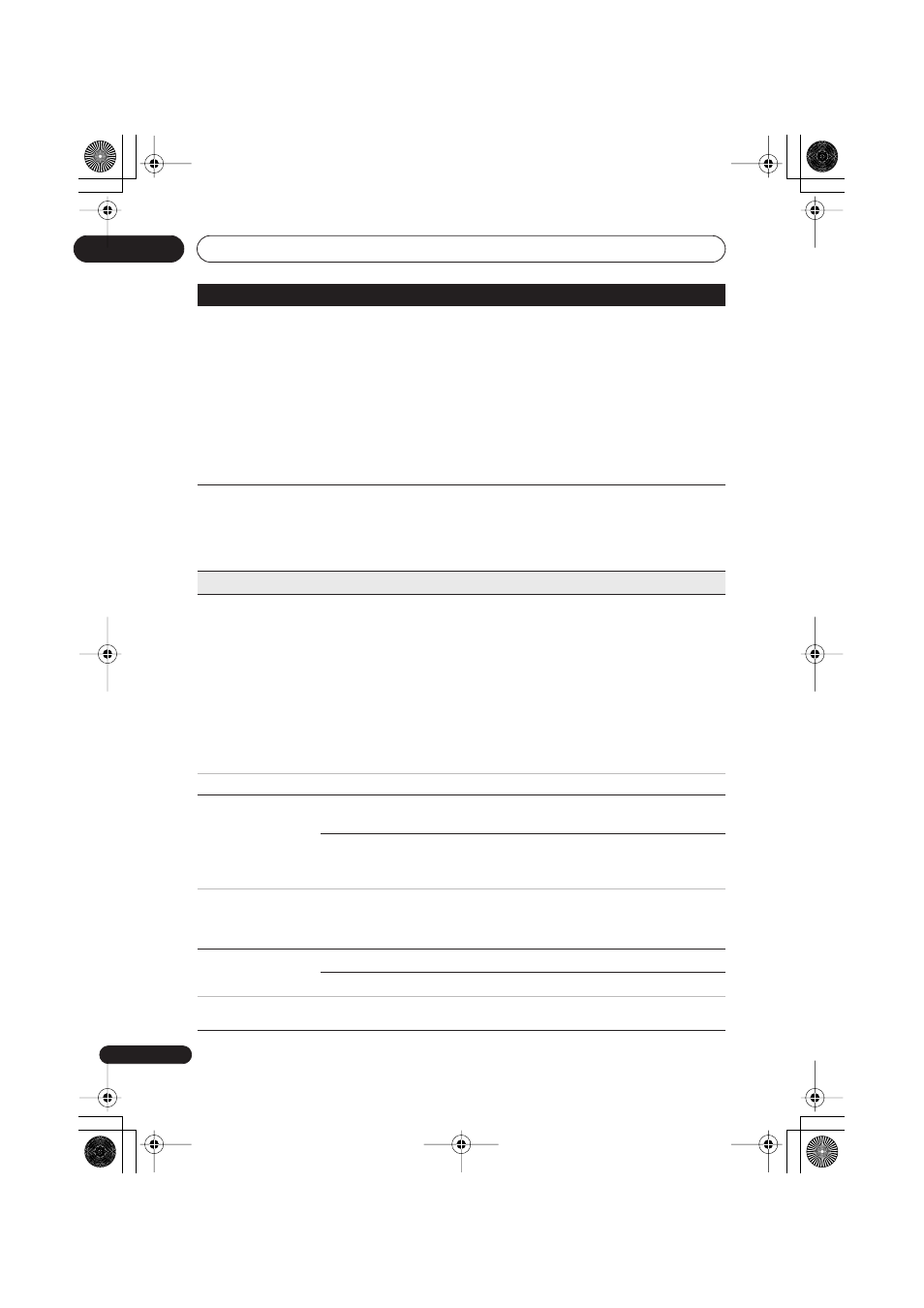
The Initial Setup menu
14
106
En
Manual CH Setting
Next Screen
Proceed to the next screen if you need to adjust any
of the settings made by auto tuning. Select your
country, then proceed to the manual channel setting
screen:
• Change channel presets using the
PREV/
NEXT buttons.
• To skip the displayed channel (because there is no
station assigned to that channel), change the
Skip
setting to
On.
• To manually fine tune the channel, change the
AFT
setting to
Off then adjust the Level setting.
VCR Plus+ CH
Setting
Next Screen
Proceed to the next screen to assign channel
numbers to the guide channels as necessary. Look in
your TV guide to see which channel numbers should
be assigned to which guide channels. Press
ENTER
when your done to leave this screen.
Video In/Out
Input Colour
System
Next Screen
Proceed to the next screen to set the input colour
system for the external input and the built-in TV
tuner. Use the
CH +/–
buttons to change the preset.
On the default
Auto setting the recorder can
generally correctly detect whether the input signal is
3.58 NTSC or PAL-M, but in some cases you may
have to set it manually if the picture is displayed
incorrectly.
If the
Input Line System setting is 625 System then
the
Input Colour System is automatically set to
PAL-N.
See also About the input colour system on page 115 for more information on this setting.
Component Video
Out
Interlace •
Select if your monitor/TV is not compatible with
progressive-scan video.
Progressive
Select if your monitor/TV is progressive-scan
compatible. Check the operating instructions that
came with your monitor/TV if you’re not sure.
• If your TV is incompatible with progressive scan video and you select
Progressive, you will not be able to see any
picture at all. In this case, press
OPEN/CLOSE while holding down the (Stop) button on the front panel to
switch to
Interlace (this also switches Screen Resolution on page 112 to the default setting).
• When the HDMI signal is output, no video is output from the
COMPONENT VIDEO OUT.
NTSC on PAL TV
On
NTSC discs will play correctly on PAL-only TVs.
Off •
Use if your TV is already NTSC-compatible.
Many recent PAL TVs are compatible with NTSC input and so this setting can be switched off. Check the operating
instructions that came with your TV. See also About NTSC on PAL TV on page 115 for related information.
Setting
Options
Explanation
14 Initial_Settings.fm 106 ページ 2007年4月9日 月曜日 午後1時58分
