Troubleshooting (windows xp) – Pioneer Driver Software For USB D/A Converter Functionality N-50 User Manual
Page 4
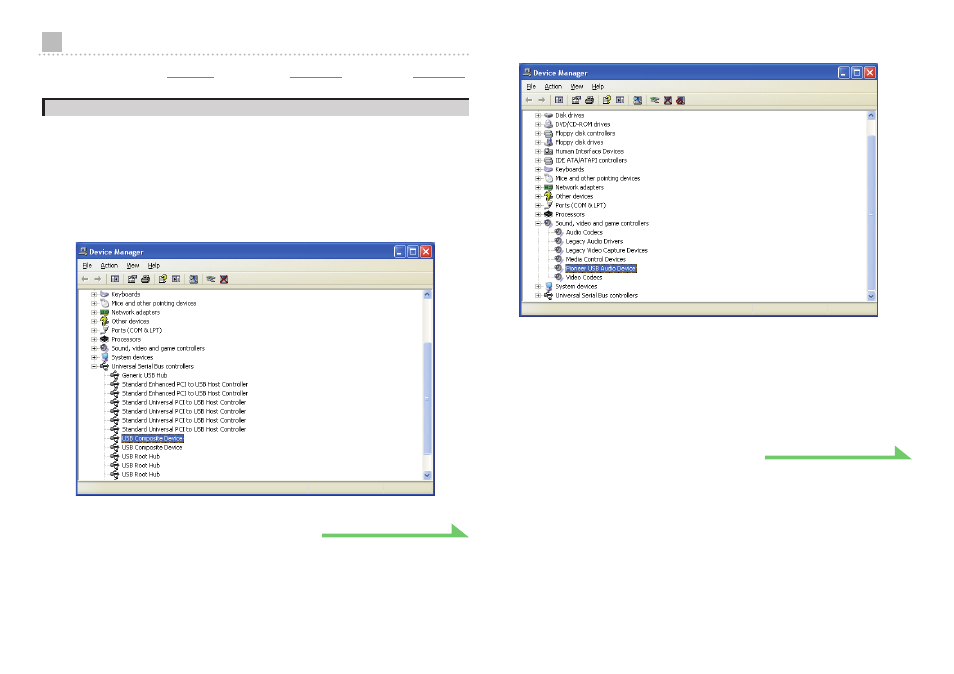
4
Troubleshooting (Windows XP)
When using Windows Vista,
see page 6
; for Windows 7,
see page 10
; for Mac OS X,
see page 14
.
1. No sound
In the event the N-50’s power is set to Standby, or the source input is set to something other
than Digital In USB, do not start your computer’s media player software. Change the input to
Digital In USB
before starting your computer’s media player.
1 Click on [Start]
t ([Settings] t ) [Control Panel] t [System].
2 Click on the [Hardware] tab then click on [Device Manager].
3 Click on [Universal Serial Bus controllers] and confirm that [USB Composite
Device] is listed.
4 Click on [Sound, video and game controllers] and confirm that [Pioneer USB
Audio Device] is listed.
If the above devices are not listed as described, confirm that the N-50’s input source is set
to Digital In USB, then either disconnect and reconnect the USB cable, or set the power to
Standby then turn it On again.
5 Click on [Start]
t ([Settings] t ) [Control Panel] t [Sound, Speech, and
Audio Devices]
t [Sounds and Audio Devices].
6 Open the sound and audio Properties.
Procedure continues.
Procedure continues.
