User1, Field 1 field 2 field 3 field 4 – Precor Low Impact M9.55 User Manual
Page 20
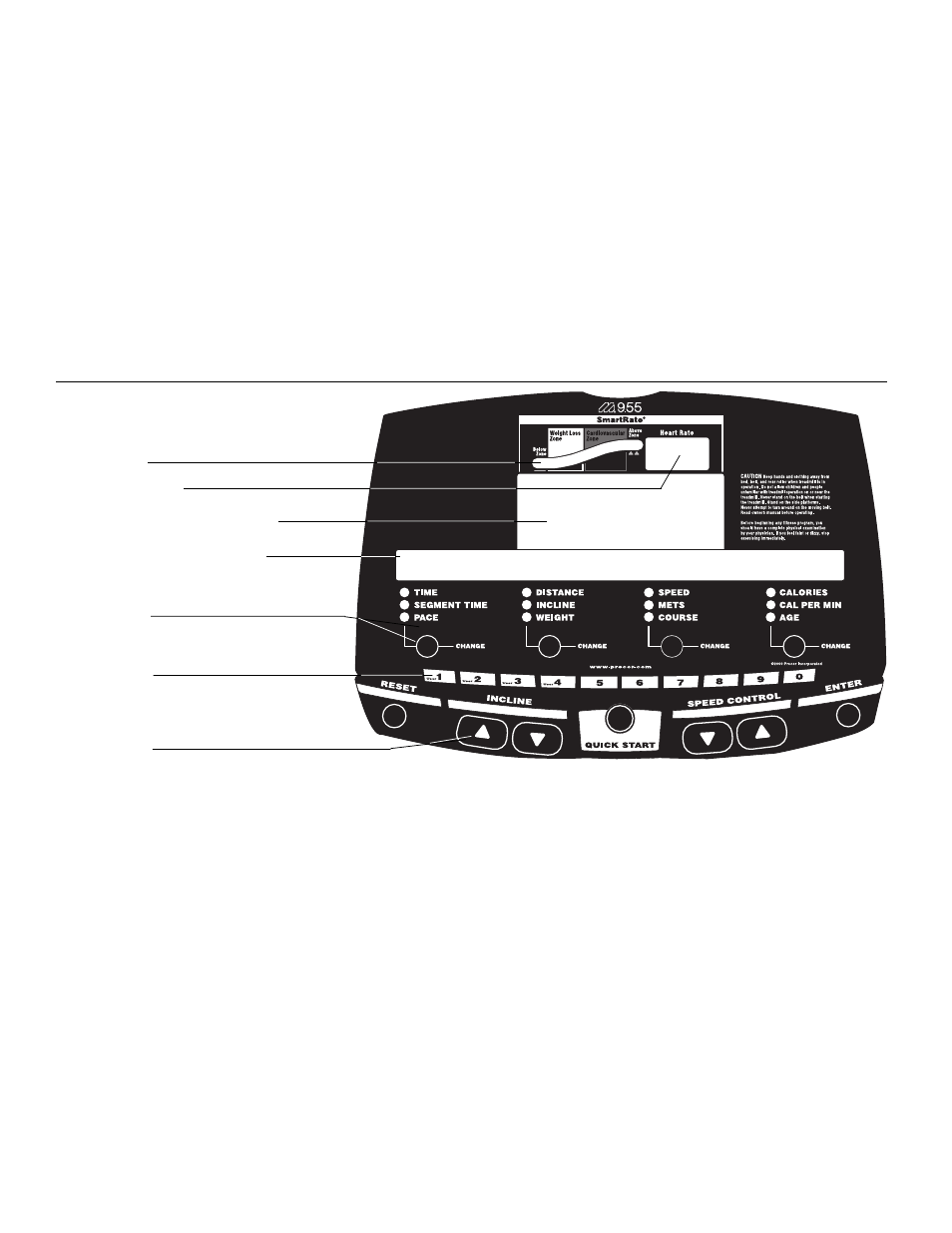
page 20
Diagram 14
M9.55 display
Workout Tips
The steps to working out on the treadmill are listed on the next page. A short descrip-
tion appears in the left margin with the more thorough explanation following on the
right. Tips to consider during your workout are shown below:
•
Check that the unit is turned ON. The I/0 switch is located on the front panel.
•
Review the
Safety Features on the previous page and follow the Important
Safety Instructions written on the inside cover.
•
Select a user I.D. (or user name) so that you can personalize your workout. Refer
to
Creating a User Name on page 31.
•
At the Precor banner, pressing Quick Start bypasses further selections and
starts the running belt. Default values may apply (see
Quick Start on page 31).
Smart Rate
®
is not active.
•
Entry of a password may be required before accessing a course.
Smart Rate
®
Heart rate display
Number keys
The first four keys can be used at the Precor
banner to access a user I.D.
Display and data entry fields
Change keys
User I.D. (or user name) display
Keypad keys
The keys on the keypad let you:
• control your workout session,
• answer prompts prior to starting a course,
• prematurely end a course, and
• adjust certain aspects of your workout.
Refer to Keys on the Display Console on
page 29.
Smart Rate
®
— When you wear the POLAR
®
chest strap, a blinking segment
approximates your heart rate and shows you which zone your heart rate is in:
weight loss or cardiovascular.
Heart Rate display — helps you monitor your heart rate and, in the Heart Rate
course, keeps you within your target zone. You must wear the POLAR
®
chest strap
and enter your weight and age before your heart rate can appear on the display.
User I.D. or name — One of 4 user I.D.’s or names can appear on the display. Choosing
a user I.D. enables the treadmill to identify you and track your cumulative workout
statistics. If other people use the treadmill, each person (up to 4 people) can select their
own user I.D. and personalize their workout session. To learn how to change a user I.D. to
a name (5 letter maximum), refer to
Creating a User Name on page 33.
Display and data entry fields — When you select a User I.D., the display becomes
and interactive tool. You can
change information for your upcoming workout such as,
WEIGHT, COURSE, or AGE. And, you can view the records (TIME, DISTANCE,
COURSE, and CALORIES) that were stored for this user I.D. during the last workout.
When you elect to
change any data field (such as, WEIGHT), the display retrieves
new information. For a more detailed desription of what can appear in this interactive
display, refer to
Changing the User Display Fields on page 26.
Field 1
Field 2
Field 3
Field 4
USER1
Informational displays vary depending on which
item in the column below it is highlighted.
Press CHANGE to retrieve new data and
change specific information.
CAUTION: Before beginning any fitness
program, you should obtain a complete
physical examination from your personal
physician.
