09 tuner setup, Setting up tv channels, Tuner setup 09 – Pioneer PRO-940HD User Manual
Page 37: Tuner setup, Using auto channel preset, Setting for skipping unwanted channels, Setting up tv channels manually, Checking signal strength
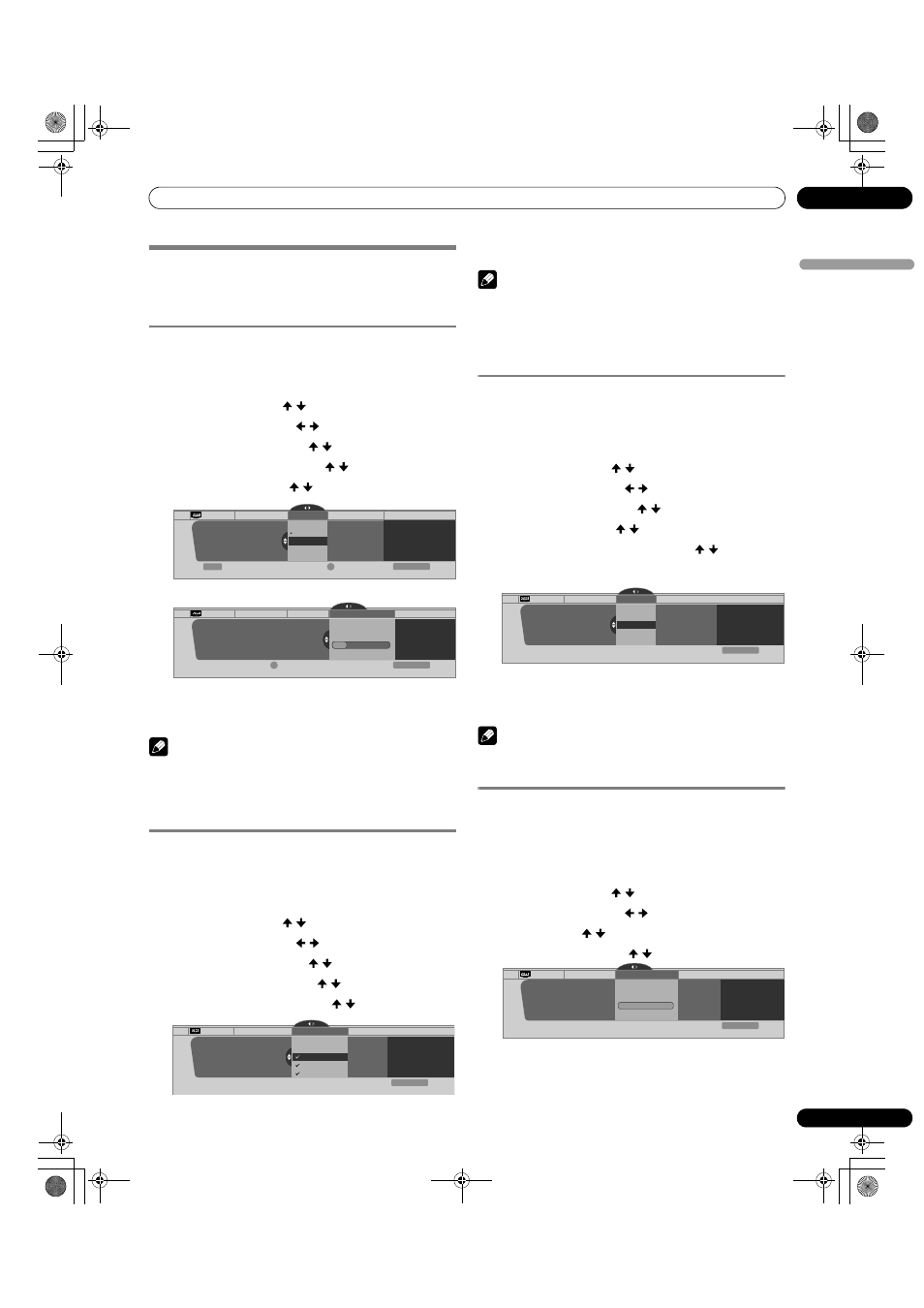
37
En
Tuner Setup
09
En
gl
is
h
Tuner Setup
Setting up TV channels
This section describes how to search and set up TV channels.
Unless you set up TV channels using Auto Channel Preset, you
may not be able to tune in all available channels.
Using Auto Channel Preset
Auto Channel Preset automatically searches and sets up TV
channels. Press
ENTER after each selection.
1
Press
HOME MENU.
2
Select “Tuner Setup”. ( / then
ENTER)
3
Select “Channel Setup”. ( / then
ENTER)
4
Select “Ant. A” or “Ant. B”. ( / then
ENTER)
5
Select “Auto Channel Preset”. ( / then
ENTER)
6
Select “Air” or “Cable”. ( / then
ENTER)
• Channel search automatically starts.
• To quit Auto Channel Preset, press
D.
7
After Auto Channel Preset finishes, press
HOME MENU to
exit the menu.
NOTE
• When using the Cable Converter, you may need to manually
add Cable Converter output channels.
• When a CableCARD is functioning, select “Ant.B” in step 4
to run Auto Channel Preset.
Setting for skipping unwanted channels
From among TV channels added using Auto Channel Preset,
you can select channels to be skipped using
CH+/-. Press
ENTER after each selection.
1
Press
HOME MENU.
2
Select “Tuner Setup”. ( / then
ENTER)
3
Select “Channel Setup”. ( / then
ENTER)
4
Select “Ant. A” or “Ant. B”. ( / then
ENTER)
5
Select “Channel Keep/Skip”. ( / then
ENTER)
6
Select a channel to be skipped. ( / then
ENTER)
• The check mark next to the channel disappears.
7
Press
HOME MENU to exit the menu.
NOTE
• To restore skipped channels, use the above procedure but
select (add a check mark) a channel in step 6.
• When using the Cable Converter, you may need to manually
add Cable Converter output channels. Press
ENTER after
each selection.
Setting up TV channels manually
This section describes how to manually set up TV channels that
have not been set up by Auto Channel Preset. Press
ENTER
after each selection.
1
Press
HOME MENU.
2
Select “Tuner Setup”. ( / then
ENTER)
3
Select “Channel Setup”. ( / then
ENTER)
4
Select “Ant. A” or “Ant. B”. ( / then
ENTER)
5
Select “Add Channel”. ( / then
ENTER)
6
Select a channel number to be added. ( / then
ENTER)
• You can also use buttons
0 – 9 to enter a channel
number.
• A confirmation screen appears after
ENTER is pressed.
7
Press
A to complete the setup process.
8
Press
HOME MENU to exit the menu.
NOTE
• To include analog channels, manually add these channels.
Digital channels cannot be added manually.
Checking signal strength
When you have selected antenna A, check the current
channel’s signal strength. Also, use this function when
receiving a channel through a VHF/UHF antenna. Press
ENTER
after each selection.
1
Press
HOME MENU.
2
Select “Tuner Setup”. ( / then
ENTER)
3
Select “Channel Setup”. ( / then
ENTER)
4
Select “Ant. A”. ( / then
ENTER)
5
Select “Signal Strength”. ( / then
ENTER)
• Adjust the antenna direction to maximize the signal
strength.
6
Press
HOME MENU to exit the menu.
Channel Setup
Begin Preset
Cancel
Exit
Ant. A
Auto Ch. Preset
Cable
Air
Cable
Ant. A
Auto Channel Preset
2.0
4.0
6.0
xxxxxxxxxxxxxxxxxxxxx
xxxxxxxxxxxxxxxxxxxxx
xxxxxxxxxxxxxxxxxxxxx
Enter
Home Menu
D
Channel Setup
Cancel
Exit
Ant. A
Auto Ch. Preset
Cable
Ant. A
Auto Channel Preset
• Cable
One Moment Please …
xxxxxxxxxxxxxxxx
xxxxxxxxxxxxxxxx
xxxxxxxxxxxxxxxx
Home Menu
D
Channel Setup Ant. A
Channel Keep/Skip
Ant. A
Channel Keep/Skip
2.0
4.0
6.0
xxxxxxxxxxxxxxxxxxxxx
xxxxxxxxxxxxxxxxxxxxx
xxxxxxxxxxxxxxxxxxxxx
Exit
Home Menu
Channel Setup Ant. A
Add Channel
000
Ant. A
Add Channel
xxxxxxxxxxxxxxxxxxxxx
xxxxxxxxxxxxxxxxxxxxx
xxxxxxxxxxxxxxxxxxxxx
1
Exit
Home Menu
Channel Setup
Exit
Ant. A
Signal Strength
Ant. A
Current: 100
Maximum: 100
xxxxxxxxxxxxxxxxxxxxx
xxxxxxxxxxxxxxxxxxxxx
xxxxxxxxxxxxxxxxxxxxx
Home Menu
Signal Strength
PDP_PRO1540HD.book Page 37 Wednesday, August 2, 2006 6:01 PM
