Philips 6FF3FP User Manual
Page 18
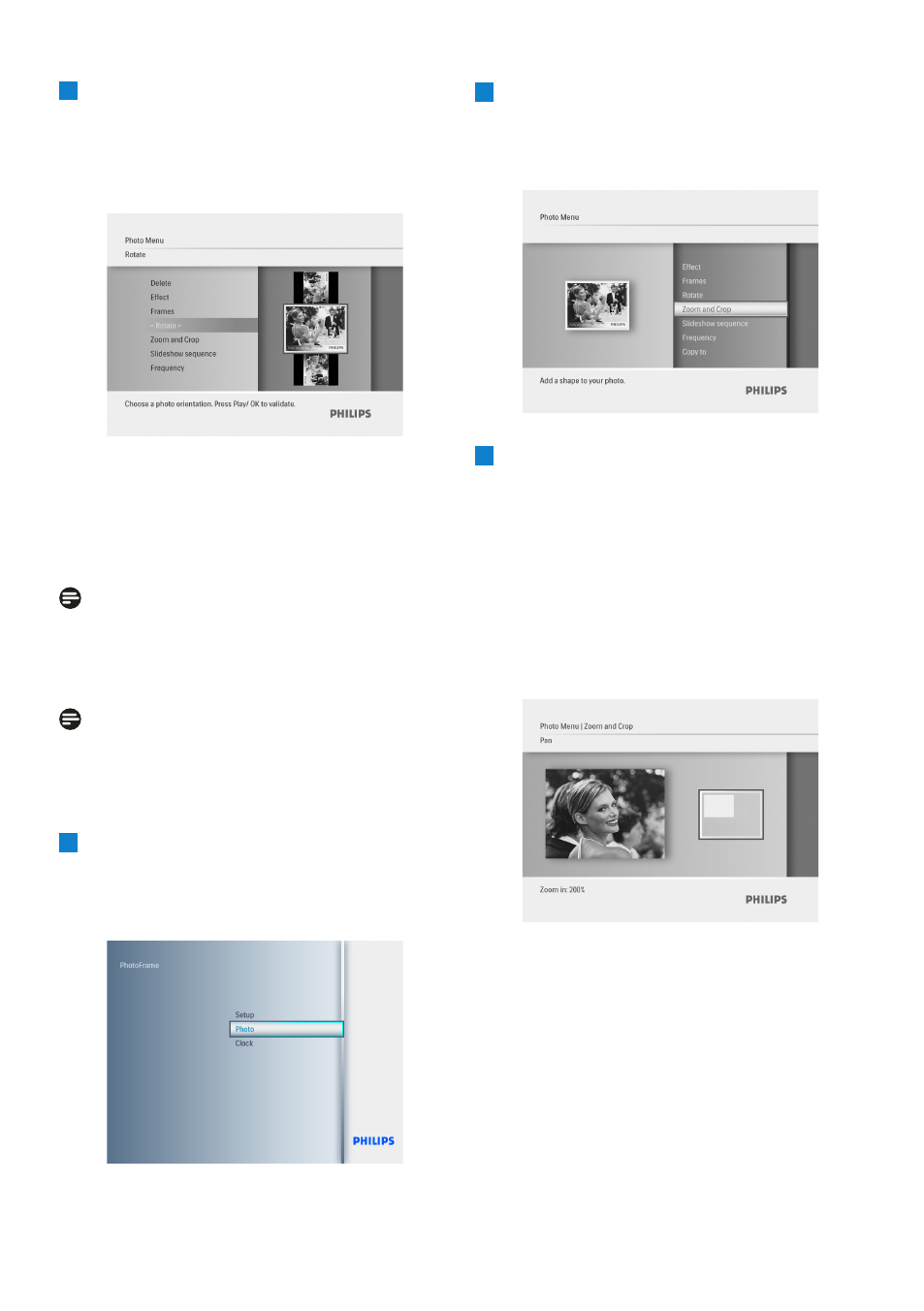
3
• Press the Menu button and navigate Up
to Rotate.
• Press Play/OK or navigate Right.
• Navigate Up or Down to the rotation
required. Press Play/ OK.
Press the Mode button to leave this menu
and play the slideshow.
Zooming and Cropping
Note 1:
To retain image quality it is recommended that
zooming and cropping is carried out before the
image is stored in the PhotoFrame.
Note 2:
All photos processed and copied by the
PhotoFrame will be resized for optimal display
on PhotoFrame and to save storage space.
1
• Press the Mode button to access the
Main Menu.
• Navigate Up to Photo and press the Play/
OK button.
2
• Navigate Down to select the media to
browse and press Play/OK.
• Press the Up, Down, Left or Right keys
to find the image you want to rotate.
3
• Press the Menu button and navigate Up
to Zoom and Crop.
• Press Play/OK or navigate Right.
• Navigate Up or Down to the zoom in
and out as required. Press Play/OK.
• Navigate Up, Down, Left and Right to
pan around the image. Press Play/OK to
apply.
• Navigate Right to Yes to confirm the
crop and return to the thumbnail images.
Press the Mode button to leave this menu
and play the slideshow.
1
Using more of your PhotoFrame
