Top : virtual remote, Picture – Pioneer KURO PRO-141FD User Manual
Page 66
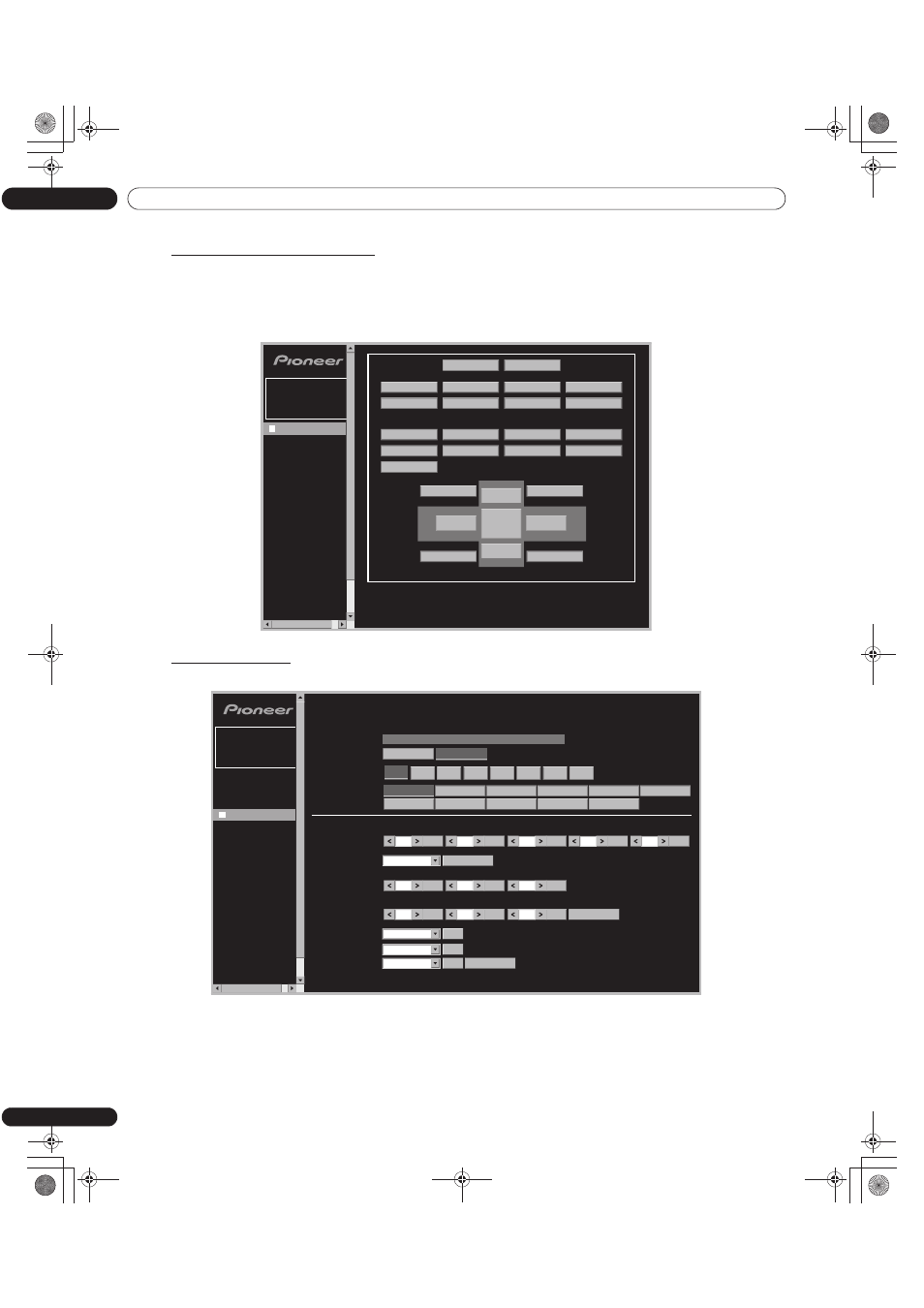
66
En
06
Use Other Equipment With Your Flat Panel Display
“Virtual” Remote Control Settings
1 ) Enter your IP Address in the browser’s address box.
2 ) Enter “admin” on the password entry screen.
The Virtual Remote Control appears on screen.
3 ) Click the desired button to execute a command.
Picture Adjustments
Click
Picture to display the picture adjustment screen.
Note:
While operating on the web screen, using the remote or buttons on the flat panel display to directly control
the panel can cause the operational status on the web screen to differ from the panel status. To find the
needed screen on the panel, select the appropriate menu on the left.
Model :
******
Name :
******
Location :
******
******
Top
TOP : Virtual Remote
Picture
Terminal
Functions
Network
ISF
No Frame >>
Detail Settings
Network Settings
INPUT1
INPUT2
INPUT3
ON
STANDBY
INPUT4
INPUT5
INPUT6
INPUT7
INPUT8
SPLIT
SUB INPUT
SWAP
PIP SHIFT
AV SELECTION
AUTO SETUP
FREEZE
SCREEN SIZE
DISPLAY
EXIT
USER MENU
HOME MENU
RETURN
Web control system
UP
ENTER
DOWN
LEFT
RIGHT
Model :
******
Message :
ERR MSG
Power :
Input :
AV Selection
:
Picture
:
Color
Temp. :
White
Balance
:
Gamma
:
Blue only mode :
Screen
size :
Detail Adjust
Contrast Brightness
Color
Tint
Sharpness
R.High
G.High B.High
R.Low
G.
Low
B.
Low
Name :
******
Location :
******
******
Top
Picture
Terminal
Functions
Network
ISF
Detail Settings
Network Settings
STANDARD
DYNAMIC
PURE
SPORT
GAME
MOVIE
isf-DAY
USER
isf-NIGHT
isf-AUTO
ON
STANDBY
OPTIMUM
1
2
3
4
5
6
7
8
Picture
Web control system
40
Set
3
Set
0
Set
0
Set
0
Set
0
Set
0
Set
0
Set
0
Set
0
Set
Reset
Auto Setup
0
Set
0
Set
Manual
Set
Off
Set
Cinema 14:9
Set
PRO-141FD_PRO-101FD.book Page 66 Monday, May 12, 2008 3:27 PM
