1 ip control setting – Pioneer KURO PRO-141FD User Manual
Page 64
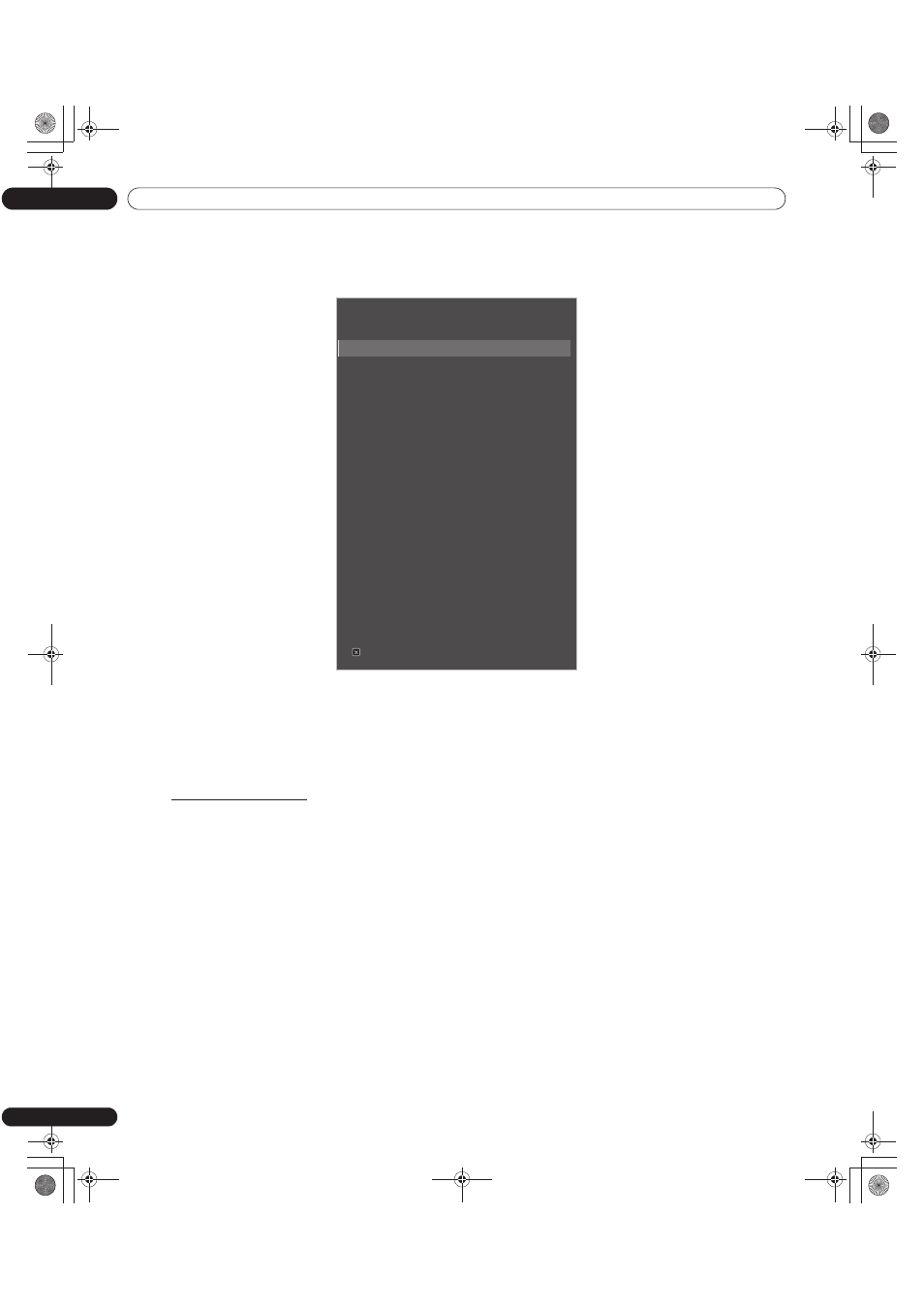
64
En
06
Use Other Equipment With Your Flat Panel Display
6.8.1
IP Control Setting
To apply the IP Control Setting, follow the directions below.
1 ) Access
IP Control Setting through the Control Setup menu.
2 ) Select IP Control from the IP Control Setting menu.
3 ) Select
Enable from the IP Control menu.
Note:
The default IP Control menu is Disable.
Confirm the IP Address
Enter DHCP, IP Address, Subnet Mask, Default Gateway and LED.
1 ) Access
IP Control Setting through the Control Setup menu.
2 ) Select
DHCP from the IP Control Setting menu.
3 ) Select
On or Off from the submenu.
If you select On, an IP Address is automatically acquired.
If the panel fails to assign the IP Address or if you want to obtain different addresses, select Off in Step 3 then
enter an IP Address and Subnet Mask.
4 ) Press RETURN to make your selection.
5 ) Select
LED from the IP Control Setting menu.
6 ) Select
On or Off from the submenu.
Selecting On causes the LAN terminal indicator to light while in use.
7 ) Press EXIT to exit the menu.
IP Control Setting
IP Control
:
Disable
DHCP
:
Off
IP
Address
Subnet Mask
Default Gateway
MAC Address
LED
:
On
KURO LINK Setting
Input
Setting
:
Off
Power Off Control
:
Off
Power On Ready
:
Off
Hold Sound Status
:
Off
Power
On
Test
: Off
Power
Off
Test
: Off
Serial Setting
ID No. Set
:
All
Baud Rate
:
9600bps
Control Setup
Exit
PRO-141FD_PRO-101FD.book Page 64 Monday, May 12, 2008 3:27 PM
