Recording 06, Recording from a dv camcorder – Pioneer PRV-9200 User Manual
Page 55
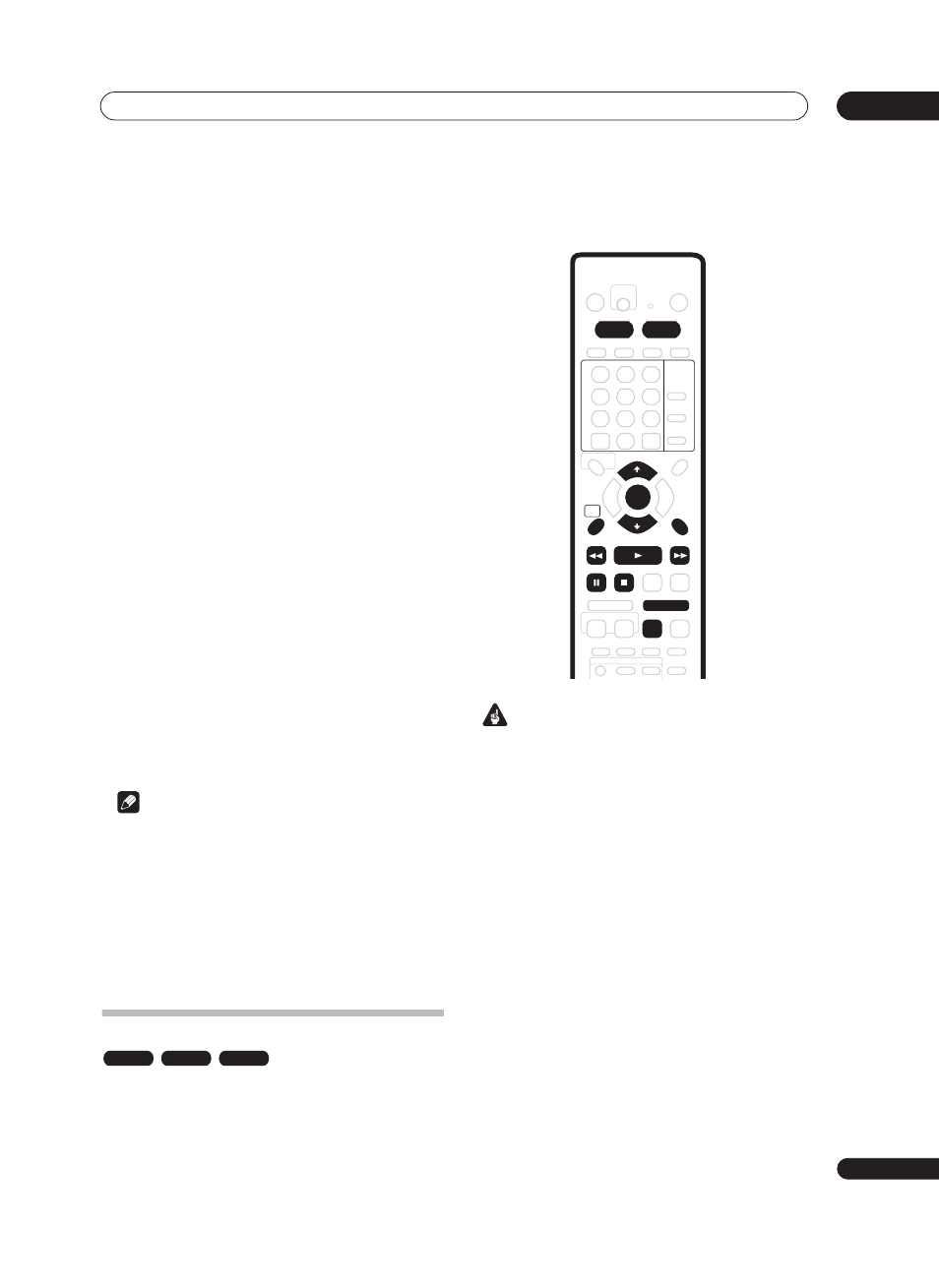
Recording
06
55
En
2
Check that the ‘Audio In’ settings for ‘External
Audio’ and ‘Dual Mono Recording’ are as you want
them.
See
NTSC on PAL TV on page 99 for more on these
settings.
3
Set up the recorder.
• Use
REC MODE to set the recording quality. See
Setting the picture quality/recording time on page 46
for detailed information.
4
Press HOME MENU and select ‘Timer Recording’,
then ‘Auto Start Recording’.
5
Select ‘Yes’ to switch Auto Start Recording on, or
‘No’ to switch off.
6
Switch the recorder into standby.
The
AUTO indicator in the front panel display lights.
The recorder will automatically switch on and start
recording when the other component comes on.
Recording stops when the external component switches
off.
• To cancel Auto Start Recording, press
STANDBY/
ON while the recorder is in standby. The AUTO
indicator goes off.
• To cancel Auto Start Recording once recording has
already started, press
ì REC for three seconds, then
STOP REC.
• When a timer recording is in progress ahead of Auto
Start Recording, some functions, such as extending
the timer recording and chase play, are not available.
Press the front panel
+ button for three seconds to
cancel Auto Start Recording without affecting the
timer recording. The
AUTO indicator goes off.
Note
• Auto Start Recordings are always on the HDD. Auto
Start Recording to DVD is not possible.
• You can’t set Auto Start Recording when:
• the recorder is recording or in timer recording
standby.
• the HDD is not recordable.
• the HDD already contains the maximum number
of titles (250).
Recording from a DV camcorder
You can record from a DV camcorder connected to the
DV IN/OUT jack on the front panel of this recorder. Using
the recorder’s remote, you can control both the
camcorder and this recorder.
Before recording, make sure that the audio input for the
DV IN/OUT jack is setup (see DV Input on page 100).
Important
• The source signal must be DVC-SD format
• Some camcorders cannot be controlled using this
recorder’s remote.
• If you connect a second recorder using a DV cable,
you cannot control the second unit from this one.
• You can’t control this unit remotely from a
component connected to the
DV IN/OUT jack.
• You can’t record date and time information from DV
cassette.
• During DV recording, if a part of the tape is blank, or
has copy-protected material on it, this recorder will
pause recording. Recording will restart automatically
when there is a recordable signal. However, if there is
more than 10 seconds of blank tape, this recorder will
stop recording and the camcorder should stop
(depending on the camcorder).
• For best results when recording from a DV
camcorder to this recorder, we recommend cueing
the camcorder to the place you want to start
recording from and setting the camcorder to play-
pause.
VR mode
Video mode
HDD
RETURN
HOME
MENU
HDD
DVD
ENTER
CLEAR
PAUSE
STOP
REV SCAN
PLAY
FWD SCAN
STEP/SLOW
REC MODE
м
