11 using other functions, Setting the av options, Using other functions – Pioneer VSX-2016AV User Manual
Page 57: Using other functions 11, Chapter 11
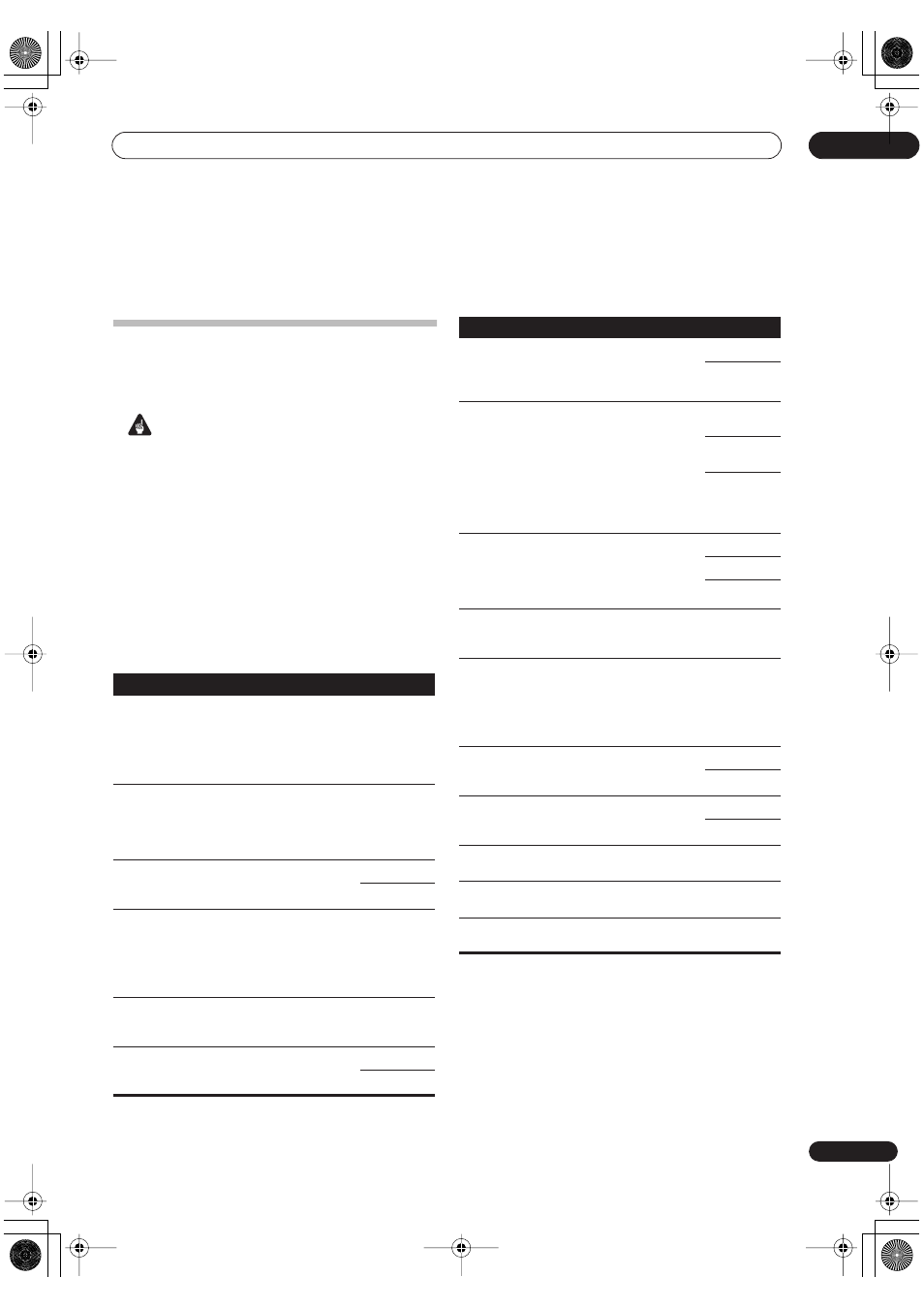
Using other functions
11
57
En
Chapter 11
Using other functions
Setting the AV options
There are a number of additional sound and picture
settings you can make using the AV Parameter menu.
The defaults, if not stated, are listed in bold.
Important
• Note that if a setting doesn’t appear in the AV
Parameter menu, it is unavailable due to the current
source, settings and status of the receiver.
1
Press
RECEIVER
then press
AV PARAMETER
.
2
Use
/
to select the setting you want to adjust.
Depending on the current status / mode of the receiver,
certain options may not be able to be selected. Check the
table below for notes on this.
3
Use
/
to set it as necessary.
See the table below for the options available for each
setting.
4
Press
RETURN
to confirm and exit the menu.
Setting
What it does
Option(s)
Center
Width
a
(Applicable
only when
using a center
speaker)
Provides a better blend of the front
speakers by spreading the center
channel between the front right and
left speakers, making it sound wider
(higher settings) or narrower (lower
settings).
0 to 7
Default:
3
Dimension
a
Adjusts the depth of the surround
sound balance from front to back,
making the sound more distant
(minus settings), or more forward
(positive settings).
–3 to +3
Default:
0
Panorama
a
Extends the front stereo image to
include the surround speakers for a
‘wraparound’ effect.
OFF
ON
Center
Image
b
(Applicable
only when
using a center
speaker)
Adjusts the center image to create a
wider stereo effect with vocals.
Adjust the effect from
0
(all center
channel sent to front right and left
speakers) to
10
(center channel sent
to the center speaker only).
0 to 10
Default:
3
Effect
Sets the effect level for the currently
selected Advanced Surround mode
(each mode can be set separately).
10 to 90
High Bit /
High
Sampling
Creates a wider dynamic range with
digital sources like CDs or DVDs.
OFF
ON
Digital
Noise
Reduction
(DNR)
May improve the quality of sound in a
noisy source (for example, cassette
or video tape with lots of background
noise) when switched on.
OFF
ON
Dual Mono
Specifies how dual mono encoded
Dolby Digital soundtracks should be
played. Dual mono is not widely used,
but is sometimes necessary when
two languages need to be sent to
separate channels.
CH1
– Channel
1 is heard only
CH2
– Channel
2 is heard only
CH1 CH2
–
Both channels
heard from
front speakers
Dynamic
Range
Control
(DRC)
Specifies the amount of dynamic
range adjustment to Dolby Digital
and DTS movie soundtracks (you
may want to use this when listening
to surround sound at low volumes).
OFF
MAX
MID
SACD Gain
c
Brings out detail in SACDs by
maximizing the dynamic range
(during digital processing).
0 to 6 (dB)
default:
0
(dB)
Sound
Delay
Some monitors have a slight delay
when showing video, so the
soundtrack will be slightly out of sync
with the picture. By adding a bit of
delay, you can adjust the sound to
match the presentation of the video.
0.0 to 6.0
(frames)
1 second = 25
frames (PAL)
HDMI
Specifies the routing of the HDMI
audio signal out of this receiver (
amp
)
or
through
to a TV or plasma display.
AMP
THROUGH
Digital
Video
Conversion
Converts analog video signals for
output from the
MONITOR OUT
jacks for all video types.
ON
OFF
Brightness
Adjusts the overall brightness.
–10 to +10
default:
0
Contrast
Adjusts the contrast between light
and dark.
–10 to +10
Default:
0
Hue
Adjusts the red/green balance.
–10 to +10
Default:
0
a. Only when listening to 2-channel sources in Dolby Pro Logic II(x) Music
mode.
b.Only when listening to 2-channel sources in Neo:6 Music mode.
c. You shouldn't have any problems using this with most SACD discs, but
if the sound distorts, it is best to switch the gain setting back to
0
dB.
Setting
What it does
Option(s)
VSX-2016_HY.book.fm 57 ページ 2006年2月24日 金曜日 午後12時40分
