Connecting using hdmi, Other connections 09, Basic playback controls – Pioneer VSX-2016AV User Manual
Page 50: About the video converter, On page 12 for more on hdmi compatibility, Hdmi
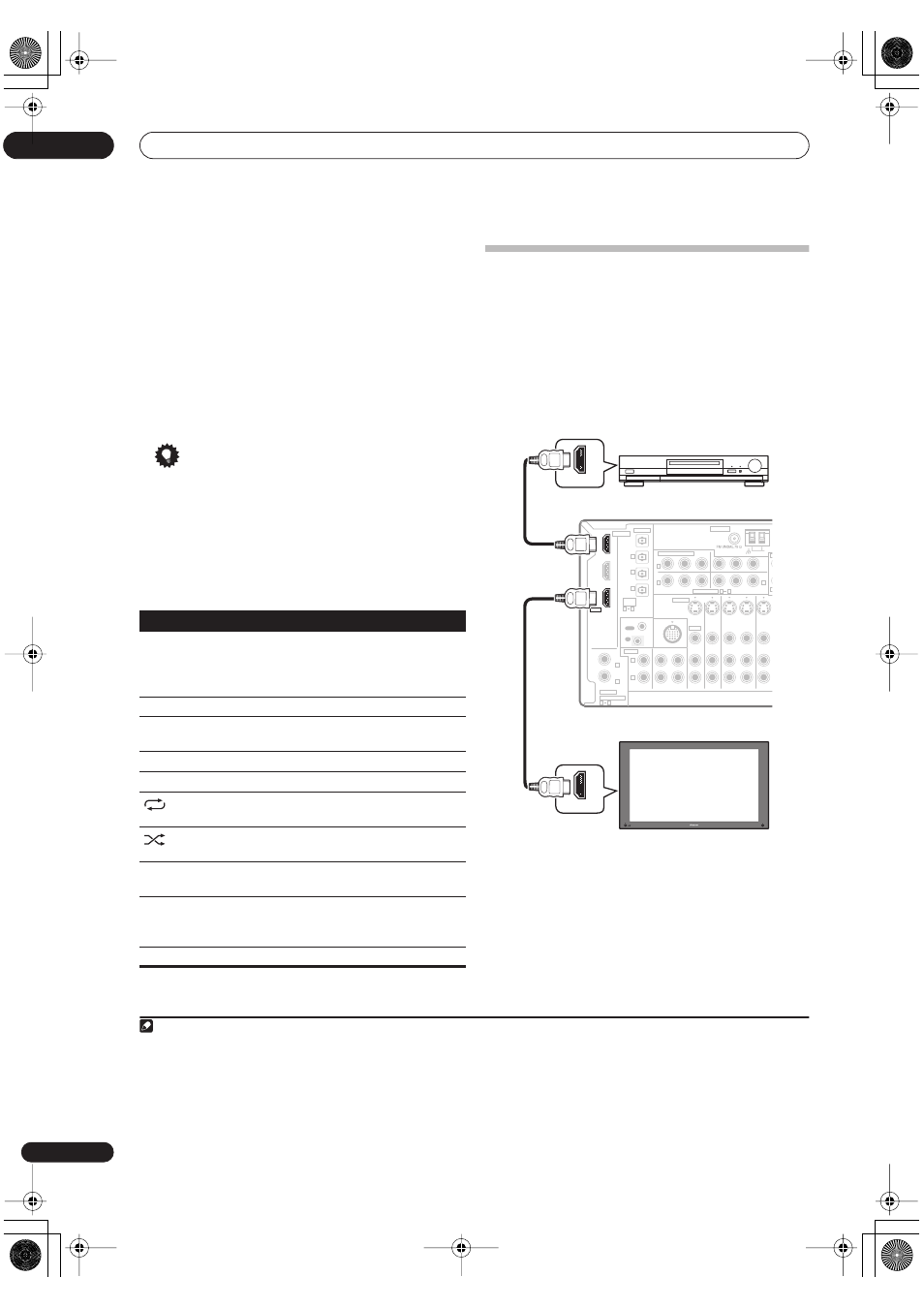
Other connections
09
50
En
• Use
/
to move to previous/next levels.
3
Continue browsing until you arrive at what you
want to play, then press
to start playback.
1
Navigation through categories on your iPod looks like
this:
Playlist
Song
Artist
Album
Song
Album
Song
Song
Genre
Artist
Album
Song
Composer
Album
Song
Shuffle Songs
Tip
• You can play all of the songs in a particular category
by selecting the
All
item at the top of each category
list. For example, you can play all the songs by a
particular artist.
Basic playback controls
The following table shows the basic playback controls for
your iPod:
iPod® is a trademark of Apple Computer, Inc., registered in
the U.S. and other countries.
Connecting using HDMI
If you have a HDMI or DVI (with HDCP) equipped compo-
nent, you can connect it to this receiver using a commer-
cially available HDMI cable.
2
The HDMI connection transfers uncompressed digital
video, as well as almost every kind of digital audio that the
connected component is compatible with, including
DVD-Video, DVD-Audio (see below for limitations), Video
CD/Super VCD, SACD, CD and MP3. See
About the video
converter
on page 12 for more on HDMI compatibility.
1
Use an HDMI cable to connect the HDMI IN 1/2
interconnect on this receiver to an HDMI output on your
HDMI component.
HDMI
appears on the front panel when an HDMI-
equipped component is connected.
2
Use an HDMI cable to connect the HDMI OUT
interconnect on this receiver to an HDMI interconnect
on a HDMI-compatible monitor.
3
Note
1 If you’re in the song category, you can also press
ENTER
to start playback.
Button
What it does
Press to start playback.
If you start playback when something other than a
song is selected, all the songs that fall into that cat-
egory will play.
Press to stop playback.
Pauses playback, or restarts playback when
paused.
/
Press and hold during playback to start scanning.
/
Press to skip to previous/next song.
Press repeatedly to switch between
Repeat One
,
Repeat All
and
Repeat Off
.
Press repeatedly to switch between
Shuffle Songs
,
Shuffle Albums
and
Shuffle Off
.
DISP
Press repeatedly to change the song playback
information displayed.
/
During playback, press to skip to previous/next
playlist; when browsing, press to move to previous/
next levels.
TOP MENU
Press to return to the
iPod Top
menu screen.
2 • An HDMI connection can only be made with DVI-equipped components compatible with both DVI and High Bandwidth Digital Content Protection
(HDCP). If you choose to connect to a DVI connector, you will need a separate adaptor (DVI
HDMI) to do so. A DVI connection, however, does not support
audio signals. Consult your local audio dealer for more information.
• This unit has been designed to be compliant with HDMI (High Definition Multimedia Interface) Version 1.2. Depending on the component you have
connected, using a DVI connection may result in unreliable signal transfers. Also, when using a component with HDMI version 1.0, it is not possible to
output copy-controlled DVD-Audio CPPM sources from the HDMI connection.
• For SACD playback, your connected HDMI component must be able to output SACD from the HDMI output.
3 To see this receiver’s on-screen display, monitors (or projectors) must be compatible with 480i/576i resolution digital video.
CD
IN
IN
IN
IN
IN
OUT
OUT
OUT
IN
IN
IN
OUT
OUT
CD-R/TAPE/MD
DVD/LD
DVR/VCR1
DVR/
TV/SAT
CONTROL
AUDIO
ANTENNA
AM L
Y
P
B
P
R
Y
P
B
P
R
Y
P
B
P
R
Y
P
B
P
R
DIGITAL
ASSIGNABLE
OPTICAL
COAXIAL
COMPONENT VIDEO
OUT
HDMI
ASSIG-
NABLE
OUT
(TV/SAT)
(CD)
(DVR/
VCR1)
IN
IN 1
IN 2
OUT
1
IN
1
IN
2
IN
3
(DVD/LD)
IN 1
(DVR/VCR2)
IN 2
IN 2
IN 3
3
1
R
L
R
L
OUT
IN
2
1
ASSIGNABLE
3
1
iPod
IN
VIDEO
S-VIDEO
HDMI OUT
HDMI IN
HDMI/DVI-equipped component
HDMI/DVI-compatible monitor
or plasma display
VSX-2016AV
VSX-2016_HY.book.fm 50 ページ 2006年2月24日 金曜日 午後12時40分
