Advanced, Securing your wireless network – Philips SNU6500 User Manual
Page 11
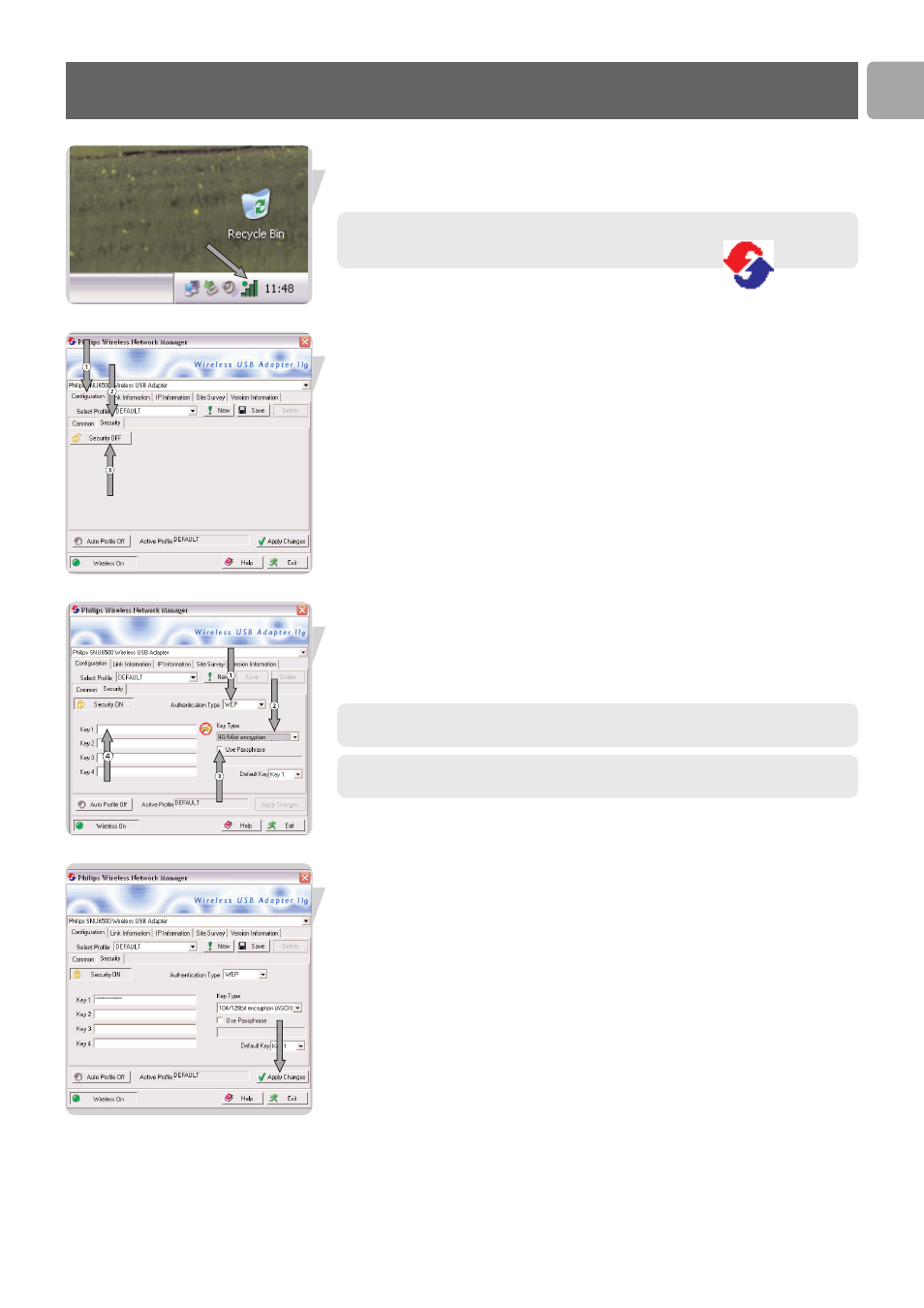
Advanced
EN
11
Securing your wireless network
Start Philips Wireless Network Manager program
Double click on the tray icon
If the Philips Wireless Network Manager does not start,
double-click this icon.
Go to security settings
1
Select Configuration tab
2
Select Security tab
3
Click on Security off, to switch it on
Input Security settings
1 Select
your
Authentication Type
2 Select
your
Key Type if applicable
3 Select
Use Passphrase if applicable
4 Enter your encryption Key
See the user manual of your base station on how to identify these security settings.
TIP for more information on encryption see “Configuration – sub-tab Security“ on
page 14.
Activate the current profile
Select Apply Changes
Configure other devices
Make sure other networked devices use the same Network Name (SSID), wireless
mode and Security settings
- SWA3301S/17 (1 page)
- Duplex SDJ6130W (2 pages)
- Swarovski SW60/27 (2 pages)
- PSC705 (34 pages)
- SNA6500 (47 pages)
- PSC702 (2 pages)
- PSC70217 (2 pages)
- SWV2591W (2 pages)
- 3LR12PBXC/10 (2 pages)
- PCA102CD (47 pages)
- S26.7912-006 (1 page)
- VOIP080IB (2 pages)
- PSC 604 (10 pages)
- HAPPY LAURA FM02SW00/00 (2 pages)
- WAR1900 (2 pages)
- SWV3558 (2 pages)
- FM01SW60 (72 pages)
- SWV3458W/17 (2 pages)
- SPE3071CC (2 pages)
- SWV4157W (2 pages)
- SPD5240 (51 pages)
- PH0900L (29 pages)
- Swarovski FM01SW40/00 (2 pages)
- FM02FD02B/00USB (2 pages)
- CGA7740N (26 pages)
- SNA6640 (42 pages)
- SJM2121 (2 pages)
- US2-P72069 (2 pages)
- FM02SW00 (104 pages)
- Mercury 1314L2S (2 pages)
- PHOTOFRAME 7FF1CWO (51 pages)
- SDJ6070W (2 pages)
- SJA9480 (2 pages)
- SWV3011W (2 pages)
- SCU5120NB (2 pages)
- TDA6800 (10 pages)
- SHOWVIEW VR400 (2 pages)
- SWV3459W/17 (2 pages)
- SWV3458W/27 (2 pages)
- Swarovski FM01SW21/00 (2 pages)
- TDA8767 (20 pages)
- SAA2051W (2 pages)
- SPE2010CC (2 pages)
- SCU3050NB (2 pages)
- SDJ6120W (2 pages)
