Danger, Dispose of computer – Panasonic FZ-A1 series User Manual
Page 21
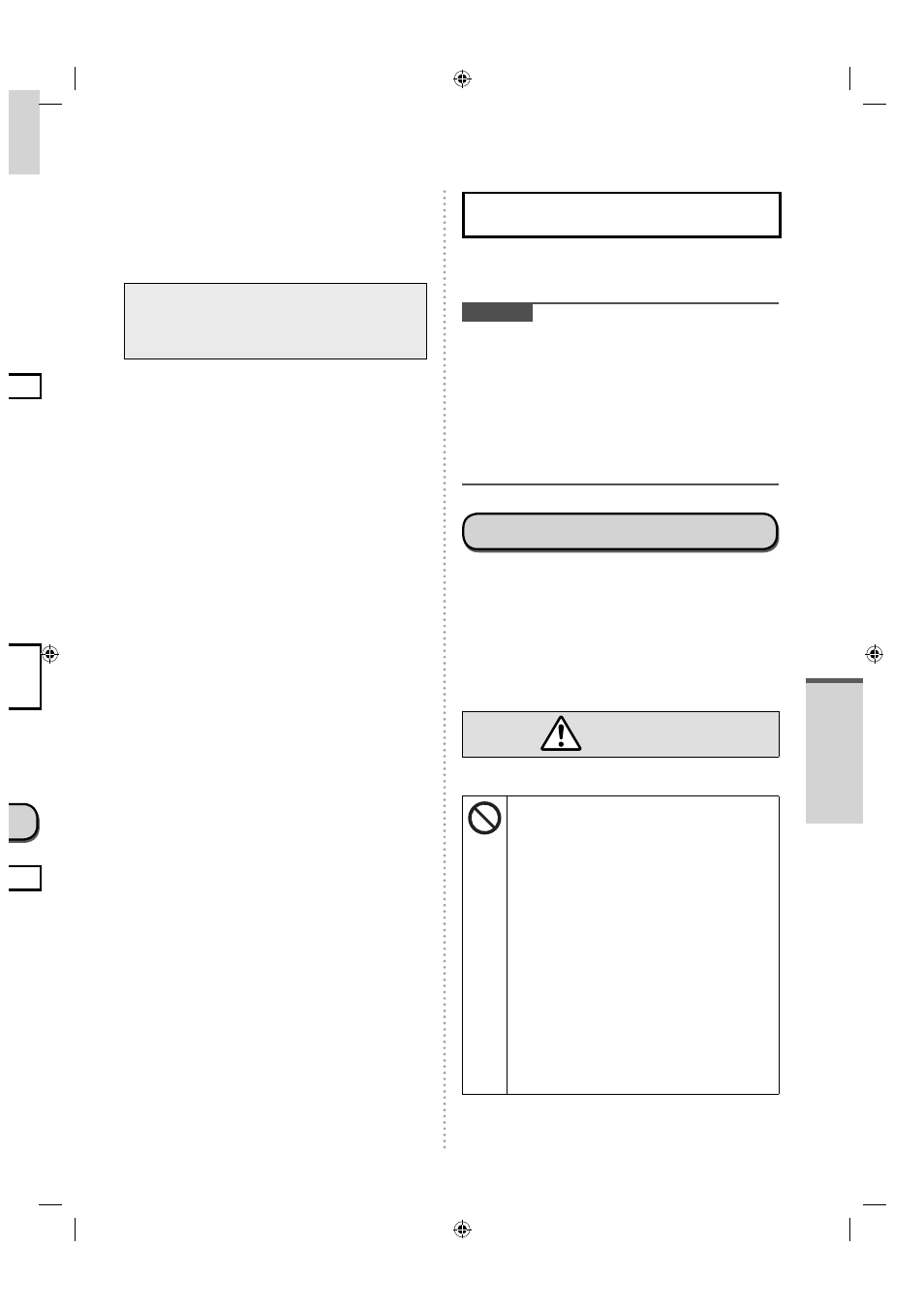
21
e
s).
., oil)
on
en
n.
ches
s
s
heck
of
*
2
,
as
an
rt
he
sible.
ges
on
ce
ay, a
der
to avoid scratches and peeling of this coating, an
approved soft cloth has been included to wipe
the LCD surface of this computer. Before using
this computer, be sure to read the instructions
provided below.
• Be sure to wipe the LCD display to remove
fingerprints, etc., with the soft cloth.
• Do not wipe areas other than the LCD
display with the soft cloth.
How to use the soft cloth
• Use the soft cloth when it is dry. Do not apply
water or solvents to the soft cloth.
• First, lightly wipe foreign particles and dust
adhering to the LCD display on one side of
the soft cloth. Do not use force, since the LCD
surface may be damaged with the foreign
particles or dust.
Next, wipe off fingerprint, etc., with the other side
of the soft cloth.
After wiping off foreign particles and dust, wash
the soft cloth (refer to the following) to remove the
foreign particles and dust from the soft cloth.
Clean the screen while the computer is powered
off.
Cleaning the screen while the power is on may
cause the computer to malfunction. Also, dirt on
the screen is easier to see when the computer is
powered off, and so is easier to clean.
Wash the soft cloth when it becomes dirty.
When the soft cloth becomes dirty, wash it with
mild detergent. Do not use bleach or fabric
conditioner (softener), or try to sterilize the cloth
by boiling.
If the soft cloth is dirty, it may be ineffective in
cleaning the screen, and in fact may cause dirt to
adhere to the screen.
Check the following to prevent the surface of the
screen from being scratched.
• Are you using your finger or a digitizer pen to
operate the screen?
• Is the surface clean?
• Is the soft cloth clean?
• Are you using the digitizer pen with the tip
extended?
• Is the tip of the digitizer pen clean?
• Is you finger clean?
To Clean Areas Other Than the
LCD Panel
Wipe with a soft dry cloth such as gauze. When
using detergent, dip a soft cloth in water-diluted
detergent and wring it thoroughly.
CAUTION
Do not use benzene, thinner, or rubbing alcohol
since it may adversely affect the surface causing
discoloration, etc. Do not use commercially-
available household cleaners and cosmetics,
as they may contain components harmful to the
surface.
Do not apply water or detergent directly to the
computer, since liquid may enter inside of the
computer and cause malfunction or damage.
Dispose of Computer
Remove the microSD memory card and other
peripherals.
Perform “Factory data reset” to erase the stored
data. ( page 25)
After the remaining battery charge become 0 %,
remove the battery by performing the following
steps, and dispose or recycle the battery in
accordance with national legislation.
DANGER
Generation of heat, ignition or rupture of the
battery may result.
Handling This Computer
Do Not Disassemble the Computer
Except When Disposing of It
Handling The Battery
Do Not Charge
Do Not Use With Any Other Product
Do Not Throw the Battery Into a Fire or
Expose It to Excessive Heat
Avoid Extreme Heat (Near the Fire, In
Direct Sunlight, for Example)
Do Not Short the Positive (+) and
Negative (-) Contacts
Do Not Insert Sharp Objects Into the
Battery, Disassemble, or Modify It
Do Not Apply Shocks to the Computer
by Dropping It, Applying Strong
Pressure to It, etc.
Useful Information
