Additional information 12 – Pioneer VSX-818V User Manual
Page 69
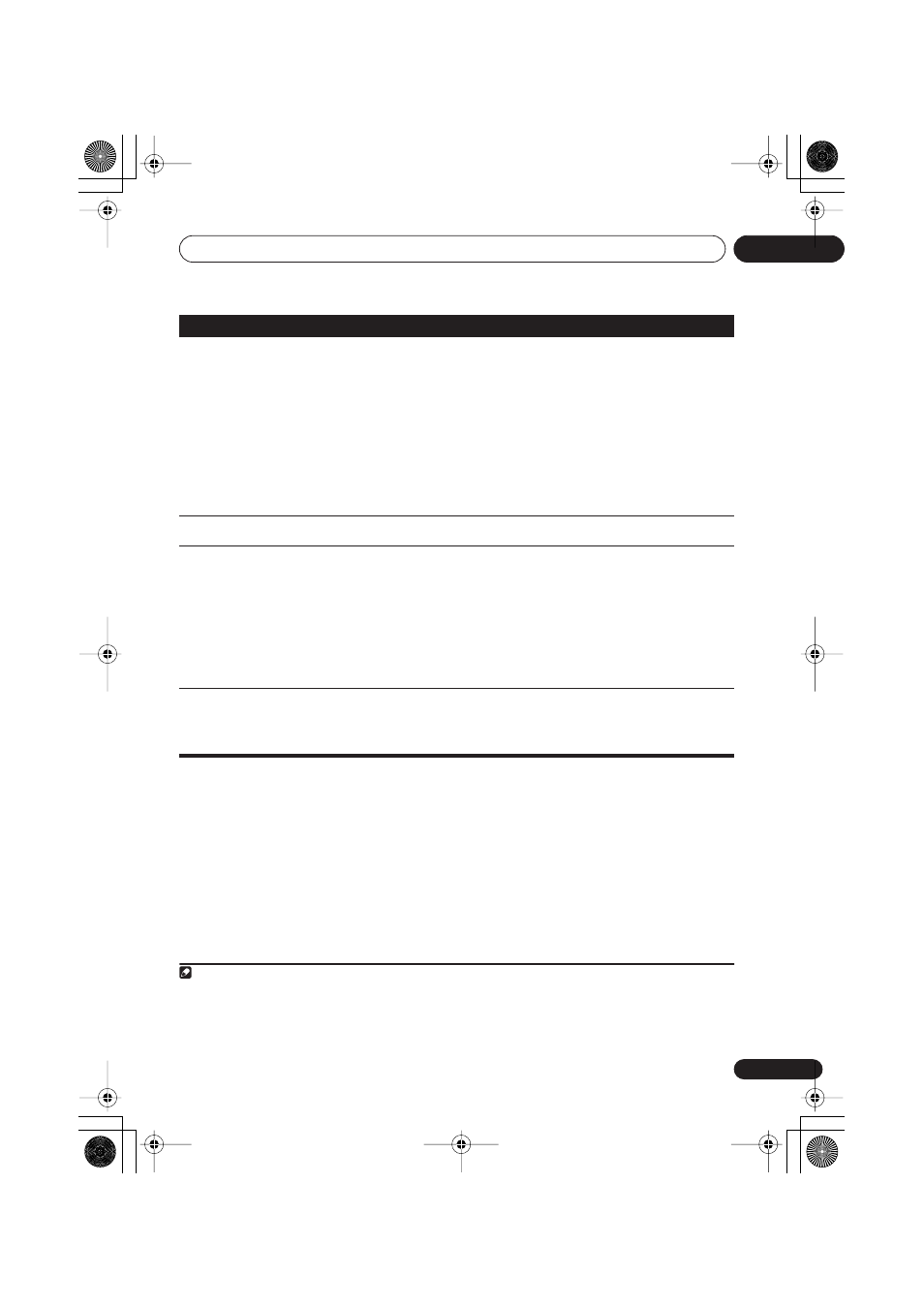
Additional information
12
69
En
English
Français
Deutsch
Nederlands
Italiano
Español
Important information regarding
the HDMI connection
VSX-918V model only
There are cases where you may not be able to
route HDMI signals through this receiver (this
depends on the HDMI equipped component you
are connecting-check with the manufacturer for
HDMI compatibility information).
If you aren’t receiving HDMI signals properly
through this receiver (from your component),
please try the following configuration when
connecting up.
Configuration
1
Connect your HDMI-equipped component
directly to the display using an HDMI cable.
Then use the most convenient connection
(digital is recommended) for sending audio to
the receiver. See the operating instructions for
more on audio connections. Set the display
volume to minimum when using this
configuration.
No picture.
• Depending in the output settings of the source component, it may be outputting a
video format that can’t be displayed. Change the output settings of the source, or
connect using the component or composite jacks.
•
VSX-918V model only:
– This receiver is HDCP-compatible. Check that the components you are connecting
are also HDCP-compatible. If they are not, please connect them using the
component or composite video jacks.
– Depending on the connected source component, it’s possible that it will not work
with this receiver (even if it is HDCP-compatible). In this case, connect using the
component or composite video jacks between source and receiver.
– If video images do not appear on your TV or flat panel TV, try adjusting the
resolution, DeepColor or other setting for your component.
– If ‘
NOT SPT
’ (NOT SUPPORT) appears in the receiver’s display, try adjusting the
resolution, DeepColor or other setting for your component.
OSD does not appear.
• The OSD will not appear if you have connected using the HDMI output to your TV.
Use component or composite connections when setting up the system.
No sound, or sound suddenly
ceases.
• If you’ve made separate connections for audio, make sure you have assigned the
analog/digital jack(s) to the corresponding HDMI input for the component. See
Assigning the HDMI inputs
on page 65 to do this.
• Check the audio output settings of the source component.
•
VSX-918V model only:
– Check that the AV Parameter setting is set to
HDMI AMP/THRU
(refer to page 35).
– If the component is a DVI device, use a separate connection for the audio.
•
VSX-818V model only:
Since the HDMI audio signal is sent through this receiver to
your TV, you need to make separate connections for audio if you want to hear your
HDMI component through this system. See
Connecting using HDMI
on page 16 for
VSX-918V model only:
HDCP ERR
shows in the display.
• Check whether or not the connected component is compatible with HDCP. If it is
not compatible with HDCP, reconnect the source device using a different type of
connection (component or composite). Some components that are compatible with
HDCP still cause this message to be displayed, but so long as there is no problem
with displaying video this is not a malfunction.
Symptom
Remedy
Note
1
•
If your display only has one HDMI terminal, you can only receive HDMI video from the connected component.
•
Depending on the component, audio output may be limited to the number of channels available from the connected display
unit (for example audio output is reduced to 2 channels for a monitor with stereo audio limitations).
•
If you want to switch the input source, you’ll have to switch functions on both the receiver and your display unit.
•
Since the sound is muted on the display when using the HDMI connection, you must adjust the volume on the display every
time you switch input sources.
VSX_918_818_KU.book 69 ページ 2008年5月15日 木曜日 午後6時46分
