Delete an activity, Change language, Backlight time out – Philips SRU9600 User Manual
Page 7: Copy volume
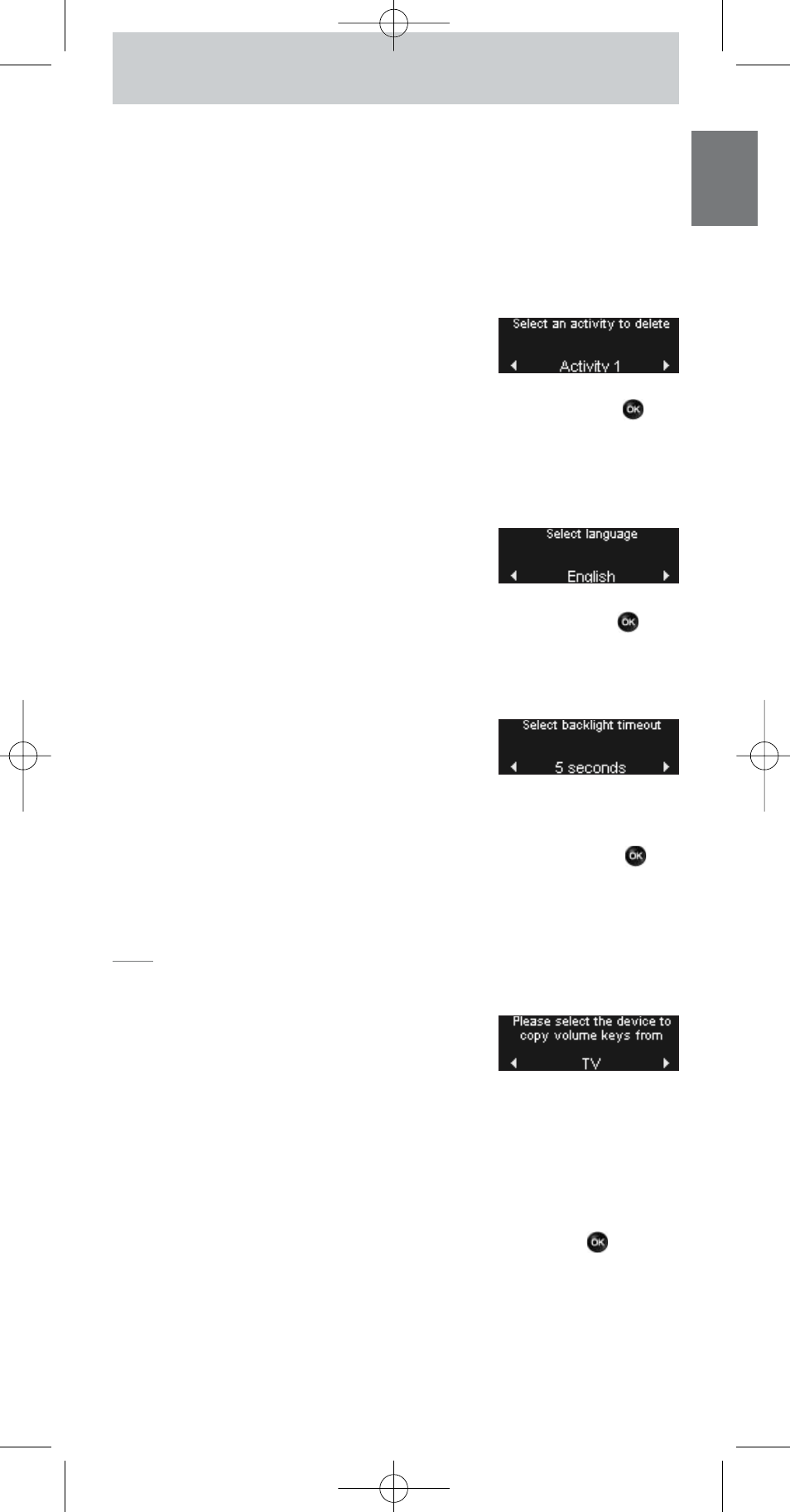
7
ENGLISH
3
Follow the instructions on the remote control.
1
Turn the rotary wheel to select a device from the list, press OK and
add a key press to the activity.
2
Turn the rotary wheel to select ‘3 seconds’ delay and press OK.
3
Turn the rotary wheel to select ‘no delay’ and press OK.
4
Repeat step 3 to create the activity.
The activity will be added to your remote control.You can select the activity
by turning the
rotary wheel
.
Delete an Activity
You can delete an activity from your remote
control.
1
Select the option Delete an activity in the Setup menu and press
.
2
Select the activity you want to delete.
3
Confirm that you want to delete the activity.
The activity will be deleted.
The activity will be available again in the list of activities you can add.
Change Language
You can change the language of your remote
control to one of the following languages:
■
English;
■
French;
■
German;
■
Spanish.
1
Select the option Change language in the Setup menu and press
.
2
Select the language you want to use on your remote control.
3
Confirm the selected language.
The language used in the Setup menu will be changed.
Backlight Time Out
When you use the remote control, the backlight,
the touch screen and the upper part of the display
are switched on. After 5 seconds, these components are switched off again.
You can change this time out to one of the following options:
■
3 seconds;
■
5 seconds;
■
10 seconds;
■
15 seconds.
1
Select the option Backlight timeout in the Setup menu and press
.
2
Select the backlight time out you want.
3
Confirm the new time out.
The time out will be changed for your remote control.
Note
The backlight time out has an impact on the lifetime of the batteries.
The longer the backlight stays on, the faster the batteries will be drained.
Copy Volume
After devices have been added, the SRU9600
automatically copies the Volume keys, as follows:
■
Video devices, such as DVD, DVDR,VCR and Satellite box, use the Volume
keys of the TV (provided that you have programmed a TV).
■
Audio devices, such as CD, MD,Tape and Tuner, use the Volume keys of the
Amplifier or Receiver (provided that you have programmed an Amplifier
or Receiver).
You can change which Volume keys are used, for instance when you want to
use the Volume keys of the Amplifier for the DVD.
1
Select the option Copy volume in the Setup menu and press
.
2
Select the device from which you want to copy the Volume keys (e.g.TV or
Amp).
3
Select the device to which you want to copy the Volume keys (e.g. DVD or
SAT box).
4
Confirm that you want to copy the Volume keys from one device to the
other.
The Volume keys are copied.
SRU9600_IFU_US_v02.qxd 20-01-2006 09:25 Pagina 7
