Delete a device, Fix a key, Add a function – Philips SRU9600 User Manual
Page 6: Add an activity
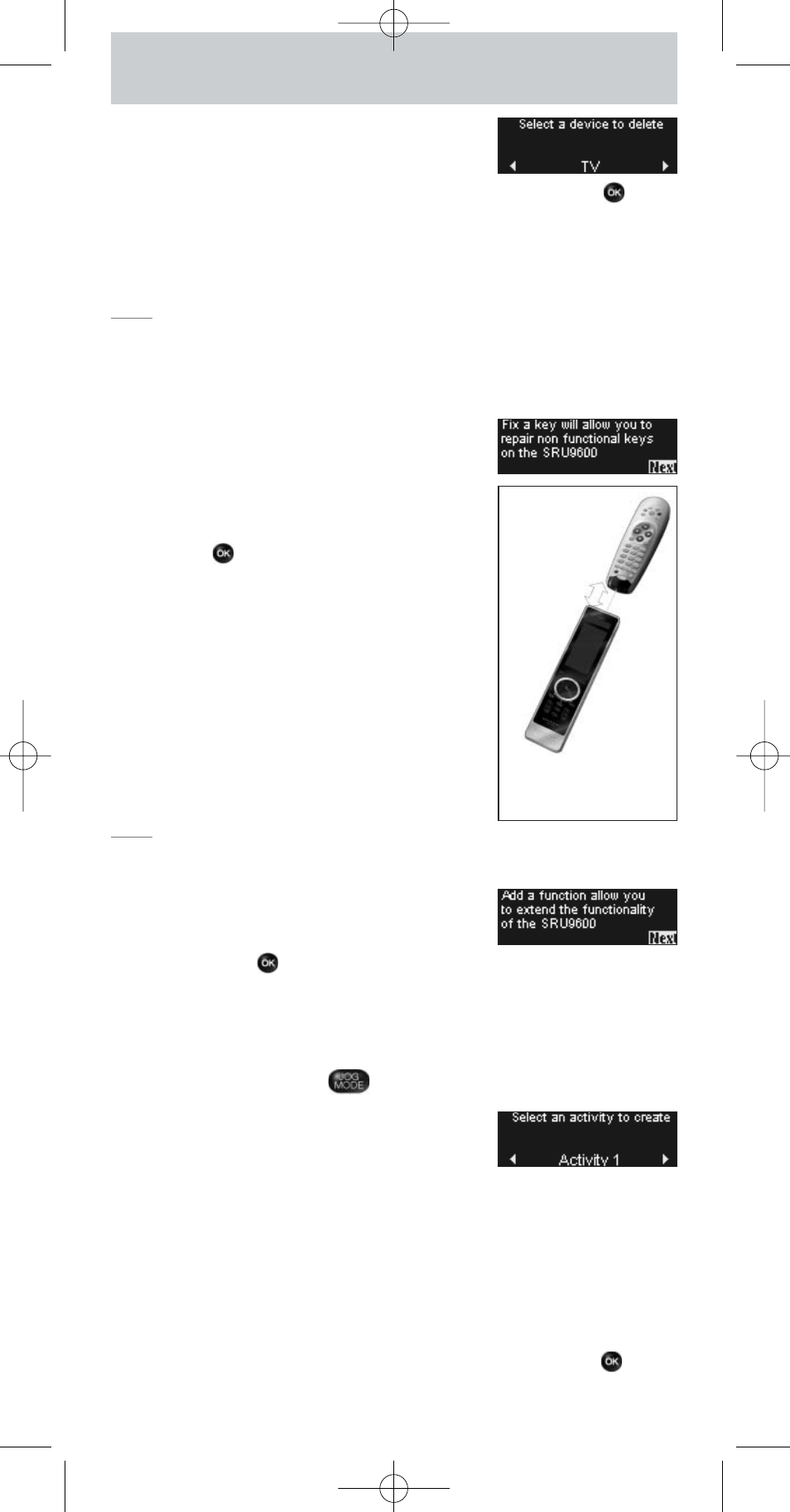
6
Delete a Device
You can delete a programmed device from your
remote control.
1
Select the option Delete a device in the Setup menu and press
.
2
Select the device you want to delete.
3
Confirm that you want to delete the device.
The device will be deleted.
The deleted device will be available again in the list of devices you can add.
Note
Keys of the deleted device that are used elsewhere, e.g. in an activity or
the volume keys you copied, will be deleted as well.
Check the activities you programmed and Volume keys for your devices and
reprogram them if necessary.
Fix a Key
If a hard key, touch screen key or extra function is
not working properly with your device, you can
learn the key from your original remote control in
your SRU9600. You can learn up to 200 keys.
1
Select the option Fix a key in the Setup menu
and press
.
2
Select the device for which you want to fix a
key.
3
Confirm that you have a working original
remote control available to learn from.
4
Select the hard key, touch screen key or extra
function you want to fix.
Extra functions can be selected by pressing the
Jog Mode
key, selecting the function with the
rotary wheel
and pressing
OK
.
5
Follow the instructions on the remote control.
The key will be learned and fixed.
Note
Fixing a key overwrites the key’s data that was
stored in your SRU9600.
Add a Function
You can add extra functions to your SRU9600.
1
Select the option Add a function in the Setup
menu and press
.
2
Select the device to which you want to add a function.
3
Select the label you want to use for the extra function.
4
Learn the function from your original remote.
The extra function will be added to your remote control.You can access the
extra functions by pressing
.
Add an Activity
You can add activities to your SRU9600.
An activity consists of several key presses that will
be sent out by your remote control with just one press.
By default, the SRU9600 inserts a delay of 300ms between every key press
to make sure your devices are responding correctly to the IR signals.You can
overwrite this default delay.
■
If one of your devices needs a longer delay before receiving the next
IR signal, you can insert a delay of 3 seconds.
■
If an activity needs no delay between the different key presses, e.g. turn up
the volume, you can add the option ‘no delay’.
1
Select the option Add an activity in the Setup menu and press
.
2
Select the label you want to use for the activity.
Best
position
of the
SRU9600 and
your original
remote control
0,8 - 2 inches
SRU9600_IFU_US_v02.qxd 20-01-2006 09:25 Pagina 6
