Enjoying your remote control selecting a device, Using touch screen keys and hard keys, Selecting extra functions – Philips SRU9600 User Manual
Page 4
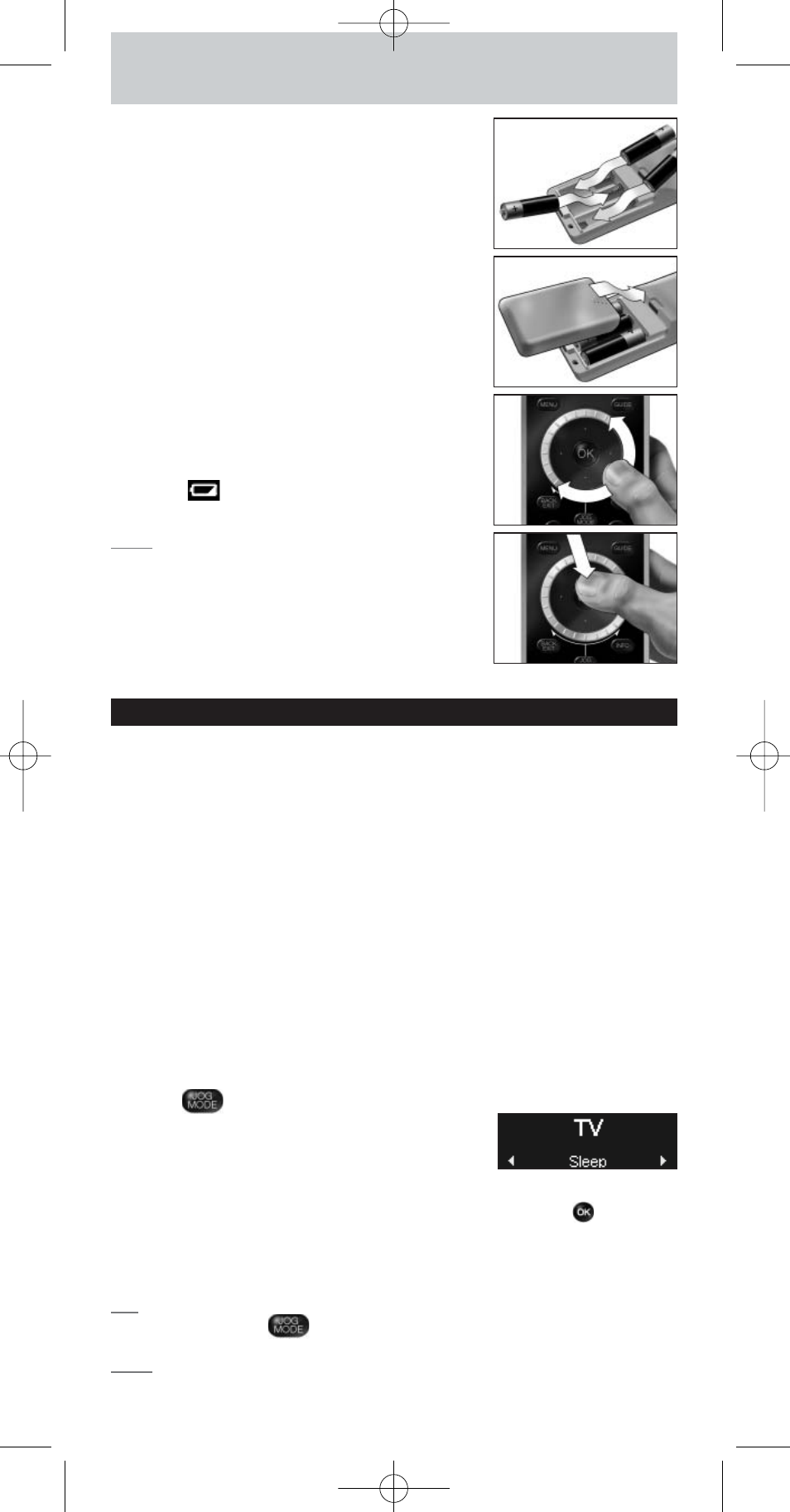
4
3
Slide the cover back on and click it firmly into
place.
The remote control will start up with the
Philips
logo
, then the
Installation Wizard
will guide you
through the installation.
4
Turn the rotary wheel clockwise or
counterclockwise to select your preferred
language.
5
Press the OK key to confirm the selected
language.
The SRU9600 will guide you through the setup
process with questions in the upper part of the
display.
6
Follow the instructions on the remote control.
Replacing Batteries
When the batteries are almost empty, the Battery
Low icon
will start blinking, indicating the
critical battery level.
Note
If the Battery Low icon is blinking, you can still
operate the remote control, however you will no
longer be able to enter the Setup menu.
Please replace the batteries with new LR06 or
AA type alkaline batteries and follow the local
regulations for disposal of the empty batteries.
Enjoying Your Remote Control
Selecting a Device
You can select the different devices you have installed on your remote
control by turning the rotary wheel clockwise or counterclockwise. When
you stop rotating, the touch screen and the hard keys will work for that
selected device.
Using Touch Screen Keys and Hard Keys
The most frequently used functions of your devices are covered by these
touch screen keys and hard keys.
On the touch screen, you see only the functions that are applicable for the
selected device. Press the Page 2 key at the bottom of the touch screen for
more functions.
Selecting Extra Functions
Devices can also have extra functions that are not covered by the touch
screen keys or the hard keys on the SRU9600.You can select these extra
functions in the upper part of the display.
1
Press .
The touch screen keys will disappear and extra
functions for the selected device will appear in the
upper part of the display.
2
Turn the rotary wheel to scroll through all extra functions.
3
If you have selected the function you were looking for, press
.
The remote control will send out the IR signal and return to the touch screen
keys of the selected device.
To add extra functions, see chapter “Add a Function” on page 6.
Tip
If you cannot find the extra function you are looking for, you can exit the Jog
Mode by pressing
again.
Note
Some devices do not have any extra functions available in the onboard
database. However, you can copy additional functions from your original
remote by learning keys. See “Add a Function” on page 6.
SRU9600_IFU_US_v02.qxd 20-01-2006 09:25 Pagina 4
