Recording from an external component, Automatic recording from a satellite tuner, Recording 05 – Pioneer DVR-650H-K User Manual
Page 46: Recording from an external, Component, Automatic recording from a, Satellite tuner
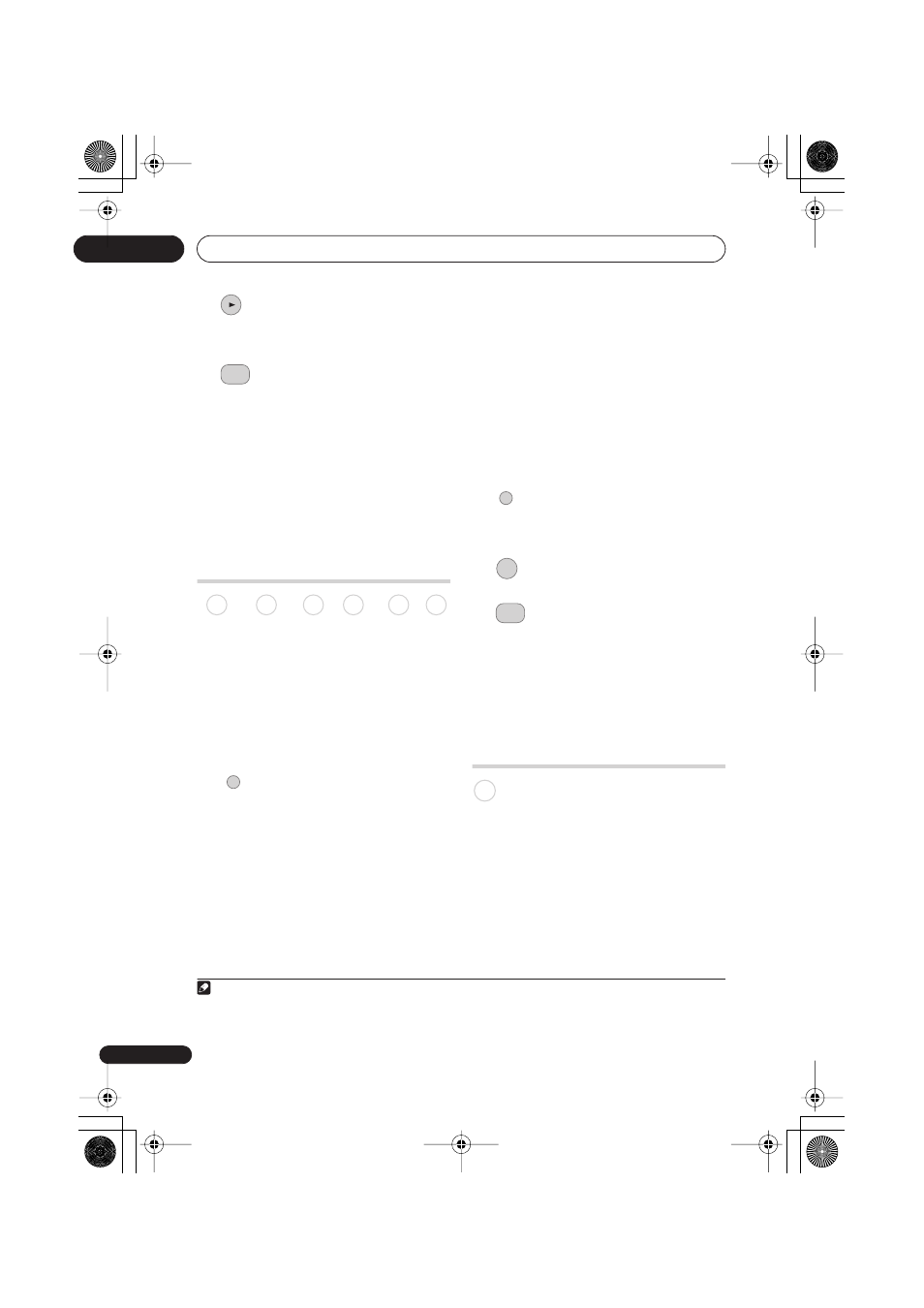
Recording
05
46
En
•
Press during recording to start
playback from the beginning of the
current recording
1
.
•
Press during recording to select
another title to play.
You can use all the usual playback controls,
such as pause, slow-motion play, scan and
skip.
• To stop playback, press
STOP
(recording will continue).
• To stop recording, press
STOP REC
(playback will continue).
Recording from an external
component
You can record from an external component,
such as a camcorder or VCR, connected to
one of the recorder’s external inputs.
1
Make sure that the component you
want to record from is connected
properly to the HDD/DVD recorder.
See Chapter 2 (
Connecting up
) for
connection options.
2
Press repeatedly to select one of
the external inputs to record from.
There are three analog inputs. The current
input is shown on-screen and in the front
panel display:
•
L1
– INPUT 1/AUTO START REC
•
L2
– INPUT 2 (front panel)
•
L3
– INPUT 3
Check that the
Audio In
settings for
External Audio
, and
Dual Mono
Recording
are as you want them (see
Audio
In
on page 105).
• If the aspect ratio is distorted (squashed
or stretched), adjust on the source
component or your TV before recording.
• On DVR-650H-K and DVR-550H-K, to
watch video coming in via the DV input
(front panel), select
DV
>
DV Video
Playback
from the Home Menu (see also
Playing from a DV camcorder
on page 62).
3
Set the recording quality.
• See
Setting the picture quality/recording
time
on page 36 for detailed information.
4
Select the HDD or DVD for
recording.
5
Press to start recording.
• If your source is copy-protected using
Copy Guard, you will not be able to
record it. See
Restrictions on video
recording
on page 35 for more details.
Automatic recording from a
satellite tuner
If you have a satellite tuner or some other
kind of set top box connected to the
INPUT
1/AUTO START REC
input, you can have the
recorder start and stop recording
automatically with the timer settings of the
connected component. (If the other
component doesn’t have a built-in timer,
you’ll need to use it with an external timer
unit.)
2
Note
1 You can’t start playback immediately after recording starts. Simultaneous playback and recording doesn’t work
while copying or backing up.
PLAY
DISC
NAVIGATOR
DVD (VR) DVD (Video) DVD+R DVD+RW DVD-RAM HDD
INPUT SELECT
2 You can’t set Auto Start Recording when:
– the recorder is recording or in timer recording standby.
– the HDD is not recordable.
– the HDD already contains the maximum number of titles (999).
REC MODE
HDD/DVD
ì REC
HDD
DVR650HK_KC_EN.book 46 ページ 2007年2月21日 水曜日 午後4時31分
