14 the initial setup menu, Using the initial setup menu, The initial setup menu – Pioneer DVR-650H-K User Manual
Page 104: The initial setup menu 14, Chapter 14
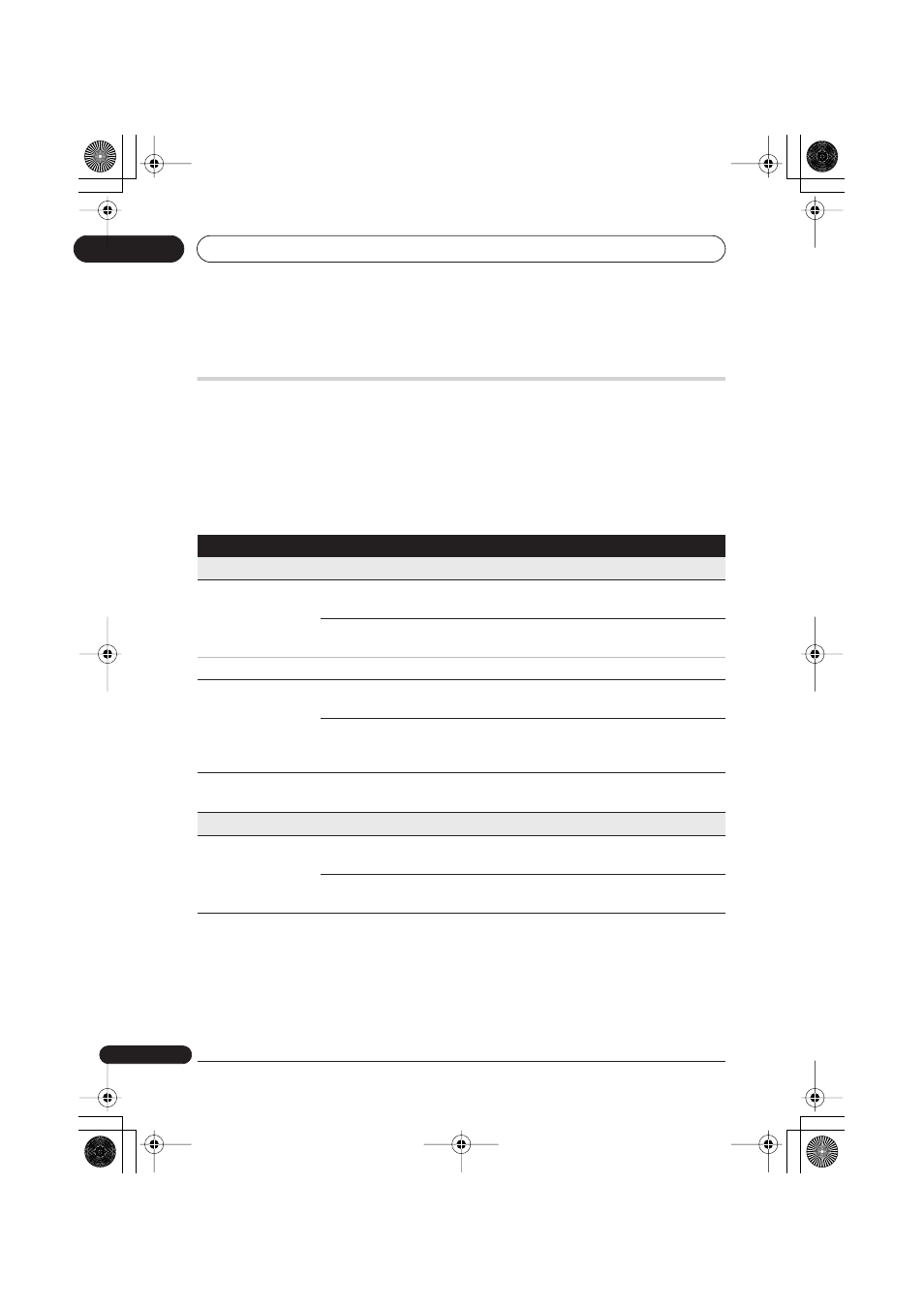
The Initial Setup menu
14
104
En
Chapter 14
The Initial Setup menu
Using the Initial Setup menu
The Initial Setup menu is where you can set various recorder options for sound, picture,
language and so on.
Some settings can only be changed when the recorder is stopped. During playback and
recording these settings are grayed out in the Initial Setup menu.
Except for the Setup Navigator, menu screens are exited automatically after 20 minutes of
inactivity.
•
Press HOME MENU and select ‘Initial Setup’.
In the table below, the default option is marked with a •.
Setting
Options
Explanation
Basic
Clock Setting
Auto
Set the channel that broadcasts a clock signal and
the clock will be set automatically.
Manual •
If there is no channel that broadcasts a clock signal
in your area, you can set the time and date manually.
The clock must be set in order to use timer recording.
HELP Setting
On •
Switches on the automatic Help screens for GUI
displays.
Off
Switches off the automatic Help screens for GUI
displays. (Press
HELP
on the remote to manually
display the Help screen.)
Setup Navigator
Start
Select to start the Setup Navigator. See also
Switching on and setting up
on page 30
.
Tuner
Auto Channel
Setting
Antenna •
Select if you receive channels from an antenna. It
takes a few moments for the auto tuning to complete.
Cable
Select if you receive channels via cable. It takes a few
moments for the auto tuning to complete.
Manual CH Setting
Next Screen
Proceed to the next screen if you need to adjust any
of the settings made by auto tuning.
• Change channels using the
PREV
/
NEXT
buttons.
• To skip the displayed channel (because there is no
station assigned to that channel), change the
Skip
setting to
On
.
• To manually fine tune the channel, change the
AFT
setting to
Off
then adjust the
Level
setting.
DVR650HK_KC_EN.book 104 ページ 2007年2月21日 水曜日 午後4時31分
