Setting the volume for guidance and, Phone, Changing the preinstalled splash – Pioneer SUPER TUNER IIID AVIC-X9310BT User Manual
Page 165: Screen, Changing to the splash screen stored, In the sd memory card, Setting the volume for, Setting the volume, Customizing preferences, Setting the volume for guidance and phone
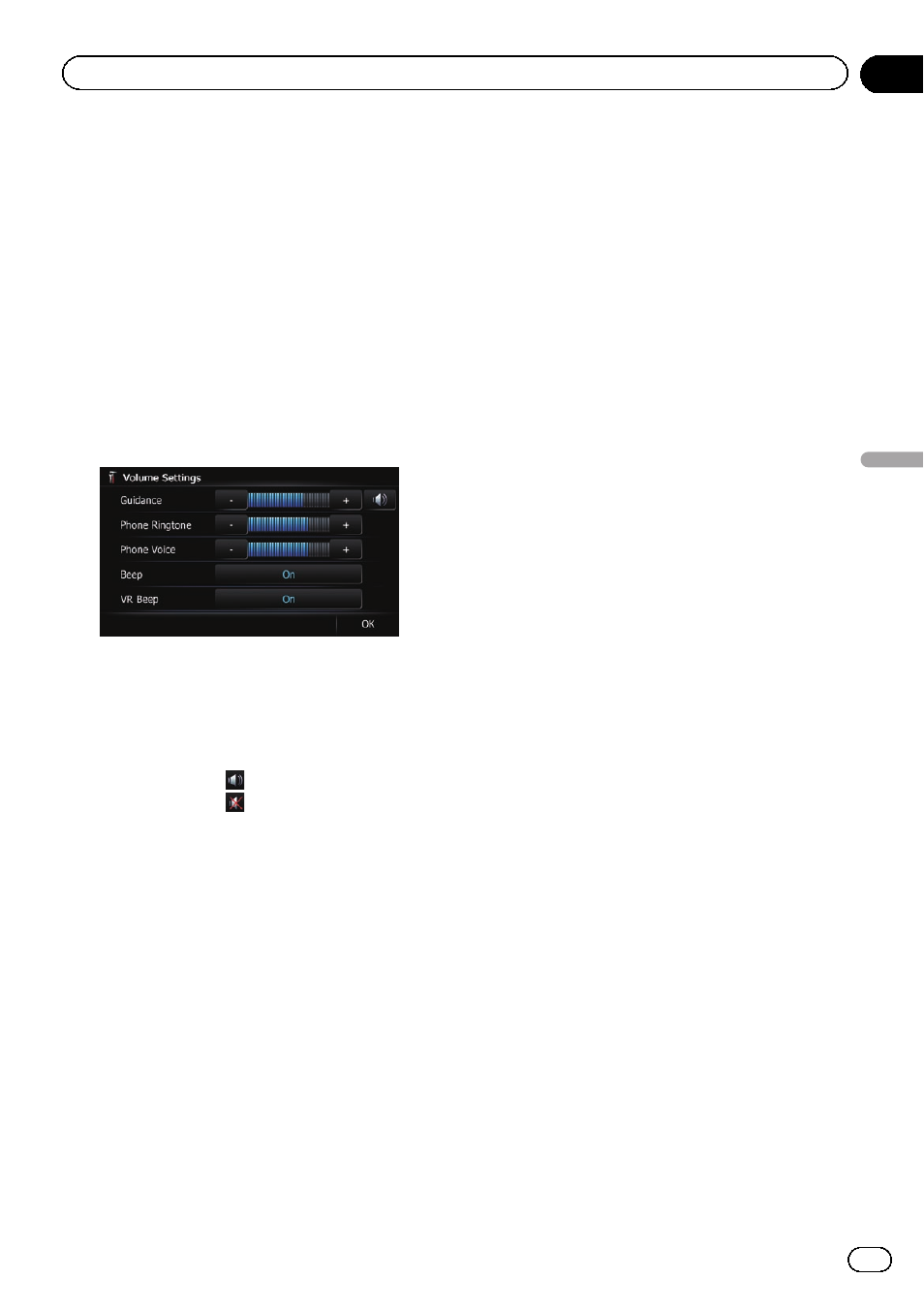
Setting the Volume for
Guidance and Phone
The sound volume for the navigation can be
set. You can separately set the volume of the
route guidance and the beep sound.
1
Display the
“System Settings” screen.
= For details, refer to Displaying the screen for
2
Touch [Volume].
The
“Volume Settings” screen appears.
3
Touch [+] or [
–] to set their volume.
On this screen, you can operate the following
items.
! Guidance
This setting controls the guidance volume
of navigation.
p When set to , guidance is output.
When set to
, no guidance is output.
! Phone Ringtone
This setting controls the incoming ring tone
volume.
! Phone Voice
This setting controls the incoming voice vo-
lume.
p “Phone Ringtone” and “Phone Voice” ad-
justments are needed only when the cellu-
lar phone featuring Bluetooth technology is
connected.
p Volume of the AV source is adjusted by the
VOL (+/
–) button or Multi-control.
= For details, refer to Checking part names
# If you touch the key next to “Beep”, the setting
is changed.
! On (default):
A beep sounds.
! Off:
The beep sound is muted.
# If you touch the key next to “VR Beep”, the set-
ting is changed.
! On (default):
Voice recognition beep is enabled.
! Off:
Voice recognition beep is disabled.
p This function is available for AVIC-Z130BT
only.
4
To finish the setting, touch [OK].
Changing the preinstalled
splash screen
You can change the splash screen to the other
images preinstalled in the navigation system.
1
Display the
“System Settings” screen.
= For details, refer to Displaying the screen for
2
Touch [Splash Screen].
The
“Select Splash Screen” screen appears.
3
Touch the image to use as the splash
screen from the list.
The image is displayed on the screen.
4
Touch [OK].
The image is set as the splash screen, and the
“System Settings” screen returns.
Changing to the splash screen
stored in the SD memory card
You can change the splash screen to other
images stored in the SD memory card. Copy
your chosen image to the SD memory card,
and select the image to import.
p Splash screen images should be used with-
in the following formats;
! BMP or JPEG files
! Allowable horizontal and vertical size
are 2 592 pixels x 1 944 pixels or smaller
! Allowable data size is 6 MB or smaller
En
165
Chapter
32
Customizing
pr
eferences
Customizing preferences
