Using pandora® starting procedure, Reading the screen, Starting procedure – Pioneer SUPER TUNER IIID AVIC-X9310BT User Manual
Page 124: 25 using pandora
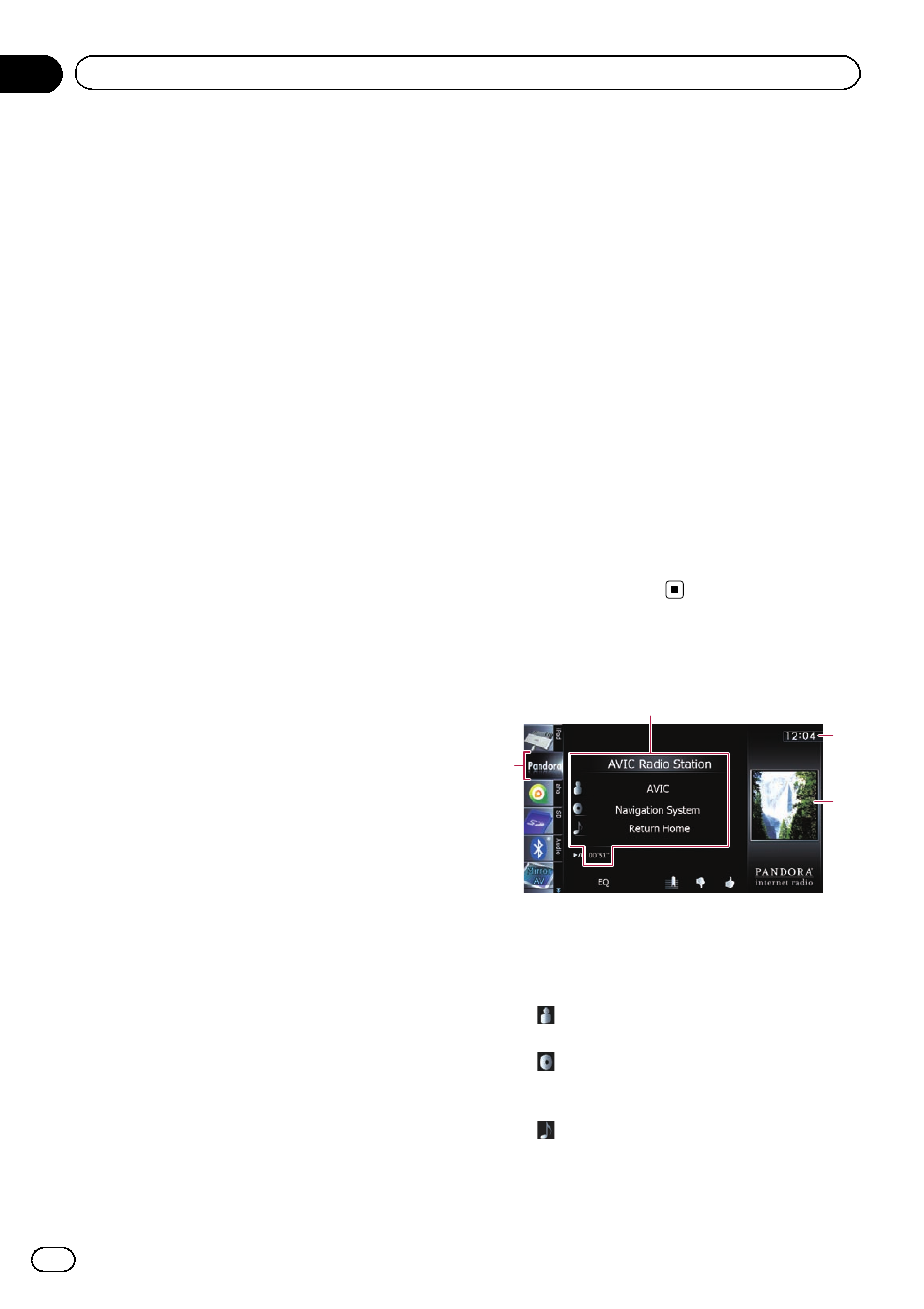
You can experience Pandora by connecting an
iPod that has the Pandora application in-
stalled.
p Be sure to read Using App-based Connected
Contents before you perform this opera-
tion.
= For details, refer to Using App-based
Connected Contents on page 217.
Note:
! Certain functionality of the Pandora service is
not available when accessing the service
through the Pioneer navigation system, in-
cluding, but not limited to, creating new sta-
tions, deleting stations, emailing current
stations, buying songs from iTunes, viewing
additional text information, logging in to
Pandora, and adjusting Cell Network Audio
Quality.
! Pandora Internet radio is a music service not
affiliated with Pioneer. More information is
available at http://www.pandora.com.
! A specific version of the Pandora iPhone ap-
plication is required to be installed on your
iPhone in order to enjoy Pandora Internet
Radio on this navigation system.
Because the application for the iPhone is not
provided by Pioneer, the required version of
the application may not yet be available at the
time of purchase of the navigation system.
Availability, version and update information
can be found at
http://www.pioneerelectronics.com/pandora
Starting procedure
1
Start up the Pandora application in-
stalled on the iPod.
p In some iPod modes, selecting a source
may start up an iPod application. If the mes-
sage
“Start up the application from your
Device.
” appears, start up the application
from your iPod.
p Before starting up, sign-in to Pandora from
your iPod.
2
Display the AV operation screen.
= For details of the operations, refer to Dis-
playing the AV operation screen on page 70.
3
Connect your iPod.
The source changes and then playback will
start.
= For details, refer to Connecting your iPod on
p If the iPod is already connected, tap
[
Pandora] on the left edge of the screen.
= For details, refer to Selecting a source on
4
Tap [Pandora] on the left side of the
screen to display
“Pandora” screen.
5
Use the touch panel keys on the screen
to control the Pandora.
= For details, refer to Using the touch panel
Reading the screen
4
1
2
3
1 Current song information
! Station name indicator
Shows the Pandora station name the
tuner is currently tuned in.
!
: Artist name
Shows the artist name currently playing.
!
: Album title
Shows the title of the album of the cur-
rent song.
!
: Song title
Shows the title of the current song.
! Play time indicator
En
124
Chapter
25
Using Pandora
®
