Changing the view mode, Setting the map color change between day, And night – Pioneer SUPER TUNER IIID AVIC-X9310BT User Manual
Page 161: Changing the road color, Changing the setting of navigation, Interruption screen, Setting the map color change between day and night, Customizing preferences
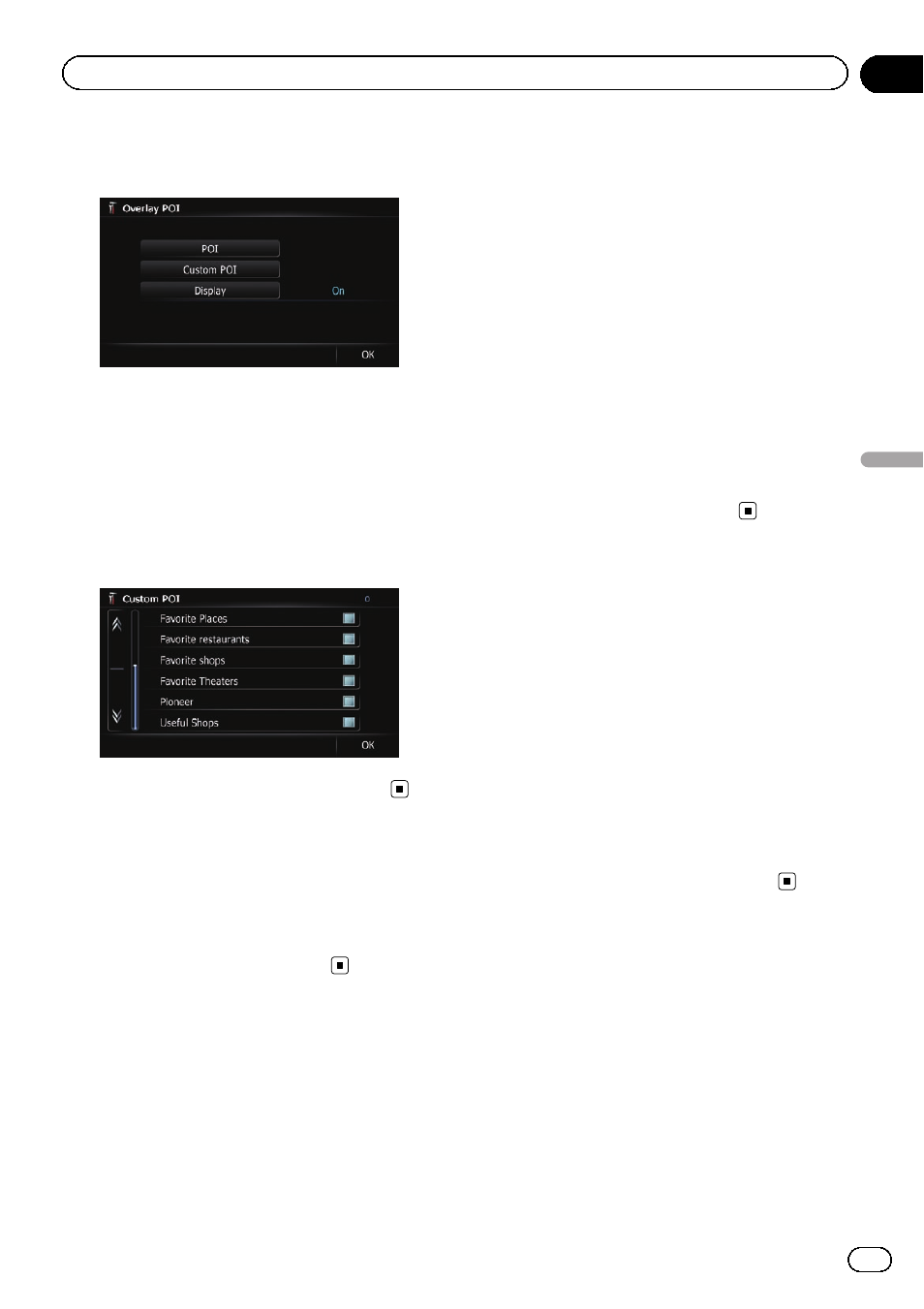
4
Touch [Display] to change the setting to
“On”.
p If you do not want to display the POI icon
on the map, touch [
Display] to turn it
“Off”. (Even if “Display” is turned “Off”,
the POI selection setting is retained.)
5
Touch [Custom POI].
The list of POI categories appears.
6
Touch the items you want to display.
7
To finish the selection, touch [OK].
Changing the view mode
Various types of screen displays can be se-
lected for navigation guidance.
= For details of the operation, refer to Switch-
Setting the map color change
between day and night
To improve the visibility of the map during the
evening, you can set the timing for changing
the combination of the map color.
1
Display the
“Map Settings” screen.
= For details, refer to Displaying the screen for
2
Touch [Day/Night Display].
Each time you touch the key changes the set-
ting.
! Automatic (default):
You can change the colors of a map be-
tween daytime and nighttime according to
whether the vehicle lights are on or off.
! Day:
The map is always displayed with daytime
colors.
p To use this function with “Automatic”, the
orange/white lead of the navigation system
must be connected correctly.
Changing the road color
You can set the road color to bluish or reddish.
1
Display the
“Map Settings” screen.
= For details, refer to Displaying the screen for
2
Touch [Road Color].
Each time you touch the key changes the set-
ting.
! Blue (default):
Changes to blue based road colors.
! Red:
Changes to red based road colors.
Changing the setting of
navigation interruption screen
You can set whether to automatically switch to
the navigation screen from the AV screen
when your vehicle approaches a guidance
point such as an intersection.
1
Display the
“Map Settings” screen.
= For details, refer to Displaying the screen for
En
161
Chapter
32
Customizing
pr
eferences
Customizing preferences
