Programming signals from other remote controls, Controlling the rest of your system 11 – Pioneer VSX-515-S/-K User Manual
Page 65
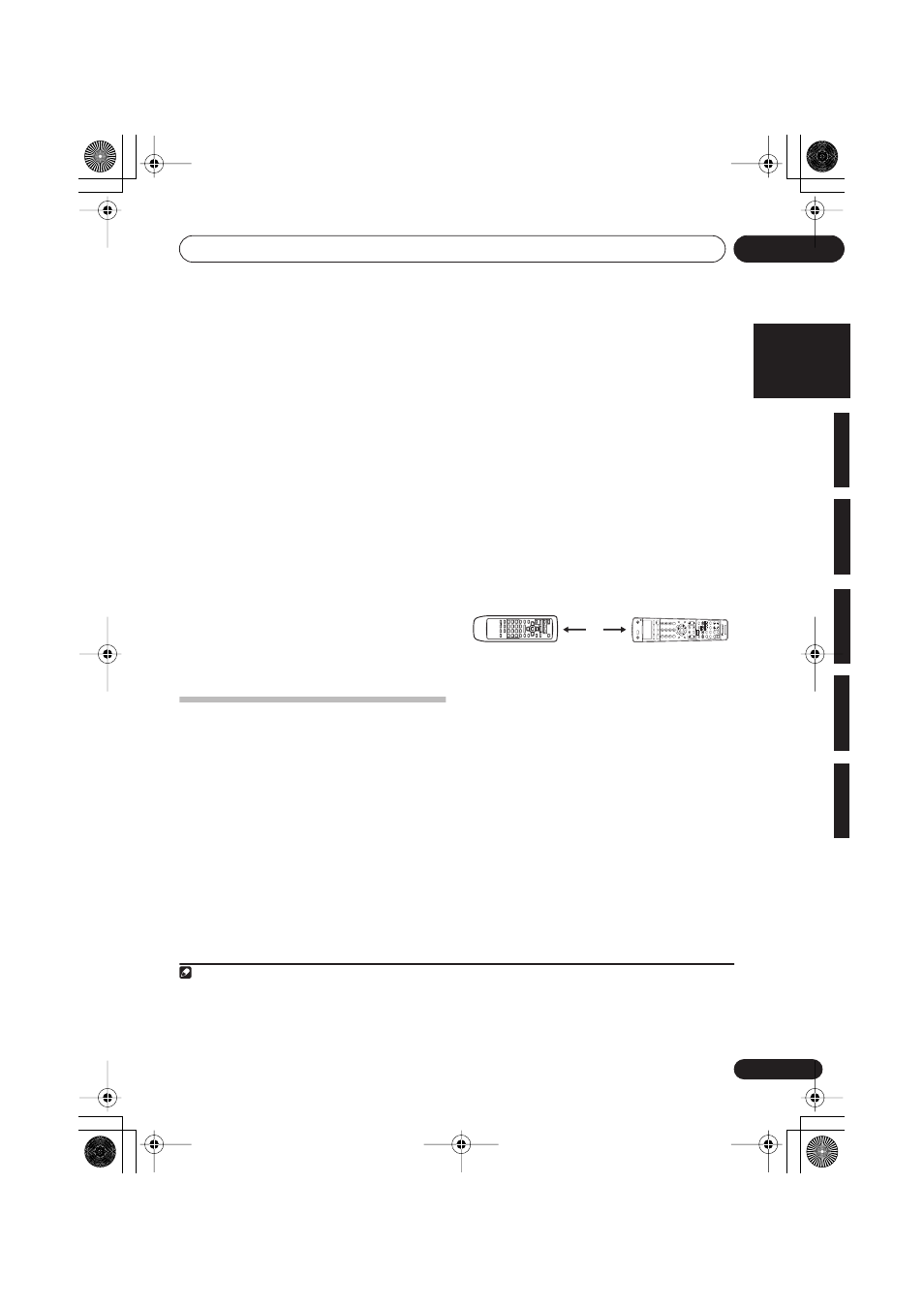
Controlling the rest of your system
11
65
En
English
Français
Deutsch
Nederlands
Italiano
Español
5
Use
/
(cursor up/down) to select the
manufacturer’s name from the list then press
ENTER.
6
Use
/
(cursor up/down) to select the
proper code from the list, then try using this
remote control with your component.
The code should start with the component type
(for example,
DVD 009
). If there is more than
one, start with the first one.
To try out the remote control, switch the
component on or off (into standby) by pressing
SOURCE
. If it doesn’t seem to work, select
the next code from the list (if there is one).
•
VSX-915 only
– If you can’t find or properly
enter a preset code, you can still teach the
remote individual commands from another
remote control (see
Programming signals
from other remote controls
below).
7
If your component is controlled
successfully, press ENTER to confirm.
The remote LCD display shows
OK
.
Programming signals from other
remote controls
VSX-915 model only
If the preset code for your component is not
available, or the available preset codes do not
operate correctly, you can program signals
from the remote control of another
component. This can also be used to program
additional operations (buttons not covered in
the presets) after assigning a preset code.
1
While pressing the RECEIVER button,
press and hold the 1 button.
The remote LCD display shows
SETUP
.
2
Press the MULTI CONTROL button for the
component you want to control.
The LCD on the remote displays the
component you want to control.
1
3
Use
/
(cursor left/right) to select
LEARN
then press
ENTER
.
PRES KEY
shows in the LCD display.
• To exit or cancel press
RECEIVER
.
4
Point the two remote controls towards
each other then press the button that will be
doing the learning on this receiver’s remote
control.
PRES KEY
starts flashing to indicate the
remote is ready to accept a signal.
• The remote controls should be 3–5 cm
apart.
5
Press the corresponding button on the
other remote control that is sending
(teaching) the signal to this receiver’s remote
control.
For example, if you want to learn the playback
control signal, press and hold
for a couple of
seconds. The LCD display will show
OK
if the
operation has been learned.
If for some reasons the operation hasn’t been
learned the LCD will display
ERROR
briefly and
then display
PRES KEY
again. If this happens,
keep pressing the (teaching) button as you vary
the distance between the two remotes, until
the LCD display shows
OK
.
2
Note
1 • You can’t assign the
RECEIVER
button.
•
TV CONTROL
buttons (
TV
,
TV VOL +/–
,
TV CH +/–
and
INPUT SELECT
) can only be learned after selecting
TV CONT
.
2 • Some commands from other remote controls cannot be learned, but in most cases the remotes just need to be moved closer
together or farther apart.
• If the remote LCD shows
ERROR
, it may also mean the memory is full. See
Erasing one of the remote control button settings
below to erase a programmed button you’re not using to free up more memory.
3 – 5 cm
+10
IN
P
UT
AT
TF
L DIMMER
SR
DISC
RECEIVER
MUL
TI C
ONTROL
SOURCE
INPUT SELECT
SETUP
ENTER
TV
C
O
N
T
R
O
L
RECEIVER C
ONTROL
SHIFT
VO
L
DV
D
/L
D
T
V/SA
T
D
V
R
/V
C
R
T
V
C
O
N
T
CD
TUNE
TUNE
ST
ST
ST
ANDR
A
D
LEVEL
EFFECT
TEST T
O
NE
CH SELECT
AD
V.
SURR
STEREO
SLEEP
INPUT SELECT
TV
C
H
DT
V ON/OFF
TUNER DISPL
AY
MPX AU
D
IO
CH RETURN SUB
TITLE
MIDNIGHT/ LO
U
D
N
ES
S
DT
V INFO
REC
M
U
T
E
TV
V
O
L
CD-R/T
APE
TUNER
RECEIVER
ENTER
REC ST
OP
HDD
CH
CH
DV
D
D.
A
C
C
E
S
S
TO
P
M
E
N
U
DT
V MENU
CL
ASS
MENU
BAND
RETURN
GUIDE
T.EDIT
MC
A
C
C
SETUP
RECEIVER
VSX_815-915.book.fm 65 ページ 2005年3月1日 火曜日 午前10時22分
