4 • contacts, Settings, Contacts select – Philips E-GSM 900/1800 User Manual
Page 13: Delete all, Copy to phone, Groups settings, Add contacts to a phonebook, In the sim phonebook, Contacts
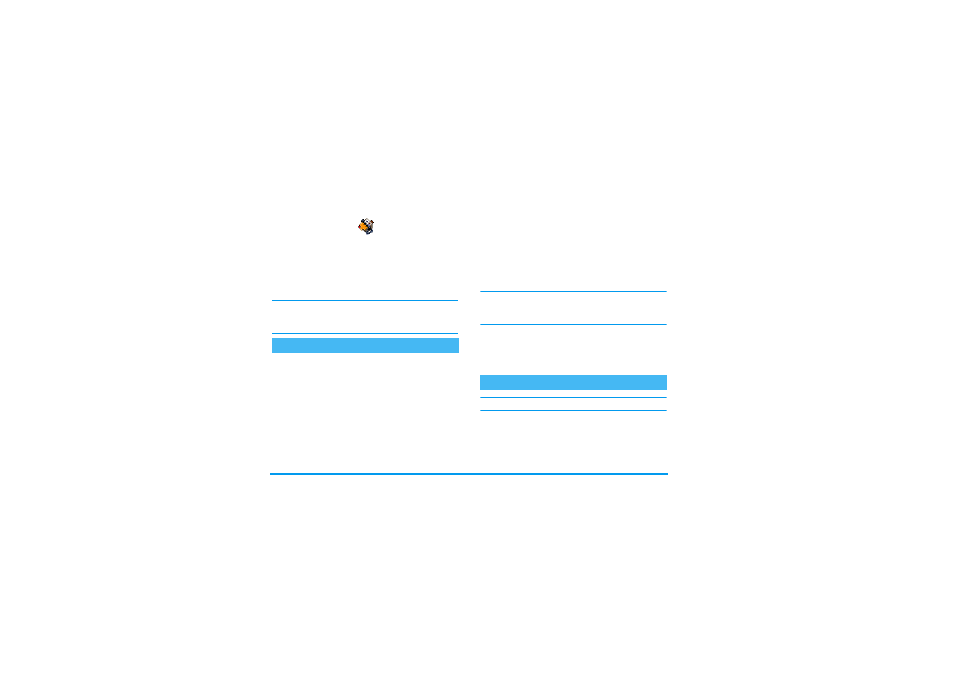
8
Contacts
4 • Contacts
Contacts are stored in one of the two available
phonebooks: in your SIM card (number of entries
depending on capacity) or in your phone (up to 99
names). When entering new names, they will only be
added to the selected phonebook.
99 is the maximum number of name cards, provided
that other features (sounds, pictures, etc.) are not using
a significant amount of the phone’s memory.
Contacts select
Press
+
or
-
to select a phonebook,
In
SIM card
or
In phon
e. Contacts added to the selected phonebook
can then be copied into the other, via
Copy to SIM
or
Copy to phone
options.
Your phone only manages one phonebook at a time
and will ignore the information relative to the other
one e.g. if "Smith" is present in both phonebooks and
if you delete it in the phone, it remains unchanged in
the SIM.
Delete all
To delete all contacts at once. This option only
applies to the phonebook in phone, NOT to the SIM
phonebook.
Copy to phone
If you cancelled or aborted the automatic copy of your
SIM phonebook at first switch, you can do it
manually with this option.
Copy to phone
will copy the content of your SIM
card into your phone. Selecting this option twice will
duplicate all the names.
Groups settings
Allows you to manage groups, rename them and link
a specific melody and picture to each group. See
“Fotocall: See & hear who’s calling” page 9.
Contacts will be added to the selected phonebook.
In the SIM phonebook
1.
Press
-
when in idle mode and select
.
2.
Enter the name and the number of your choice,
then the type of number (
Phone
,
Fax
or
Data
)
Settings
Add contacts to a phonebook
