Changing the synchronization schedule – Pharos Science & Applications 505 User Manual
Page 35
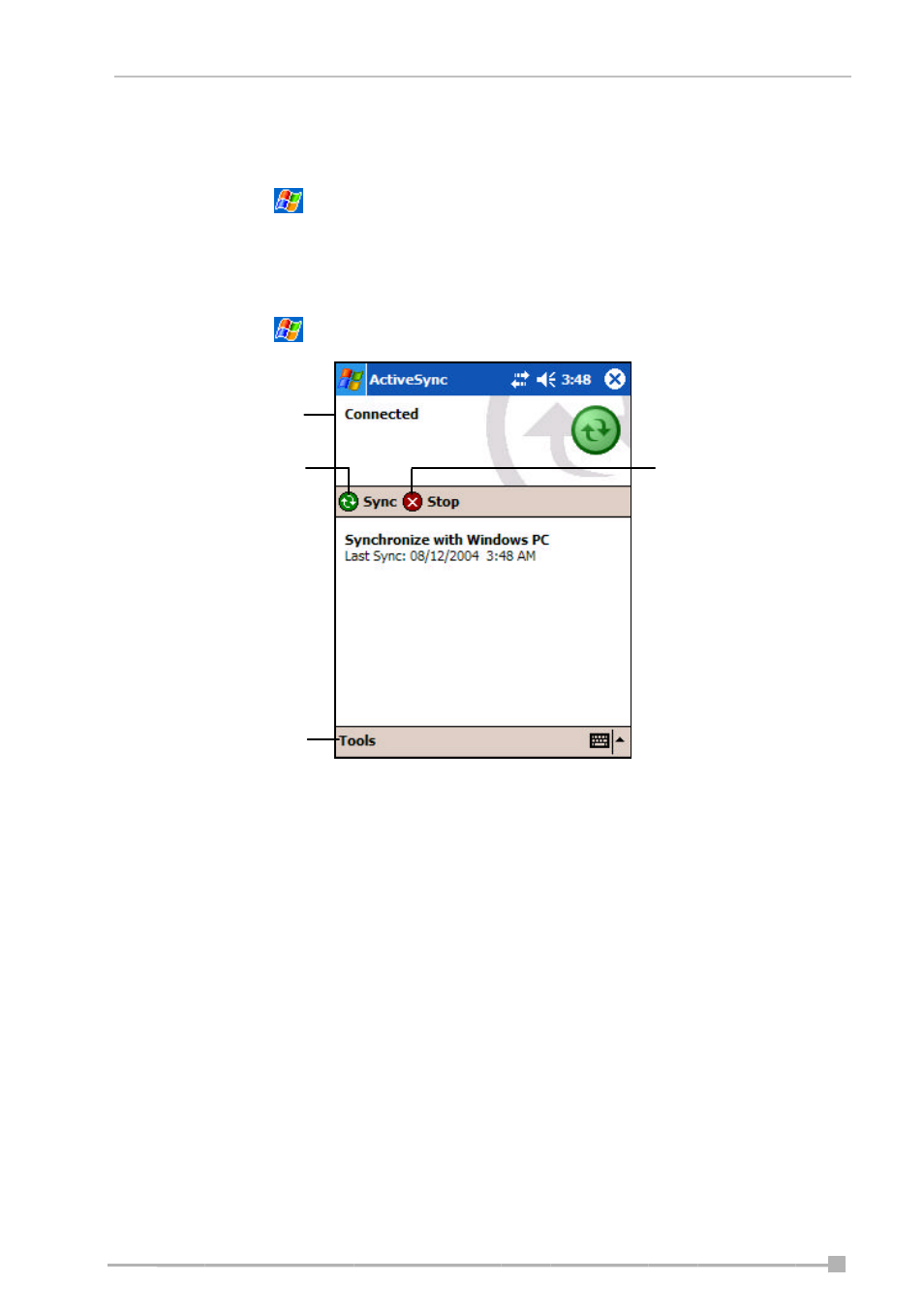
Chapter 3: Microsoft ActiveSync
- 35 -
View connection status.
Once you have set up ActiveSync and completed the first synchronization
process, you can initiate synchronization from your Pocket PC. To switch to
ActiveSync, tap
> Programs > ActiveSync.
For information about using ActiveSync on your PC, start ActiveSync on
your PC and then see ActiveSync Help.
For more information about ActiveSync on your Pocket PC, switch to
ActiveSync, tap
> Help.
Changing the Synchronization Schedule
Using ActiveSync, you can schedule the synchronization of your Pocket PC
on two separate schedules.
•
Use the peak times schedule to synchronize during working hours or
other times you experience higher mail volumes.
•
Use the off-peak schedule to synchronize during times when you
experience lower mail volumes.
Tap to connect and
synchronize.
Tap to stop
synchronization.
Tap to synchronize
via IR or change
synchronization settings.
