Removing programs, Setting passwords – Pharos Science & Applications 505 User Manual
Page 33
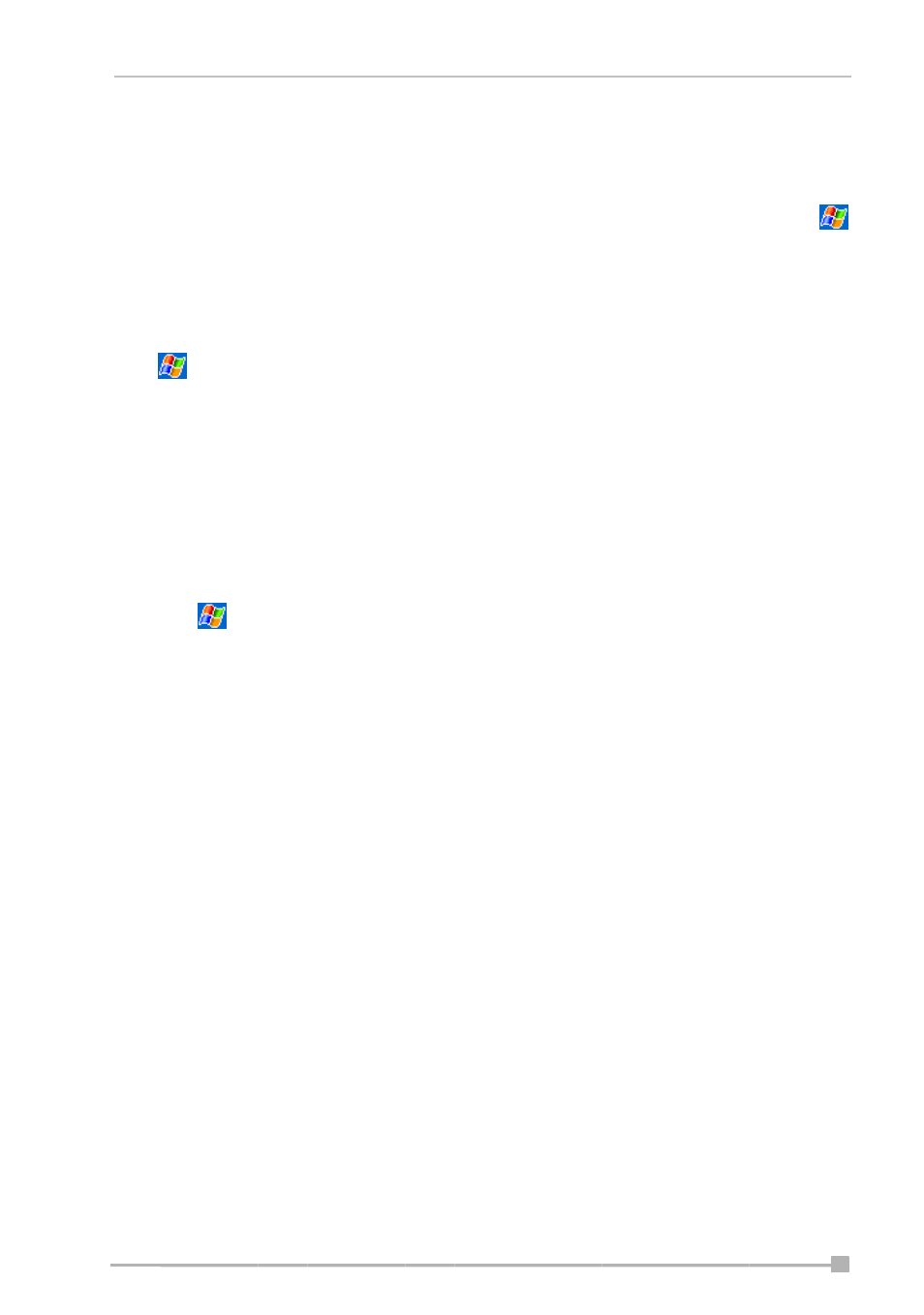
Chapter 2: Basic Skills
- 33 -
•
Using ActiveSync on your PC—Use the Explorer in ActiveSync to
explore your device files and locate the program. Right-click the
program, and then click Create Shortcut. Move the shortcut to the Start
Menu folder in the Windows folder. The shortcut now appears on the
menu. For more information, see ActiveSync Help on your PC.
Removing Programs
Tap
> Settings. On the System tab, tap Remove Programs.
If the program does not appear in the list of installed programs, use File
Explorer on your Pocket PC to locate the program, tap and hold the program,
and then tap Delete on the pop-up menu.
Setting Passwords
You can password-protect your data and settings.
1. Tap
> Settings. On the Personal tab, tap Password.
2. Select the type of password you would like to use.
3. Enter a password and tap OK.
4. Tap Yes on the confirmation screen. The password is saved and the
screen returns to the Personal tab screen.
If you tap Yes on the confirmation screen to return to the Personal tab
screen, you must enter the password each time you use your Pocket
PC.
If you forget the password, you must initialize your Pocket PC (for more
information, see “Clearing Memory” on page 44). Please note that when
the initialization is performed, data or settings stored in your Pocket PC
are all deleted.
