Dvd menu options, Preferences, Press system menu on the remote control – Philips DVD760 User Manual
Page 29: Press 4 to select ‘preferences, Press ok or 1 to exit
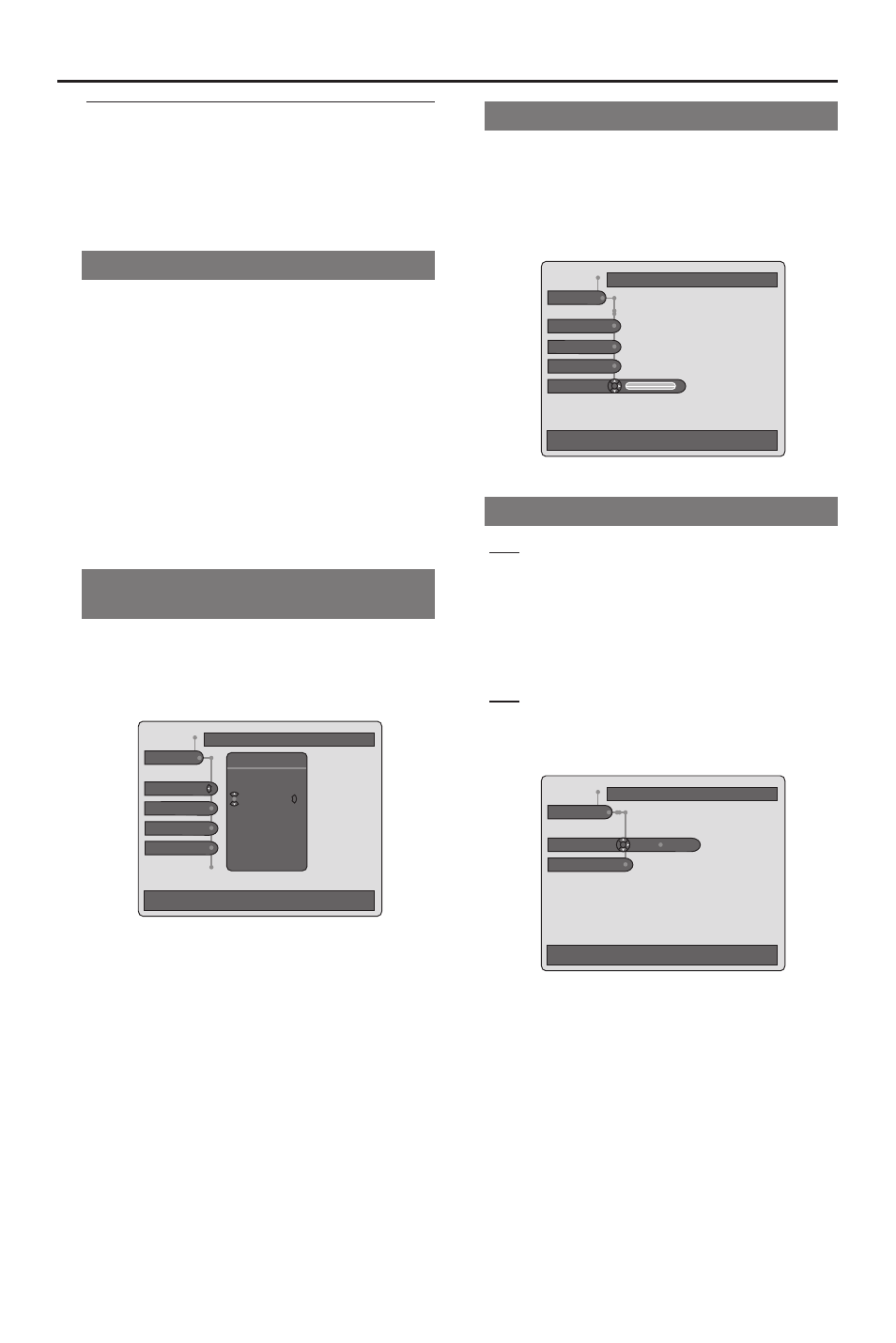
29
Preferences
In the Preferences menu, you can
customize your DVD player when playing
a DVD disc to suit your own personal
requirements and settings.
General operation
1
Press SYSTEM MENU on the Remote
Control.
2
Press 4 to select ‘Preferences’.
3
Use 1 2 3 4 to navigate submenus and
select your preferred option.
4
To remove the menu, press SYSTEM
MENU.
➜ At any time, in the menu, you can press
RETURN key on your Remote Control
to go back one level in the system menu.
Picture – Color Setting
(Smart Picture)
You can select from one of five predefined
sets of color settings and one set
(Personal) which you can define yourself.
Use
↓
or
↑
to change the values, OK to confirm,
←
to leave the
submenu
Picture
Colour Setting
Contrast
Brightness
Preference
Sharpness
Colour Setting
Animation
Rich
Natural
Soft
Personal
1
When Personal is selected it allows you
to fine-tune saturation, brightness,
contrast and sharpness.
2
Use 2 or 1 keys to adjust the values of
these parameters.
3
Press OK or 1 to exit.
DVD Menu Options
Picture – Video shift
Video shift can be used to adjust the
horizontal position of the picture on your
TV screen by scrolling the slider to the
left or right.
Use
↓
or
→
to change the value, OK to confirm,
←
or
↑
to move to
other options
Picture
Sharpness
Preference
Saturation
Video Shift
1
Contrast
Sound – Night Mode
On
When you want to optimize the dynamics
of your sound output. High volume
outputs are softened, enabling you to
watch your favorite action movie without
disturbing others at night.
Off
To enjoy the surround sound with its full
dynamic range.
Use
↓
or
→
to change the value, OK to confirm,
←
or
↑
to move to
other options
Sound
Preference
Karaoke Vocal
Night Mode
Off On
