Getting started, Step 3: setting language preference, Stop playback and press system menu – Philips DVD760 User Manual
Page 18: Press 4 twice to select ‘setup, Select an item and press ok, Select a language and press ok
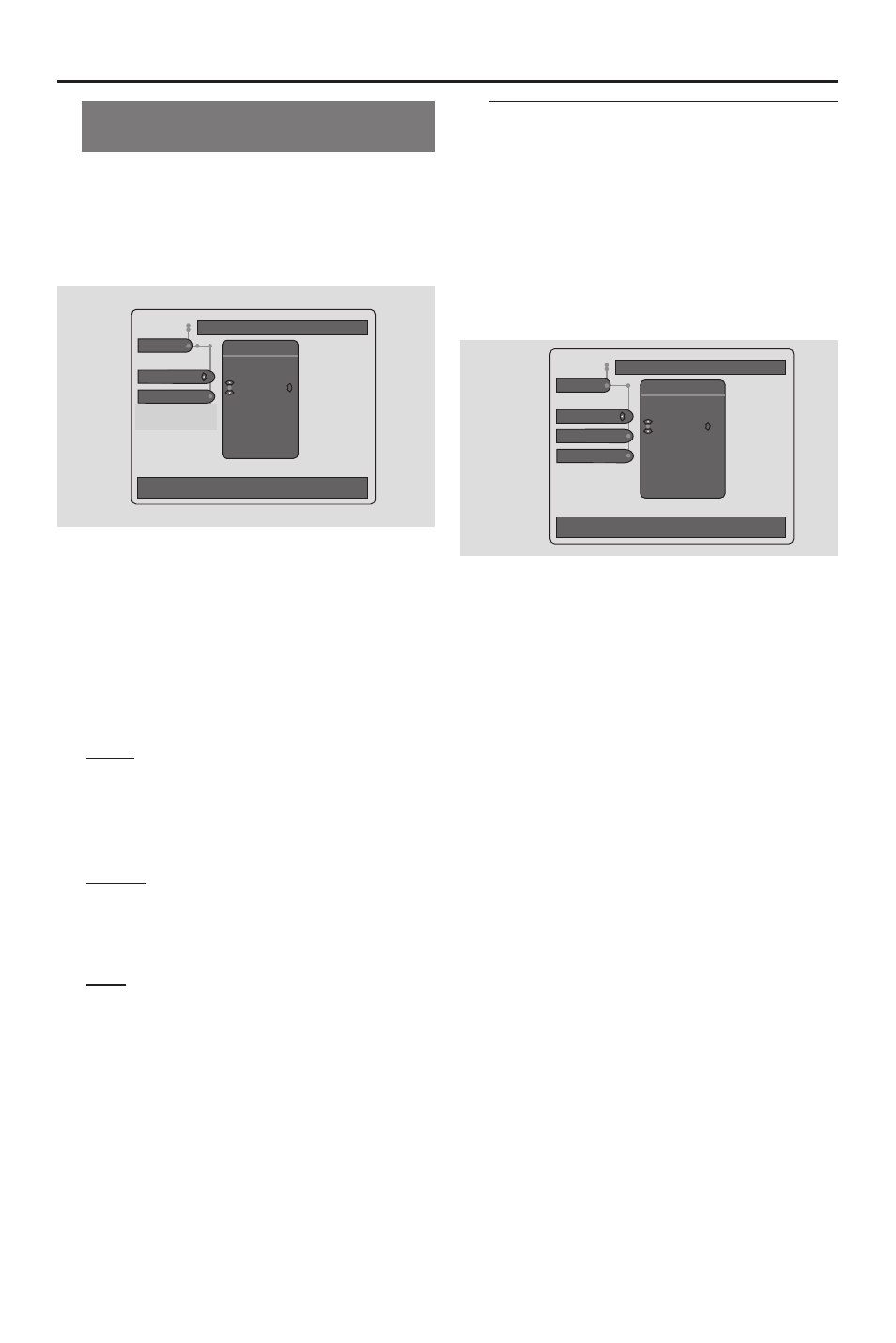
18
Selecting the color system that
corresponds to your TV
This DVD Player is compatible with both
NTSC and PAL. In order for a DVD disc
to play on this Player, the color system of
the Disc, the TV and the DVD Player
should match.
Use
↓
or
↑
to change the values, OK to confirm,
←
to leave the
submenu
TV
TV System
Video Output
TV Shape
Setup
TV System
PAL
NTSC
Auto
1
Stop playback and press SYSTEM MENU.
2
Press 4 twice to select ‘Setup’.
3
Use the 1 2 3 4 keys on the Remote
Control to navigate in the menu.
Move to ‘TV’ and press 4.
Move to ‘TV System’ and press 2.
Auto – Select this if the connected TV is
compatible with both NTSC and PAL
(multi-system). The output format will be
in accordance with the video signal of the
disc.
NTSC – Select this if the connected TV
is NTSC system. It will change the video
signal of a PAL disc (VCD only) and
output in NTSC format.
PAL – Select this if the connected TV is
PAL system. It will change the video signal
of a NTSC disc and output in PAL format.
4
Select an item and press OK.
5
To remove the menu, press SYSTEM
MENU.
Step 3: Setting language
preference
You can select your preferred language
settings so that this DVD Player will
automatically display its System Menu (and
DVD Disc menus) in your preferred
language. If the language selected is not
available on a disc, the disc’s default
setting language will be used instead.
Use
↓
or
↑
to change the values, OK to confirm,
←
to leave the
submenu
Language
Menu Language
Default Subtitle
Default Audio
Setup
Menu Language
Svenska
English
Español
Français
Português
1
Stop playback and press SYSTEM
MENU.
2
Press 4 twice to select ‘Setup’.
3
Use the 1 2 3 4 keys on the Remote
Control to navigate in the menu.
Move to ‘Language’ and press 4.
Move to ‘Menu Language’ and press 2.
4
Select a language and press OK.
5
Use the 1 2 3 4 on the Remote Control
to navigate in the menu.
Move to one of the following and press 2.
– ‘Default Audio’ (disc’s soundtrack)
– ‘Default Subtitle’ (disc’s menu)
6
Select a language and press OK.
7
To remove the menu, press SYSTEM
MENU.
Helpful Hint:
–
Some discs (example Karaoke discs) are
recorded on multiple audio channels.
Press AUDIO repeatedly during playback to
choose LR to hear both channels, LL to hear
left channel (only music) and RR to hear right
channel (only vocal).
Getting Started
