Adjust position – Philips 150P User Manual
Page 68
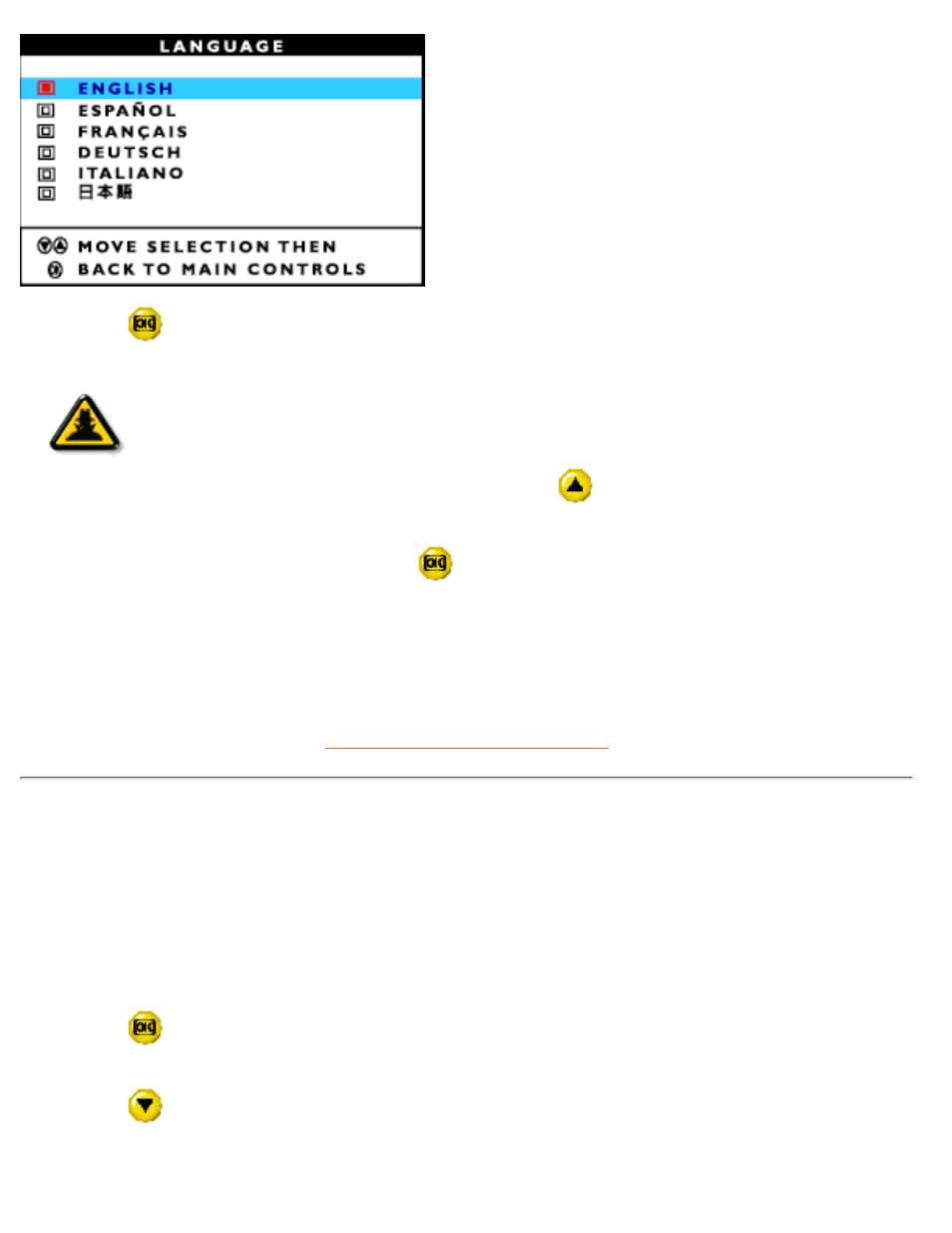
4) Press the
button to confirm your selection and return to MAIN CONTROLS window. CLOSE MAIN
CONTROLS is highlighted.
Smart
Help
Smart Help
After returning to MAIN CONTROLS…
… to continue to ADJUST POSITION, press the
button until ADJUST POSITION
is highlighted. Next, follow steps 3 - 6 under ADJUST POSITION.
… to exit completely, press the
button.
ADJUST POSITION
ADJUST POSITION is composed of two steps, ADJUST HORIZONTAL and ADJUST VERTICAL.
ADJUST HORIZONTAL shifts the image on your screen either left or right. Use this feature if your image
does not appear centered in relation to the sides of your screen.
ADJUST VERTICAL shifts the image on your screen either up or down. Use this feature if your image does
not appear centered in relation to the top and bottom of your screen.
1) Press the
button on the monitor. The MAIN CONTROLS window appears. LANGUAGE is
highlighted.
2) Press the
button until ADJUST POSITION is highlighted.
The OSD Controls
file:///D|/Philips LCD/english/150P/osd/OSD_CONT.HTM (4 of 19) [1/20/2001 3:10:42 PM]
