Problem, Try these solutions – Proxima ASA 9260/9240 User Manual
Page 52
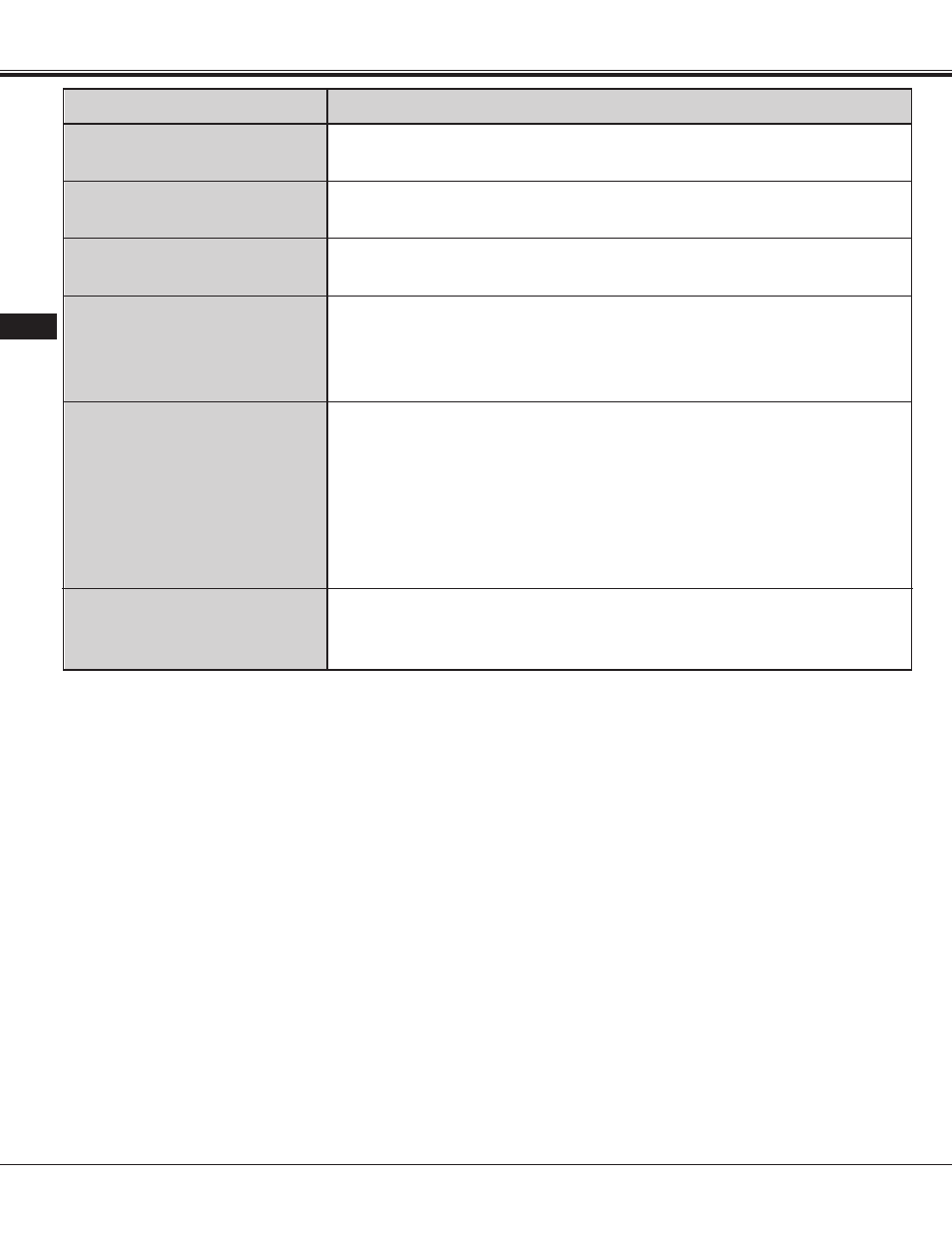
No sound.
52
Problem:
Check Ceiling feature.
(See "OTHER FUNCTION SETTING" section on pages 46 ~ 47).
Picture is L/R Reversed.
Check Ceiling/Rear feature.
(See "OTHER FUNCTION SETTING" section on pages 46 ~ 47).
Picture is T/B inverted.
Check Display feature.
(See "OTHER FUNCTION SETTING" section on pages 46 ~ 47).
Some displays are not seen
during the operation.
●
Check audio cable connection from audio input source.
●
Adjust audio source.
●
Press the VOLUME (+) button.
●
Press the MUTE button.
Remote control unit does not
work.
●
Check the cable connection between the projector and the computer.
●
Check the mouse setting on your computer.
●
Turn on the projector before you turn on the computer.
Wireless mouse function
does not work.
Try these Solutions:
APPENDIX
If you still need help after checking the table above, you
should call your dealer's technical support line and
explain your problem.
If your dealer cannot solve your problem, please call
Proxima's customer service. The number is :
USA or Canada
Phone (800) 447-7692
FAX (858) 457-9647
Rest of Word
Phone (858) 457-5500
Europe
Phone +31-43-358-5210
Support
FAX +31-43-358-5202
www.proxima.com
In the event that your unit is determined to be defective,
you'll be issued a Return Authorization Number.
After you've received this number, send the unit, a copy
of your sales receipt, and a description of the problem,
freight prepaid, to Proxima. Clearly note the Return
Authorization Number on the outside of the shipping
box.
Where to Get Help :
USA
●
Check the batteries.
●
Make sure nothing is blocking between the remote control sensor and
remote control unit.
●
Make sure you are not too far from the projector when using the remote
control unit. Maximum operate range 16.4 ' (5 m).
●
Check the ALL-OFF switch on the Remote Control Unit is set to "ON".
●
Check the transmitted signal mode from the remote control unit.
(See "OTHER FUNCTION SETTING" section on pages 46 ~ 47).
