Pip c, Djusting the, Olor and – Philips TP3697B1 User Manual
Page 48
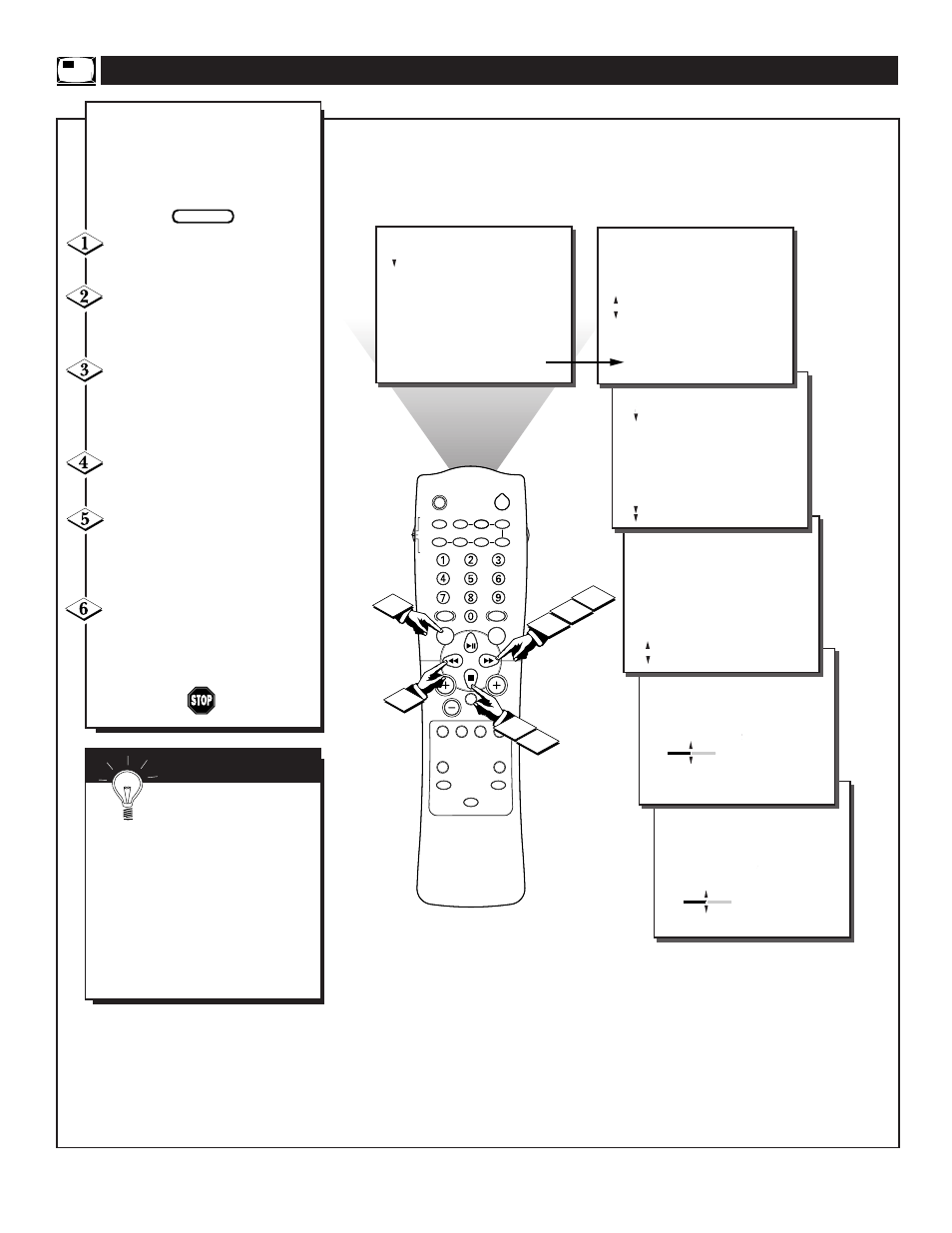
48
LOCATOR
POWER
AV
ON/OFF
POSITION
FREEZE
TV
VCR
ACC
SWAP
SOURCE
PIP CH
UP
DN
SMART
SOUND
SMART
PICTURE
MENU
SURF
VOL
CH
MUTE
CC
STATUS
CLOCK
A/CH
EXIT
TV/VCR
SLEEP
TUNER
VCR
RECORD
A/B
MULTI
MEDIA
INCREDIBLE
STEREO
6
1
3
2
FEATURES
PIP
..
..
.
.
COLOR
TINT
..
28
..
FEATURES
PIP
..
..
.
.
COLOR
TINT
..
FEATURES
TIMER
SmartLock
DNR
CONTRAST +
INCR. PICT.
PIP
..
..
.
.
COLOR
TINT
..
FEATURES
REVIEW
PICTURE
SOUND
FEATURES
INSTALL
TIMER
SmartLock
DNR
CONTRAST +
INCR. PICT.
PIP
CLOSED CAP
.
TIMER
SmartLock
DNR
CONTRAST +
INCR. PICT.
PIP
..
..
.
.
.
TIME
ACTIVATE
CHANNEL
TUNER
START TIME
DISPLAY
..
28
..
.
4
5
6
.
.
.
.
.
..
REVIEW
PICTURE
SOUND
FEATURES
INSTALL
MOVIE RATING
_ _ _ _ _ _
TV RATING
_ _ _ _ _ _
BLOCK UNRATED OFF
NO RATING OFF
.
.
.
..
.
T
he Picture-In-Picture (PIP)
Color and Tint controls are
used to make fine tune adjustments
to the color settings for PIP (when
it is shown on the TV screen).
Press the MENU button on the
remote to show the onscreen menu.
Press the CURSOR DOWN ■
button until the word FEATURES
is highlighted.
Press the CURSOR RIGHT
ᮣᮣ
button and the menu will shift
to the left to display the TIMER
controls.
Press the CURSOR DOWN ■
button to select the PIP menu.
Press the CURSOR RIGHT
ᮣᮣ
button again to shift the dis-
play to the COLOR and TINT
adjustment bars.
Press the CURSOR RIGHT
ᮣᮣ
or the CURSOR LEFT
ᮤᮤ
buttons to adjust the COLOR and
TINT bars to the desired levels.
A
DJUSTING THE
PIP C
OLOR AND
T
INT
S
MART
H
ELP
Remember, although
there are separate COLOR
and TINT controls for PIP, the
adjustment levels for these controls
depend on the TV’s main picture.
For example: If the main picture
screen is showing a black and
white picture, PIP would also be
seen in black and white (even
though the PIP picture source is in
color).
BEGIN
