Sending, receiving, and deleting a calendar – Palm Handheld Users User Manual
Page 5
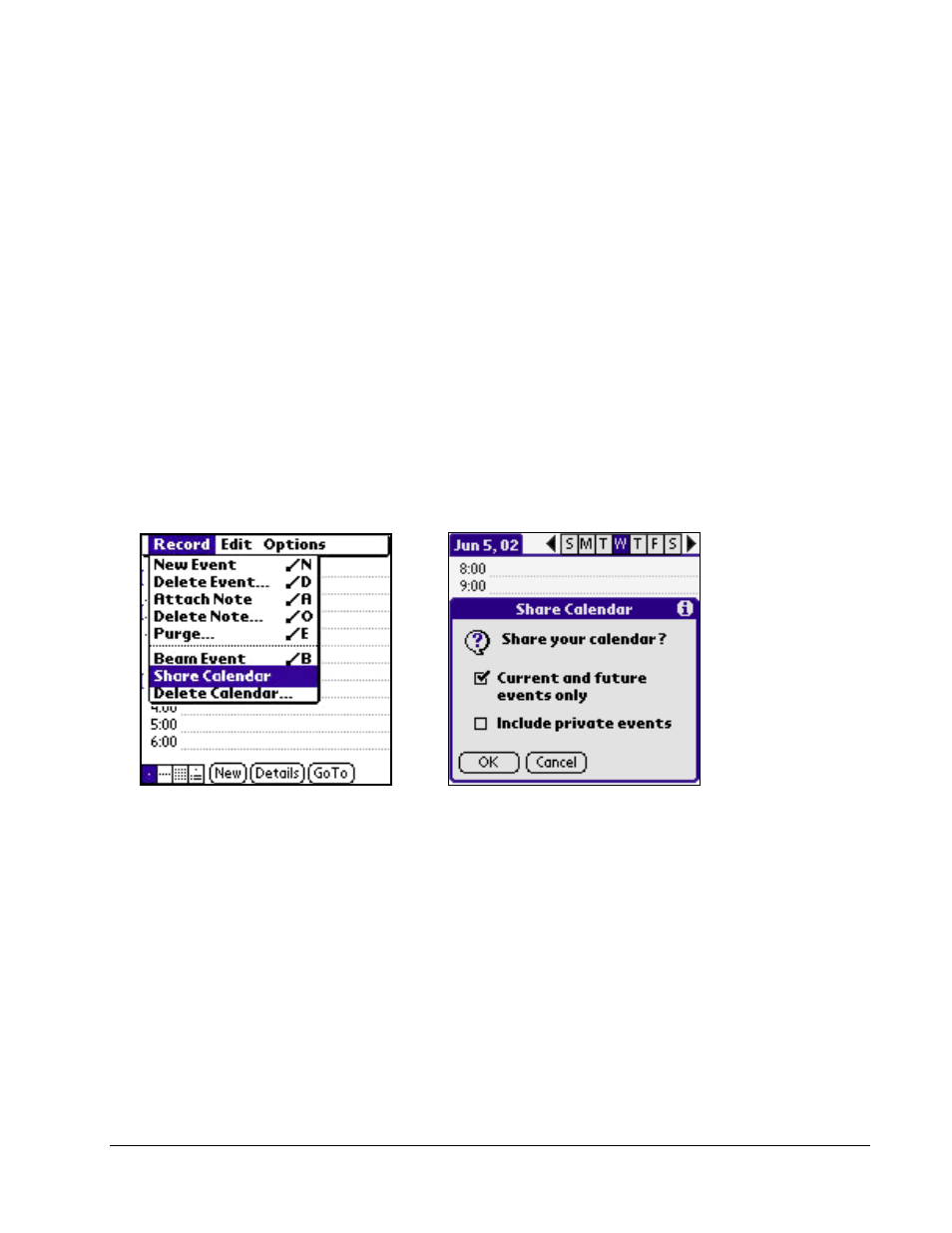
Palm DualDate Getting Started Guide, Revision 1.1
3
If you experience an unexpected loss of the DualDate application or the calendar shared to you
when you last performed a HotSync operation, the DualDate application and this shared calendar
will be restored to your handheld the next time you HotSync. If you intentionally delete the DualDate
application or the second calendar, they will not be automatically restored during the next HotSync.
Sending, Receiving, and Deleting a Calendar
With Palm DualDate, you can share your entire calendar with other DualDate users by beaming it to
them. Palm Date Book allows individual events to be beamed between Palm handhelds, rather than
full calendars.
DualDate calendars are shared such that only the owner of a shared calendar may add, modify, or
delete events on the calendar.
Sharing Your Calendar
You can share your calendar with another Palm DualDate user by beaming it as follows:
1. From the Day View in DualDate, tap the Menu icon to display the Record menu option.
2. Tap Share Calendar to begin the beam operation.
3. When you tap Share Calendar, two options are displayed in the Share Calendar dialog box.
These options allow you to choose how much of you calendar will be beamed.
To beam events starting with those scheduled for today, select Current and future events only.
Uncheck the box to include all events on your calendar, including past events.
To beam private events check the Include private events box.
Note:
DualDate Beam send and receive times vary depending on the size of the calendar.
Beam times may be significantly longer when the Current and future events only box is
unchecked. Unchecking the box allows all events to be beamed. Choose Current and future
events only to reduce the amount of data beamed and to shorten the beam time.
