Listening in surround sound, Dolby pro logic ii music settings, Listening to your system 04 – Pioneer S-DV440 User Manual
Page 25
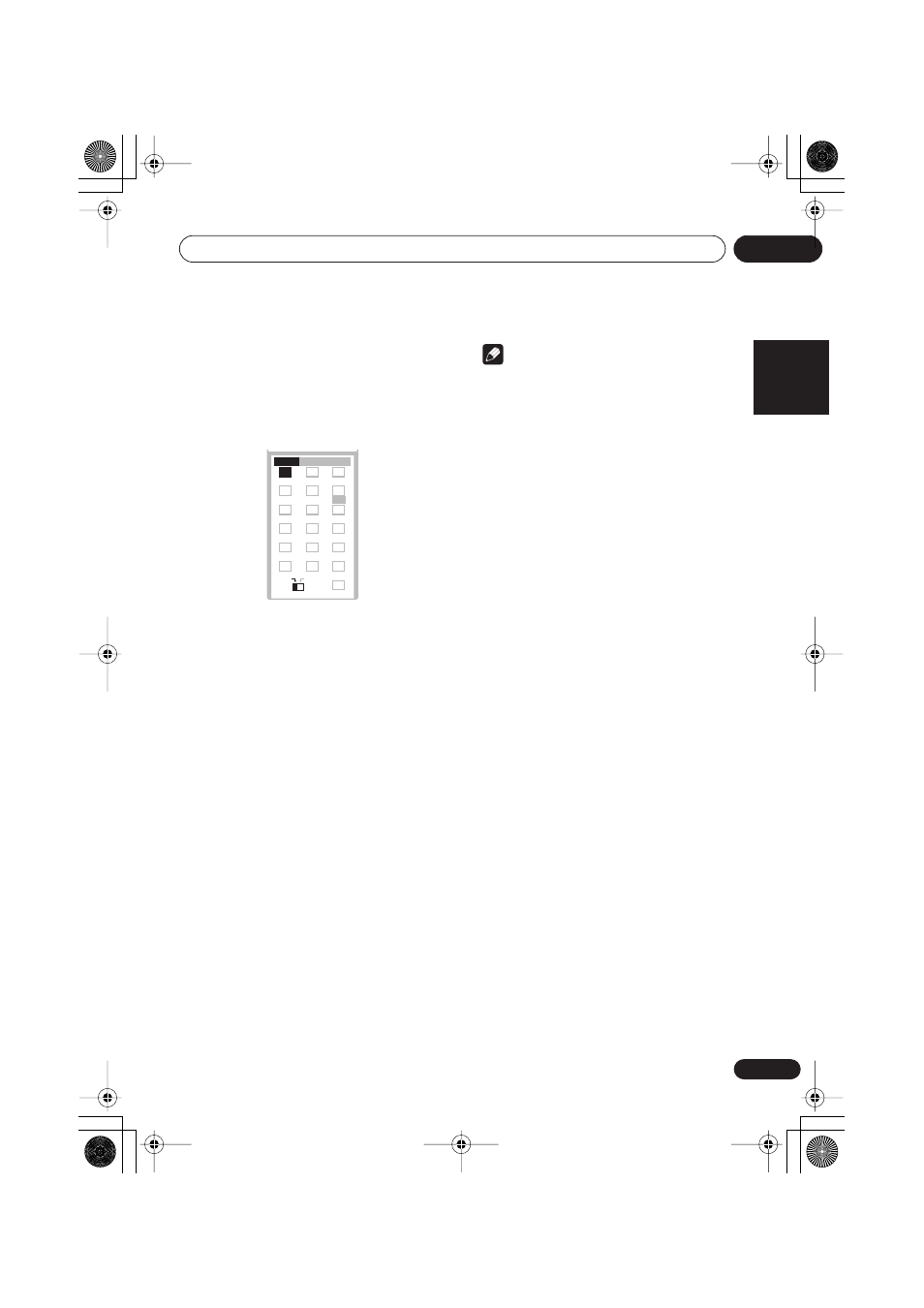
Listening to your system
04
25
En
English
Français
Deutsch
Nederlands
Italiano
Español
Listening in surround sound
You can listen to any source—stereo or
multichannel, analog or digital—in surround
sound. Surround sound is generated from
stereo sources using one of the Dolby Pro
Logic decoding modes.
•
Press SURROUND repeatedly to select a
listening mode (or press SURROUND then
use the
/
(cursor up/down) buttons).
The listening mode choices that appear in the
display will vary according to the type of source
that’s playing.
•
Auto
– Auto listening mode (see above)
•
Dolby Digital
/
DTS
– Dolby Digital or DTS
decoding (depending on the source). For a
multichannel source, this will be the same
as
Auto
.
•
Pro Logic
– 4.1 channel surround sound
for use with any two-channel source
•
PL II Movie
– Pro Logic II 5.1 channel
surround sound, especially suited to movie
sources, for use with any two-channel
source
•
PL II Music
– Pro Logic II 5.1 channel
surround sound, especially suited to music
sources, for use with any two-channel
source (see also
Dolby Pro Logic II Music
settings
below)
•
Stereo
– See
Listening in stereo
below
Note
• When listening in
Dolby Digital
/
DTS
mode, two-channel material will
automatically be played in surround sound
using Dolby Pro Logic II decoding.
• Dolby Digital / DTS sources that use only
the center channel cannot be played back
in surround sound.
Dolby Pro Logic II Music settings
When listening in Dolby Pro Logic II Music
mode, there are three further parameters you
can adjust: Center Width, Dimension, and
Panorama.
1
With Dolby Pro Logic II Music mode
active, press SOUND.
2
Use the
/
(cursor left/right) buttons
to select ‘C Width’, ‘Dimen.’ or ‘Pnrm.’
•
C Width
(Center Width): Makes the center
channel wider (higher settings) or
narrower (lower settings)
•
Dimen.
(Dimension): Makes the sound
more distant (minus settings), or more
forward (positive settings)
•
Pnrm.
(Panorama): Creates more spacious
surround sound
3
Use the
/
(cursor up/down) buttons
to adjust the setting.
Center Width is adjustable between
0
and
7
;
Dimension between
–3
and
+3
. Panorama is
On
or
Off
.
4
Press ENTER to confirm.
TEST TONE
1
2
3
ZOOM
TOP MENU
DIMMER
REPEAT
AUDIO
ANGLE
RANDOM
SUBTITLE
PROGRAM
4
5
6
7
8
9
0
FOLDER–
ROOM SETUP
CLR
ENTER
FOLDER+
MENU
HOME
SETUP
SYSTEM
CLOCK
TIMER/
BASS MODE
DIALOGUE
MAIN
SUB
SUB
SURROUND
SR+
DISPLAY
DIALOGUE
CH LEVEL
ADVANCED
VIRTUAL SB
MIDNIGHT
QUIET/
XV-DV323.book 25 ページ 2004年2月10日 火曜日 午後6時10分
