Setting up the remote to control your tv, Using the on-screen displays, Getting started 03 – Pioneer S-DV440 User Manual
Page 17
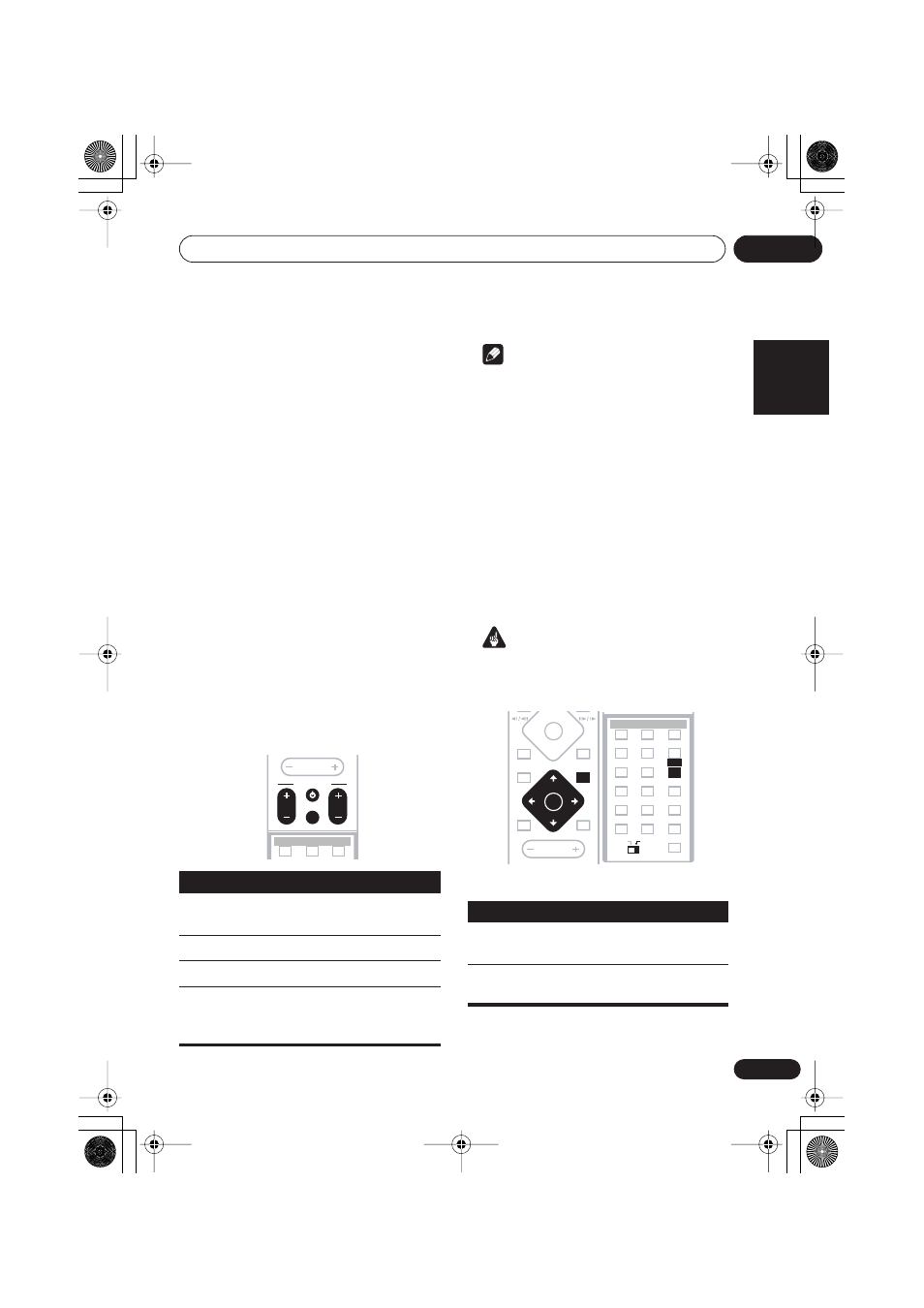
Getting started
03
17
En
English
Français
Deutsch
Nederlands
Italiano
Español
Setting up the remote to
control your TV
You can set up the supplied remote to control
your TV using the
TV CONTROL
buttons.
1
Switch on your TV.
2
Find the name of the manufacturer of
your TV in the Preset code list on page 68.
Next to each manufacturer is one or more
three digit codes. These tell the remote what
kind of TV you have.
If the name of the manufacturer of your TV
does not appear in the table, you won’t be able
to set up this remote to control your TV.
3
Point the remote at your TV, hold down
the CLR button, then enter the three digit
code for your TV.
The remote transmits an on/off signal to the TV.
If you’ve entered the correct code, your TV
should switch off.
If your TV doesn’t turn off, repeat the procedure
using the next code in the list until your TV
switches off successfully. Once set, you can
use the individual TV controls shown below.
Note
• The default setting is for a Pioneer TV.
Using the on-screen displays
For ease of use, this system makes extensive
use of graphical on-screen displays (OSDs).
You should get used to the way these work as
you’ll need to use them when setting up the
system, using some of the playback features,
such as program play, and when making more
advanced settings for audio and video.
All the screens are navigated in basically the
same way, using the cursor buttons (
,
,
,
) to change the highlighted item and
pressing
ENTER
to select it.
Important
• Throughout this manual, ‘Select’ means
use the cursor buttons to highlight an item
on-screen, then press
ENTER
.
Button
What it does
Switches your TV on or into
standby.
CH +/–
Changes the TV channel.
VOL +/–
Adjusts the volume.
INPUT
Switches the TV’s input
between the built in TV tuner
and an external video source.
MASTER
VOLUME
TV CONTROL
CH
VOL
INPUT
REPEAT
RANDOM
PROGRAM
TV CONTROL
INPUT
CH
VOL
BASS MODE
DIALOGUE
CH LEVEL
SURROUND
ADVANCED
VIRTUAL SB
Button
What it does
HOME
MENU
Displays/exits the on-screen
display
Changes the highlighted menu
item
MASTER
VOLUME
4
4
DVD MENU
SOUND
MUTE
1
¡
7
3
RETURN
ENTER
TEST TONE
1
2
ZOOM
TOP MENU
DIMMER
REPEAT
AUDIO
ANGLE
RANDOM
SUBTITLE
PROGRAM
4
5
6
7
8
9
0
FOLDER–
ROOM SETUP
CLR
ENTER
FOLDER+
SETUP
SYSTEM
CLOCK
TIMER/
MAIN
SUB
MENU
HOME
3
SR+
DISPLAY
BASS MODE
DIALOGUE
CH LEVEL
SURROUND
ADVANCED
VIRTUAL SB
MIDNIGHT
QUIET/
XV-DV323.book 17 ページ 2004年2月10日 火曜日 午後6時10分
