2 press to select the size and then press, 4 press [menu/set] twice to close the menu, 1 press to select the picture and then press – Panasonic DMC-FZ50 User Manual
Page 109: Trimming
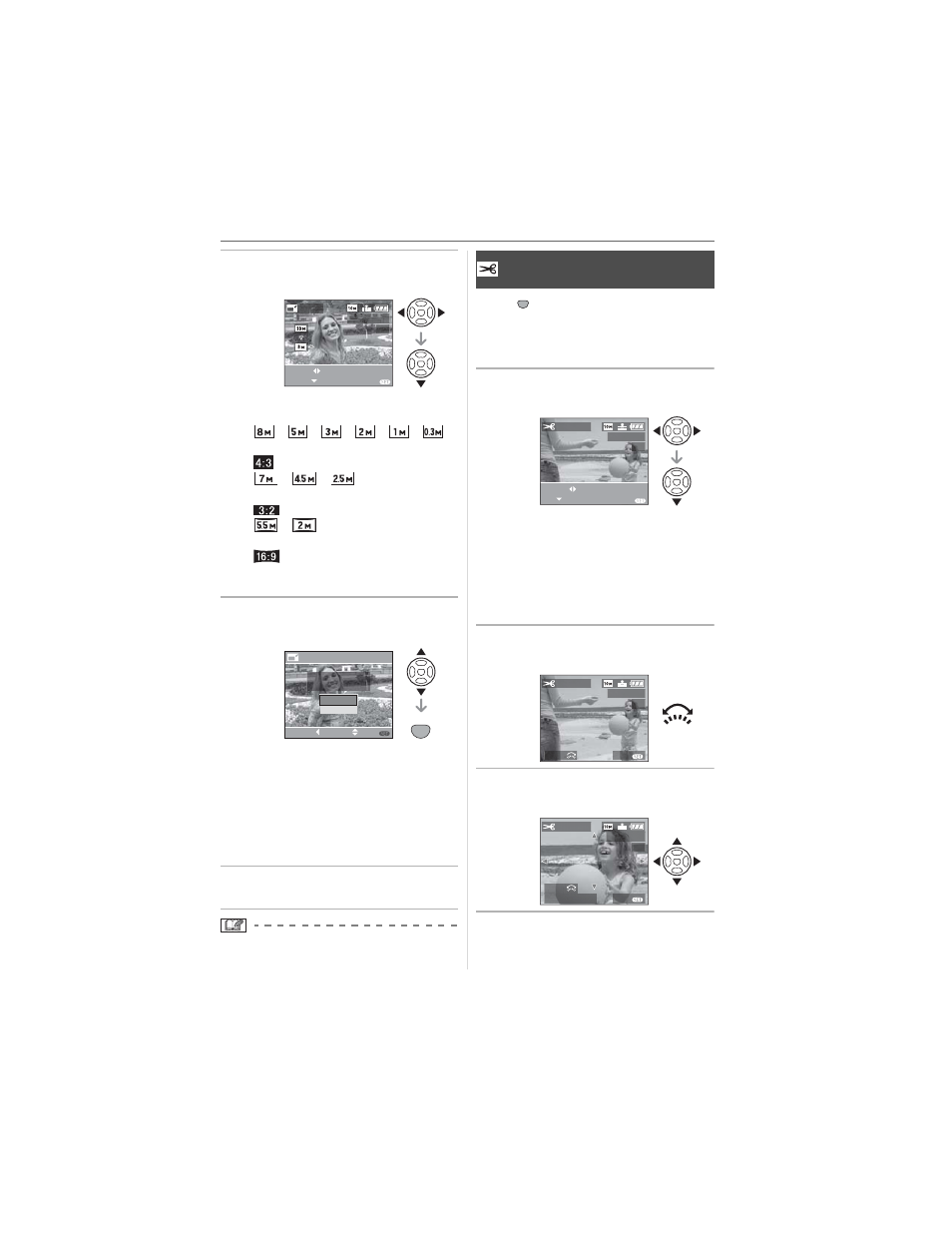
Menu Settings
109
VQT0X92
2 Press to select the size and
then press
.
• Sizes smaller than the recorded picture
are displayed.
– [
]/[
]/[
]/[
]/[
]/[
]
(When the aspect ratio setting is
[
].)
– [
]/[
]/[
]
(When the aspect ratio setting is
[
].)
– [
]/[
]
(When the aspect ratio setting is
[
].)
• The message [DELETE ORIGINAL
PICTURE?] appears.
3 Press to select [YES] or
[NO] and then press [MENU/SET].
• The picture is overwritten when you
select [YES]. Resized pictures cannot
be restored when they are overwritten.
• A resized picture is newly created when
you select [NO].
• If the original picture is protected, you
cannot overwrite it. Select [NO] and
newly create a resized picture.
4 Press [MENU/SET] twice to close
the menu.
• It may not be possible to resize pictures
recorded with other equipment.
Press [
] to display the [PLAY] mode
menu and select the item to set. (P102)
You can enlarge and then clip the important
part of the recorded picture.
1 Press to select the picture
and then press
.
• The following pictures cannot be
trimmed.
– Pictures recorded after setting the
quality to [RAW]
– Motion pictures
– Pictures with audio
– Flip animation
2 Rotate the front dial to enlarge or
decrease the picture.
3 Press /// to move the
position of the part to be trimmed.
4 Press shutter button.
• The message [DELETE ORIGINAL
PICTURE?] appears.
RESIZE
EXIT
RESIZE
SELECT
1 / 3
100_0001
MENU
RESIZE
DELETE ORIGINAL
PICTURE?
NO
SELECT
SET
MENU
CANCEL
YES
SET
MENU
[TRIMMING]
Enlarging a picture and trimming it
SET
MENU
TRIMMING
EXIT
SELECT
SET
1 / 3
MENU
100_0001
ZOOM
EXIT
TRIMMING
1 / 3
100_0001
MENU
TRIM:SHUTTER
ZOOM
EXIT
TRIMMING
1 / 3
100_0001
MENU
