Adjust the vertical position, Adjust the color – Planar 40" User Manual
Page 39
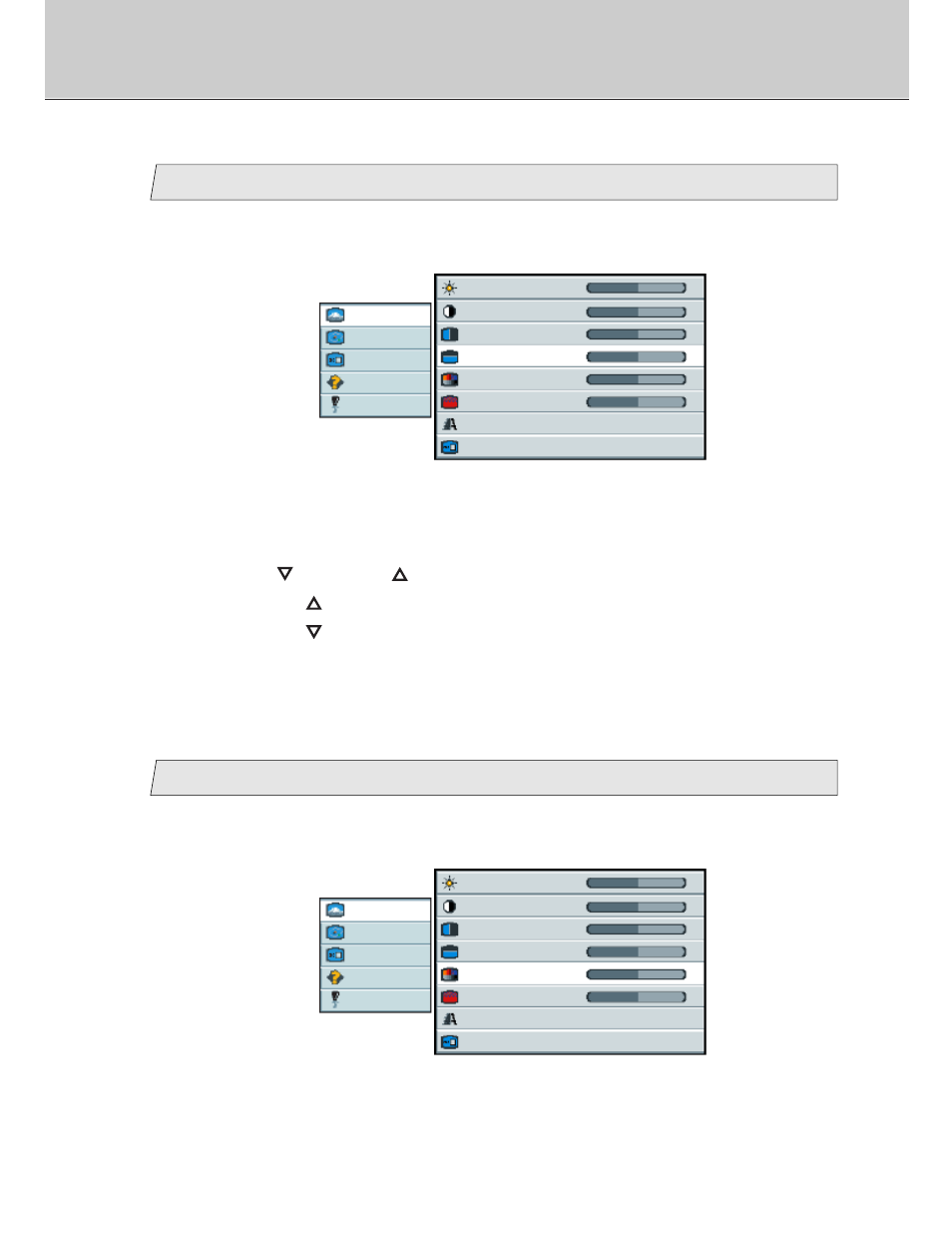
38
Adjust the vertical position
picture
advanced
video
options
utilities
Main menu
(Ex.)
Sub menu
brightness
50
contrast
50
H position
50
V position
50
color
50
tint
50
sharpness
1 2 3 4 5 6 7 8
scaling
Wide
4
3.
Use the [
] and/or [
] button to adjust. (Interval: 0~100)
By press the [
] button to shift the screen to the top.
By press the [
] button to shift the screen to the bottom.
1.
Select [
picture
] on the Main menu and press the [ENTER] button.
You can see the cursor moving to the Sub menu.
2.
Select [
V position
] on the Sub menu and press the [ENTER] button.
The selected item of [
V position
] turns blue.
Adjust the color
picture
advanced
video
options
utilities
Main menu
(Ex.)
Sub menu
brightness
50
contrast
50
H position
50
V position
50
color
50
tint
50
sharpness
1 2 3 4 5 6 7 8
scaling
Wide
5
1.
Select [
picture
] on the Main menu and press the [ENTER] button.
You can see the cursor moving to the Sub menu.
2.
Select [
color
] on the Sub menu and press the [ENTER] button.
The selected item of [
color
] turns blue.
*Continued to next page.
Adjustment for Composite Video / S-Video / Component Video screen
