F. utilities menu, Utilities menu), Change the osd timeout – Planar 40" User Manual
Page 35: Change the osd background, Adjustment for computer screen
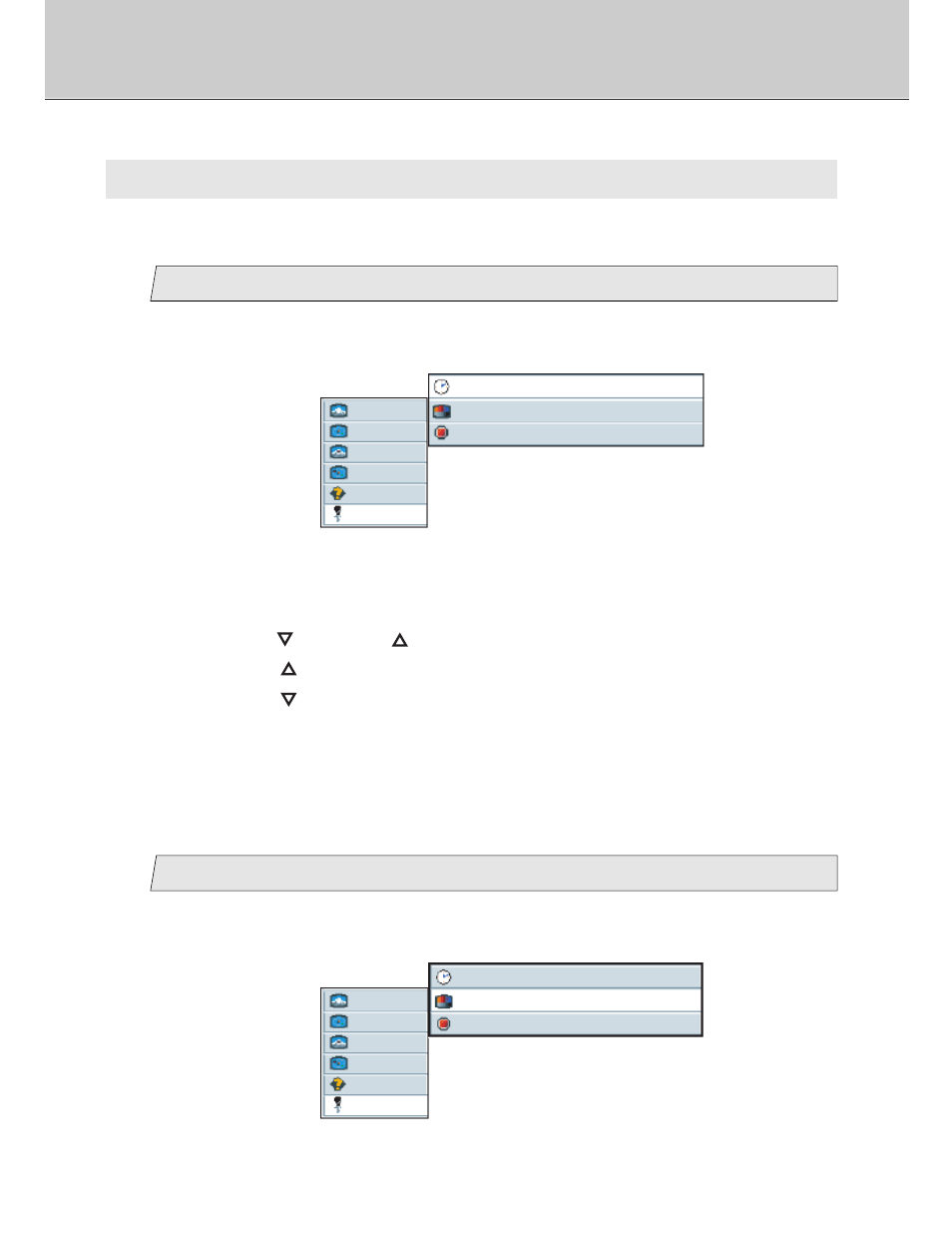
34
(Utilities Menu)
F. Utilities Menu
You can change the osd timeout and background, and also reset the osd setting if you
select this menu.
Change the osd timeout
1
picture
advanced
pip
adv pip
options
utilities
osd timeout
10 seconds
osd background
opaque translucent
reset
press
Main menu
Sub menu
(Ex.)
1.
Select [
utilities
] on the Main menu and press the [ENTER] button.
You can see the cursor moving to the Sub menu.
3.
Use the [
] and/or [
] button to adjust. (Interval: 5~60)
Press the [
] button to set the osd timeout longer.
Press the [
] button to set the osd timeout shorter.
Change the osd background
2
picture
advanced
pip
adv pip
options
utilities
Main menu
Sub menu
osd background
opaque translucent
reset
press
(Ex.)
osd timeout
10 seconds
1.
Select [
utilities
] on the Main menu and press the [ENTER] button.
You can see the cursor moving to the Sub menu.
2.
Select [
osd timeout
] on the Sub menu and press the [ENTER] button.
The selected item of [
osd timeout
] turns blue.
Adjustment for computer screen
*Continued to next page.
