Select the video format, Adjustment for computer screen – Planar 40" User Manual
Page 31
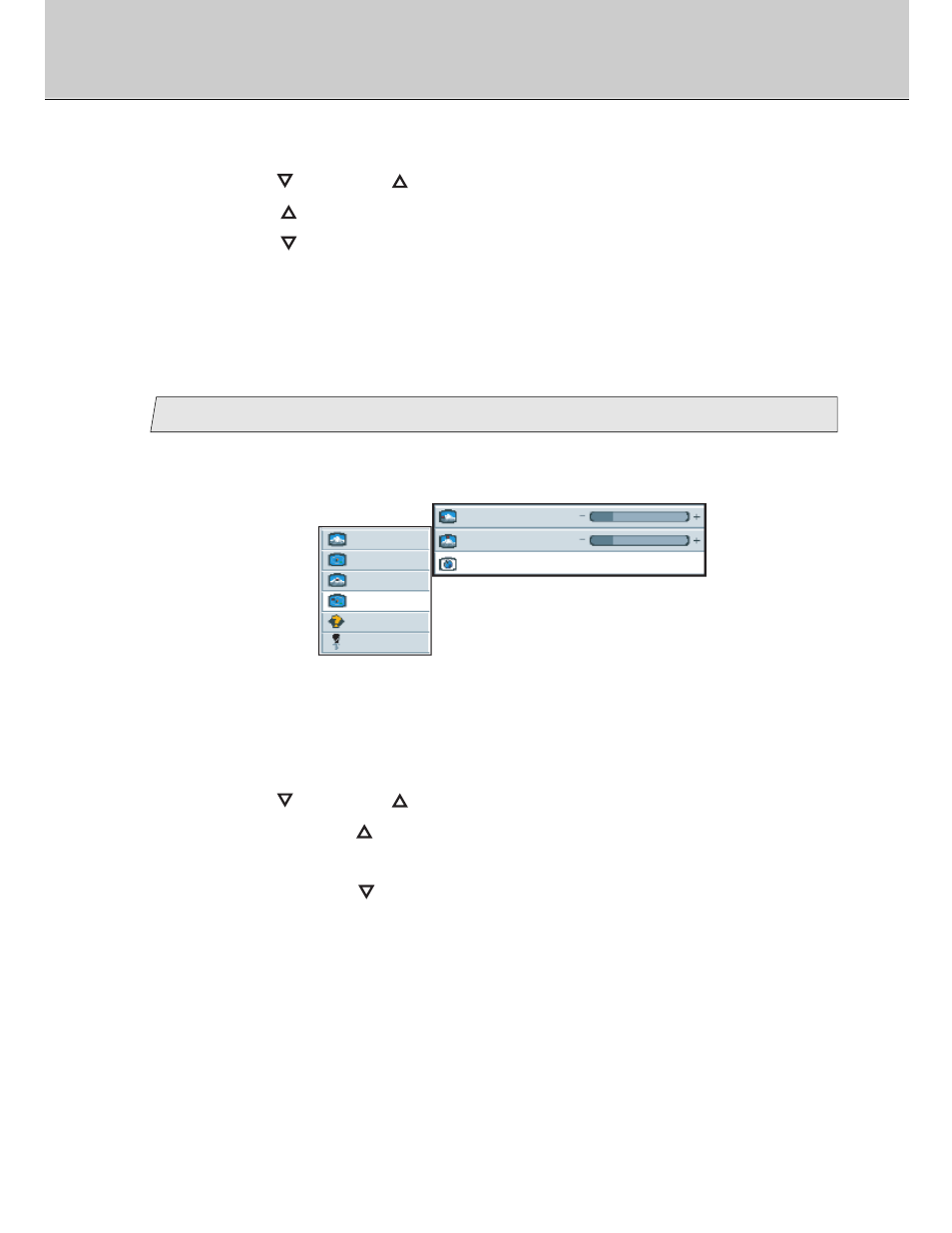
30
Select the video format
picture
advanced
pip
adv pip
options
utilities
Main menu
Sub menu
video format
Auto NTSC PAL secam
h position
50
v position
50
(Ex.)
3
3.
Use the [
] and/or [
] button to adjust. (Interval: 0~100)
Press the [
] button to shift the screen to the bottom.
Press the [
] button to shift the screen to the top.
1.
Select [
adv pip
] on the Main menu and press the [ENTER] button.
You can see the cursor moving to the Sub menu.
2.
Select [
video format
] on the Sub menu and press the [ENTER]
button.
The selected item of [
video format
] turns blue.
3.
Use the [
] and/or [
] button to select the video format.
When pressing the [
] button, the video format can be selected according to
the order [
Auto
]
/
[
NTSC
]
/
[
PAL
]
/
[
secam
]
/
[
Auto
] in sequence.
When pressing the [
] button, the video format order is scrolled in opposite to
the above order.
[
Auto
]
/
Search and switch to the input signal automatically.
[
NTSC
]
/
Switch to the NTSC signal.
[
PAL
]
/
Switch to the PAL signal.
[
secam
]
/
Switch to the SECAM signal.
Adjustment for computer screen
