Play photo, Control photo play 1, Set slideshow interval and animation 1 – Philips BDP3000/12 User Manual
Page 16: Play musical slideshow, Play mp3/wma music, Play photo as slideshow
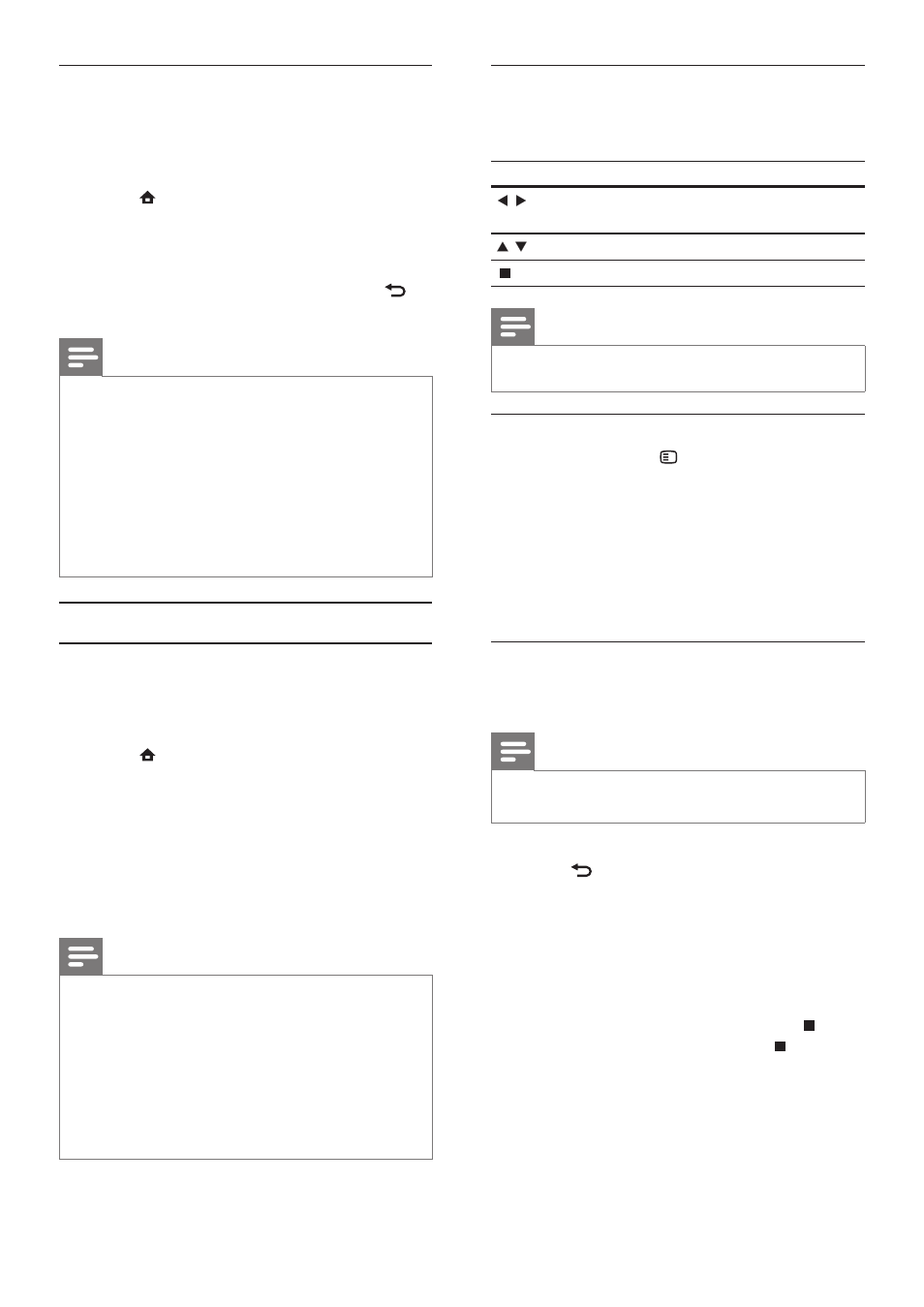
16
Control photo play
1
Play a photo slideshow.
2
Use the remote control to control the play.
Button
Action
/
Rotate a photo anti-clockwise/
clockwise.
/
Flip a photo horizontally/vertically.
Stop play.
Note
Some operations may not work with some discs or files.
•
Set slideshow interval and animation
1
During play, press OPTIONS.
The play options menu is displayed.
»
2
Select [Duration per slide] in the menu, then
press OK.
3
Select a duration, then press OK.
4
Select [Slide Animation] in the menu, then
press OK.
5
Select a type of animation effect, then press OK.
Play musical slideshow
Create a musical slideshow to play simultaneously
MP3/WMA music files and JPEG photo files.
Note
To create a musical slideshow, you must store the MP3/
•
WMA and JPEG files on the same disc.
1
Play MP3/WMA music.
2
Press BACK to return to the main menu.
3
Navigate to enter a photo folder, then press
OK to start slideshow play.
Slideshow begins and continues till the end
»
of the photo folder.
Audio continues to play until the end of
»
the disc.
To stop the slideshow play, press
•
.
To stop the music play, press
•
again.
Play MP3/WMA music
MP3/WMA is a type of highly compressed audio file
(files with .mp3, .wma extensions).
1
Insert a disc that contains the MP3/WMA
music.
2
Press , select [Play Disc], then press OK.
A contents menu is displayed.
»
3
Select a music folder, then press OK.
4
Select a file to play, then press OK.
To return to the main menu, press
•
BACK.
Note
For disc recorded in multiple sessions, only the first
•
session is played.
For a WMA file that is protected by Digital Rights
•
Management (DRM), it cannot be played on this product.
This product does not support MP3PRO audio format.
•
For any special character that is present in the MP3 track
•
name (ID3) or album name, it might not be displayed
correctly on the screen because these characters are not
supported.
Folders/files that exceed the supported limit of this
•
product cannot be displayed or played.
Play photo
Play photo as slideshow
You can play JPEG photos (files with .jpeg or .jpg
extensions).
1
Insert a disc that contains the JPEG photos.
2
Press , select [Play Disc], then press OK.
A contents menu is displayed.
»
3
Select a photo folder, then press OK to enter.
To select a photo, press the
•
Navigation
buttons.
To enlarge the selected photo and start
•
slideshow, press OK.
4
Press OK to start slideshow play.
Note
It may require longer time to display the disc content
•
on the TV due to the large number of songs/photos
compiled onto one disc.
This product can only display digital camera pictures
•
according to the JPEG-EXIF format, typically used by
almost all digital cameras. It cannot display Motion JPEG,
or pictures in formats other than JPEG, or sound clips
associated with pictures.
Folders/files that exceed the supported limit of this
•
product cannot be displayed or played.
EN
