Prepare the remote control, Find the correct viewing channel, Use the home menu – Philips BDP3000/12 User Manual
Page 11: Navigate the menu, Select menu display language
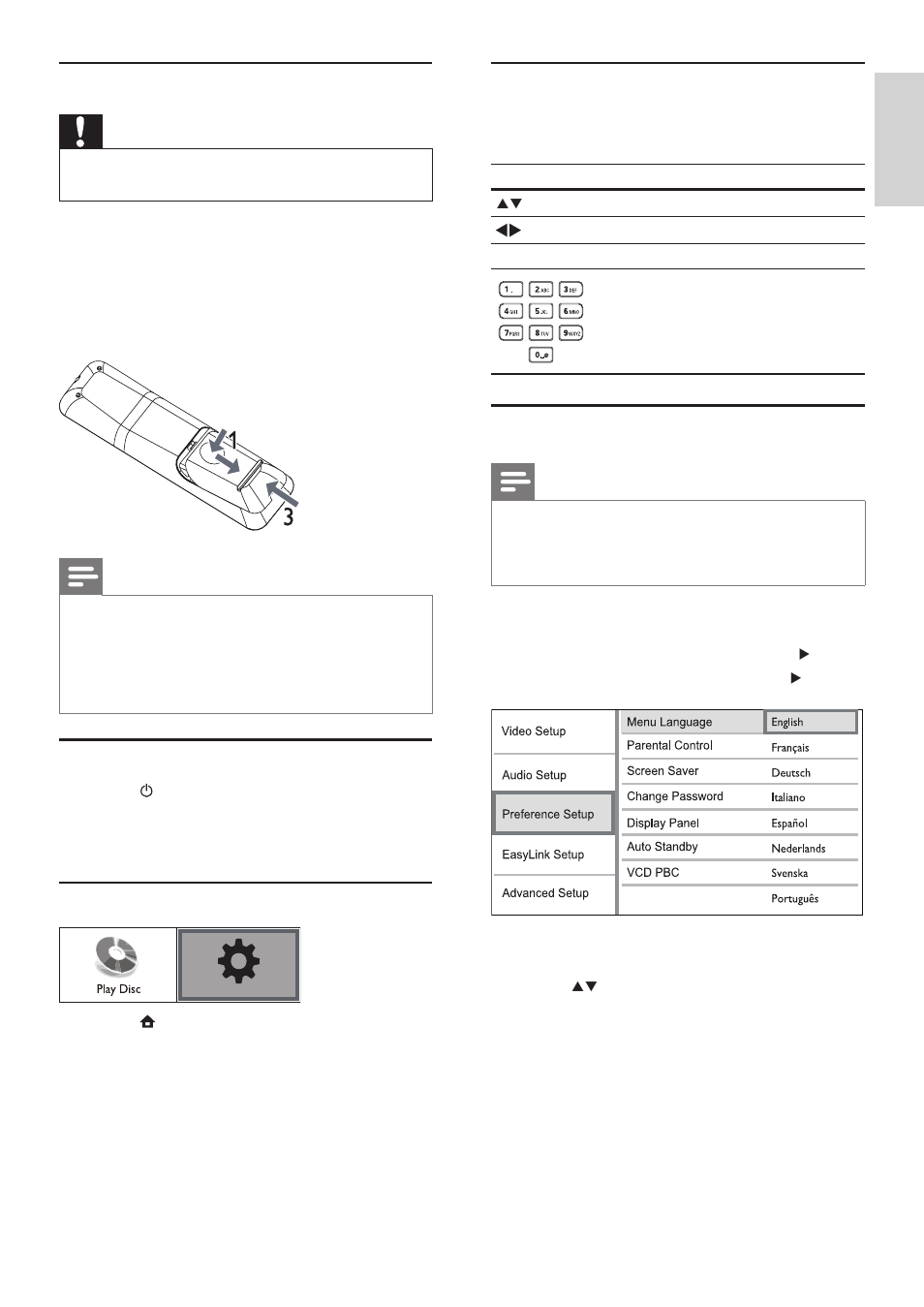
11
Navigate the menu
1
When a menu is displayed, press the buttons
on the remote control to navigate.
Button
Action
Move up or down.
Move left or right.
OK
Confirm a selection.
Enter numbers.
Select menu display language
Note
If this product is connected to a HDMI CEC compliant
•
TV, skip this setting. It switches automatically to the
same OSD menu language as per your TV setting (if the
language set on TV is supported by this product).
1
In the Home menu, select [Settings] and press
OK.
2
Select [Preference Setup], then press .
3
Select [Menu Language], then press .
The language options may vary from
•
different regions.
4
Press
to select a language, then press OK.
Prepare the remote control
Caution
Risk of explosion! Keep batteries away from heat,
•
sunshine or fire. Never discard batteries in fire.
1
Press and push the battery compartment to
slide it open (see “1” in the illustration).
2
Insert two AAA batteries with correct
polarity (+/-) as indicated.
3
Push and slide back the battery compartment
(see “3” in the illustration).
Note
If you are not going to use the remote control for a long
•
time, remove the batteries.
Do not use old and new or different types of batteries
•
in combination.
Batteries contain chemical substances, so they should be
•
disposed of properly.
Find the correct viewing channel
1
Press to turn on this product.
2
Turn on the TV and switch to the correct
video-in channel (refer to the TV user manual
on how to select the correct channel).
Use the Home menu
1
Press .
To start disc play, select
•
[Play Disc].
To access the setup menus, select
•
[Settings].
Settings
English
EN
