Easy network setup (when using a router), English, 2 easy network setup (when using a router) – Panasonic BL-WV10 User Manual
Page 11
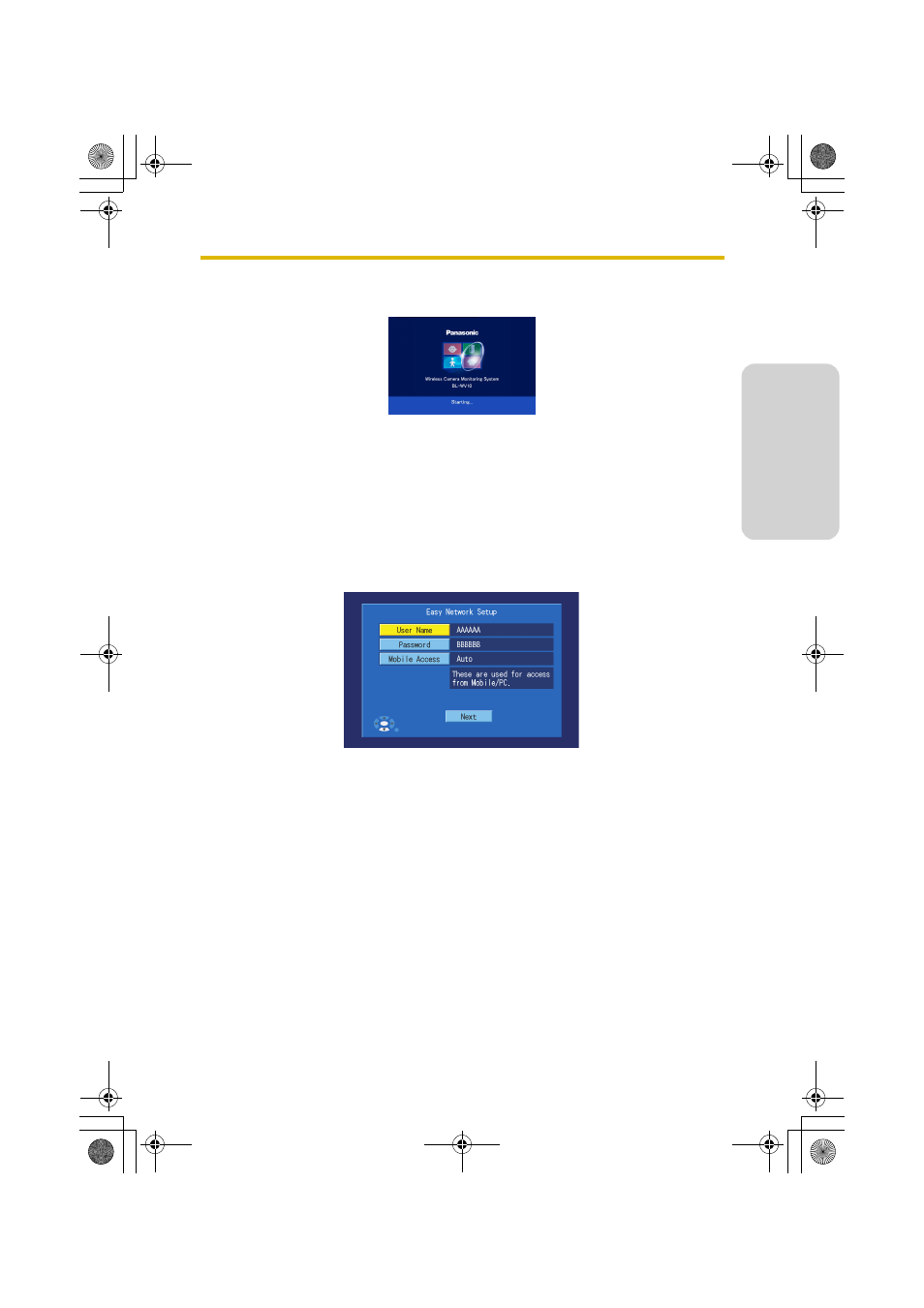
Getting Started
11
English
7.
Turn on the BL-WV10 by connecting the DC cord to the unit.
•
The startup screen appears on the TV screen.
You are now ready to use the BL-WV10’s Easy Network Setup utility to configure
the BL-WV10 (see page 11).
1.3.2
Easy Network Setup (When Using a Router)
After the BL-WV10 starts up for the first time, the [Easy Network Setup] screen is
displayed. Here you can set the administrator user name and password, and select
whether access from the Internet is configured automatically or manually.
1.
Confirm that the [Easy Network Setup] screen is displayed.
2.
Use the navigator keys to select [User Name], then press ENTER.
3.
Enter the administrator user name (6 or more characters and/or digits), then
press STOP to save the setting.
•
For instructions on entering characters, see page 21.
4.
Select [Password], then press ENTER.
5.
Enter an administrator password (6 or more characters and/or digits), then
press STOP to save the setting.
6.
Select [Mobile Access], then press ENTER.
7.
Select [Auto] or [Manual] as desired, then press ENTER.
•
Select [Auto] only if you will connect the BL-WV10 to a router that supports
UPnP™. Refer to the operating instructions included with your router for
more information.
BL-WV10_GS-en.book Page 11 Wednesday, January 25, 2006 5:18 PM
