32 videotape recording – Philips DVD750VR User Manual
Page 32
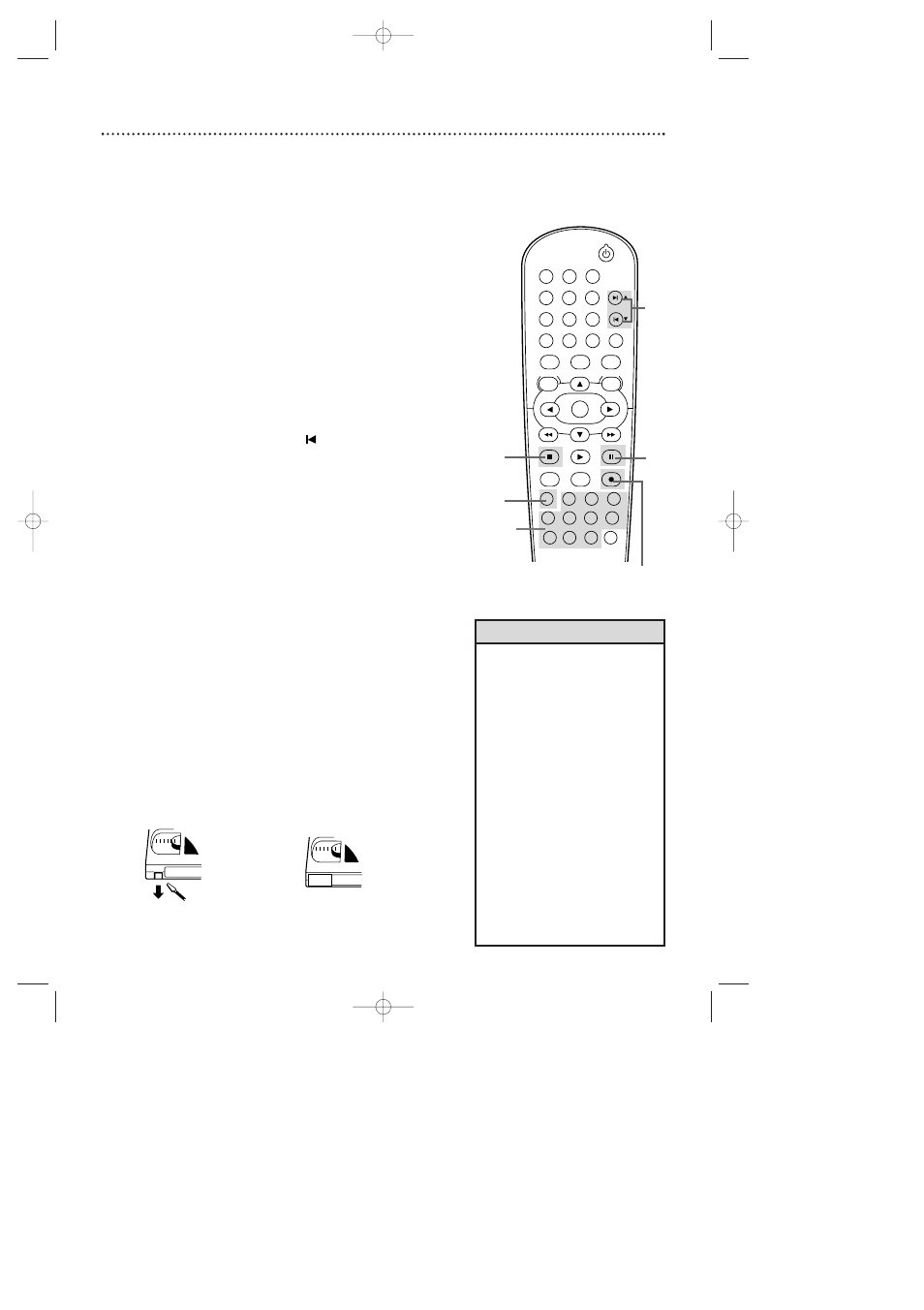
32 Videotape Recording
Read and follow the steps below to record a television program
onto a videotape. Before you begin, make sure the DVD/VCR is in
VCR mode. Press VCR so the green VCR light appears on the
front of the DVD/VCR.
1
Turn on the TV and set it to channel 3 or 4 or the
Video In channel. If you connected the DVD/VCR to the
TV using the supplied audio and video cables, select your
TV’s Video In channel. Details are on page
11.
If you connected the DVD/VCR to the TV using the sup-
plied RF coaxial cable, choose channel 3 (or 4) at the TV.
Details are on pages 8-
10.
2
Insert a tape with its record tab intact into the cas-
sette compartment of the DVD/VCR. If tape playback
begins, press STOP C.
3
Press SPEED until the desired tape speed (SP or
SLP) appears briefly on the screen. Details about tape
speed are on page 76.
4
Press SKIP3/CHo or SKIP
/ CHp or the
Number buttons to select the TV channel to
record.
5
Press RECORD
I
to start recording. The red
RECORD light will appear on the front of the DVD/VCR.
6
To pause the recording, press PAUSE k once. The
red RECORD light will flash. To resume recording,
press RECORD
I
or press PAUSE k again. The red
RECORD light will come on again.
7
To stop recording, press STOP C.
Recording Prevention
Video Cassettes have record tabs to ensure that recordings are
not accidentally erased.
1
To prevent recording, break off the tab with a
screwdriver.
2
To allow recording, cover the hole with clear tape.
• Other recording options are on
pages 33-39.
• The VCR will record in a preset vol-
ume.
• Pause will switch to Stop after five
minutes to protect the VCR and
the tape from damage.When a
recording is paused, review the
pause time remaining with the
■
marks on the screen. Each
■
mark equals one minute remain-
ing. During the last minute of
paused recording, the
■ mark will
flash.
• If any menu is on the TV screen,
the RECORD
I
button on the
remote does not function. Press
CLEAR/RESET to remove the
menu.Then, press RECORD
I
. Or,
use the RECORD
I
button on the
front of the DVD/VCR.
Helpful Hints
1
Turn on the TV.
2
Insert a tape in the
DVD/VCR.
Remove the
tab to prevent
recording.
Cover the
hole to allow
recording.
STANDBY-ON
PLAY
VCR/TV
VCR
DVD
OK
MENU
MENU
SYSTEM
RETURN
TITLE
A-B
CLEAR/RESET SLOW
SUBTITLE
ZOOM
ANGLE
REPEAT
REPEAT
AUDIO
SEARCH
MODE
DISPLAY
SKIP / CH
DISC/VCR
PAUSE
STOP
VCR Plus+
RECORD
TIMER SET
SPEED
1
2
3
7
6
5
4
8
9
0
+10
4
5-6
3
7
6
4
H9420UD(p1-51).QX4 03.7.18 11:59 AM Page 32
