Other functions, Sound control, Volume control – Philips MX6050D/17B User Manual
Page 36: Dimming system’s display screen
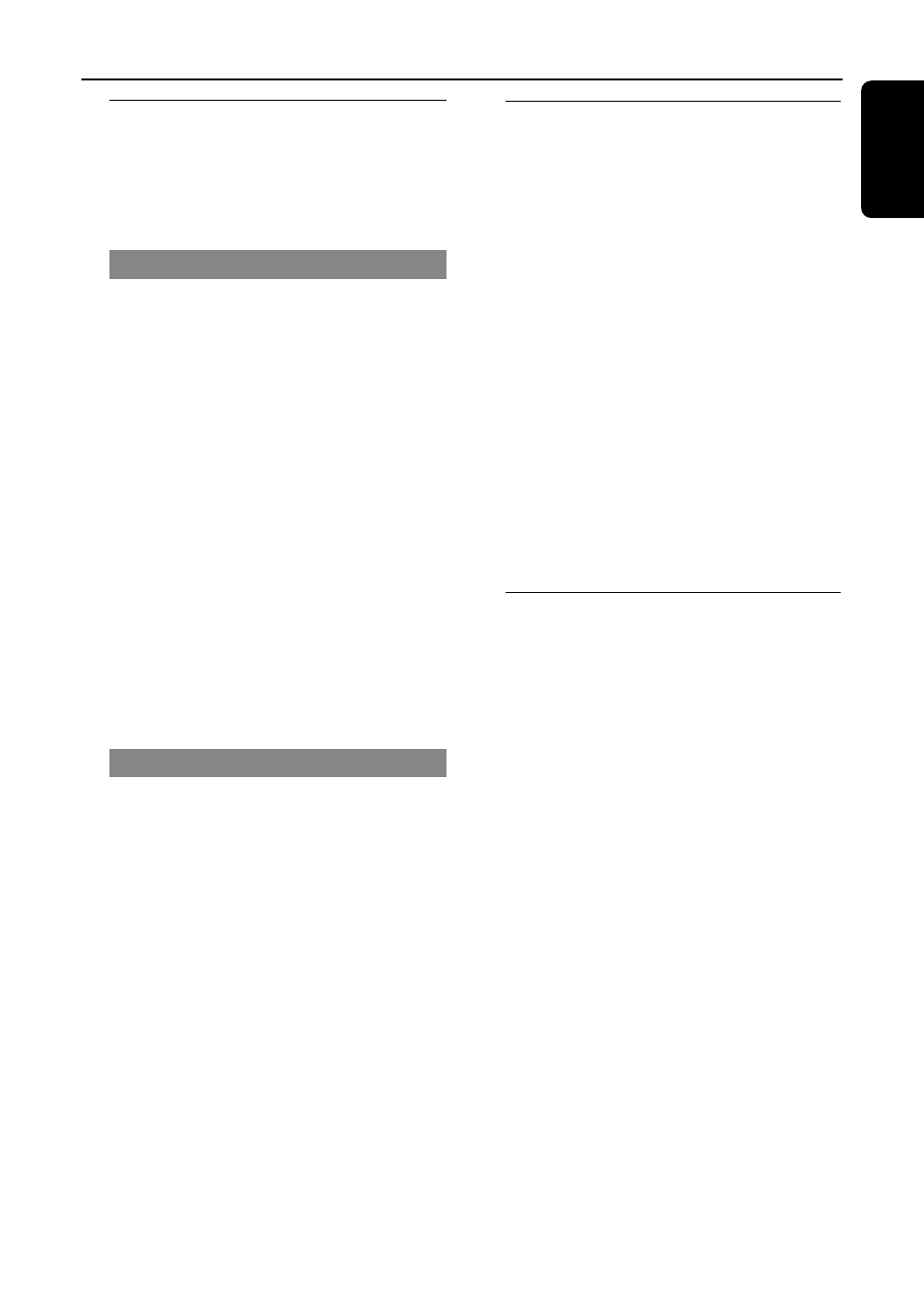
33
English
Other Functions
Sound Control
IMPORTANT!
For proper surround sound, make
sure the speakers and subwoofer are
connected (see page 11.)
Selecting surround sound
●
Press
SURROUND to select surround
or stereo mode.
➜
The availability of the various surround
sound modes depends on the number of
speakers used and the sound available on
the disc.
➜
The center and surround speakers
operate only in Multi-channel surround
mode.
➜
The available output modes for multi-
channel include: Dolby Digital, Dolby Pro
Logic or Dolby Pro Logic II surround
sound.
➜
Stereo broadcasts or recordings will
produce some surround channel effects
when played in a surround mode.
However, monaural (single channel
sound) sources will not produce any
sound from the rear speakers.
Selecting digital sound effects
Select a preset digital sound effects that
matches your disc’s content or that
optimizes the sound of the musical style
you are playing.
●
Press
SOUND to select the available
sound effect.
When playing movie discs, you can select:
CONCERT, DRAMA, ACTION or SCI-FI.
When playing music discs or while in TV,
TUNER or AUX mode, you can select:
ROCK, DIGITAL, CLASSIC or JAZZ.
Helpful Hint:
– For flat sound output, select CONCERT or
CLASSIC.
Volume control
●
Adjust
VOLUME control (or press
VOL +/-on the remote) to increase
or decrease the volume level.
➜
"
VOL XX" appears. “XX” denotes the
volume level.
To listen through the headphones
●
Connect the headphones plug to the
PHONES socket at the front of the
DVD system.
➜
The speakers will be mute.
To turn off the volume temporarily
●
Press
MUTE.
➜
Playback will continue without sound
and "
MUTE" appears.
➜
To restore the volume, press MUTE
again or increase the volume level.
Dimming system’s display
screen
●
In any active mode, press
DIM to select
desired brightness : HIGH, MID or LOW.
